Transfer Everything from Old Samsung phone to Samsung S8/S20
Feb 27, 2024 • Filed to: Data Transfer Solutions • Proven solutions
Samsung S8 and S20 are the two latest offerings from Samsung. It has certainly become the present talk of the town and gained plenty of fans the world over. If you are also a proud owner of Samsung S8, then you should start by setting up your device. In order to do so, you need to transfer data from Samsung to Galaxy S8. If you already own an old Samsung device and would like to transfer its data to your newly bought Samsung S8, then you have come to the right place. In this post, we will teach you how to transfer old Samsung to Galaxy S8 in two different ways.
Part 1: Transfer data to Samsung S8/S20 via Samsung Smart Switch
Smart Switch is one of the easiest ways to transfer Samsung contacts to Samsung Galaxy S8. You can also use the software to transfer other types of data as well. There are different ways to use Smart Switch. You can use its Android app and transfer the content from one phone to another, either wirelessly or while connecting it to a USB cable. It also has a dedicated software for Windows as well as Mac, which can be downloaded from its dedicated website right here.
Ideally, Smart Switch was designed by Samsung to make it easier for its users to migrate from their old phone to their newly bought Samsung devices. If you wish to transfer old Samsung to Galaxy S8/S20, then you can easily use its Android app and do the same in less time. To do it, you need to follow these steps.
1. Download the app on both the devices from its Play Store page right here. Launch the app on the first device and select the mode of transfer. You can either transfer data from Samsung to Galaxy S8 wirelessly or by using a USB connector.
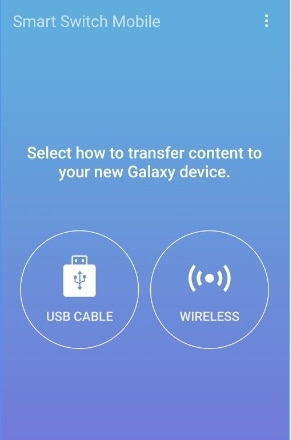
2. Select the kind of source device you have. In this case, it would be a Samsung (Android) phone.
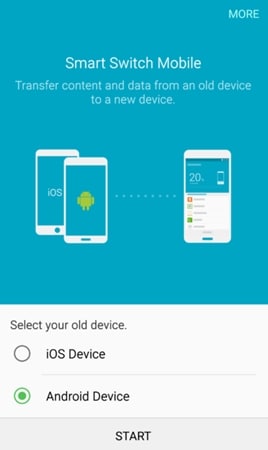
3. Additionally, select the receiving device as well, which would also be a Samsung device. When you are done, connect both the devices together.
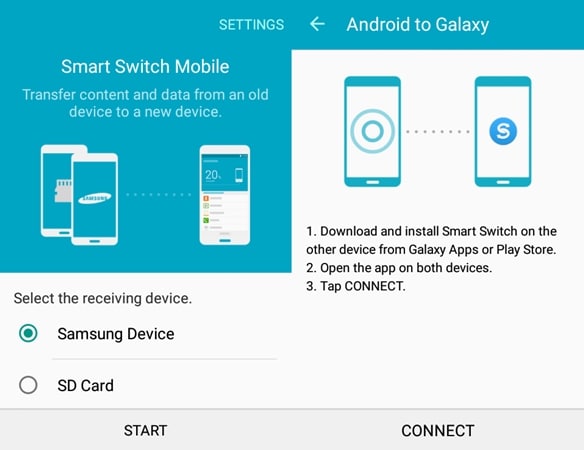
4. Match the PIN on both the devices in order to establish a secure connection before commencing the transfer process.
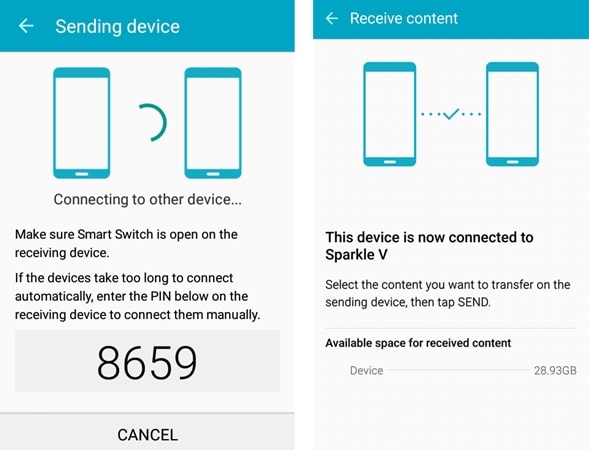
5. Now, you can just select the kind of data that you wish to transfer. Ideally, you can transfer Samsung contacts to Samsung Galaxy S8 or you can wish to transfer everything else as well. It depends on your requirements.
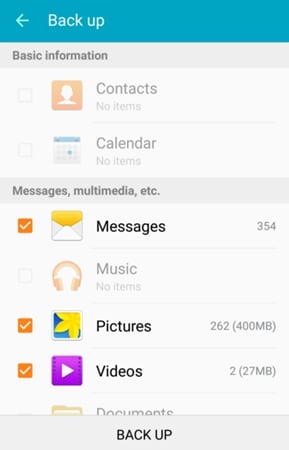
6. After making sure that you have selected the necessary data, tap on the Finish button. This will automatically initiate the transfer process.
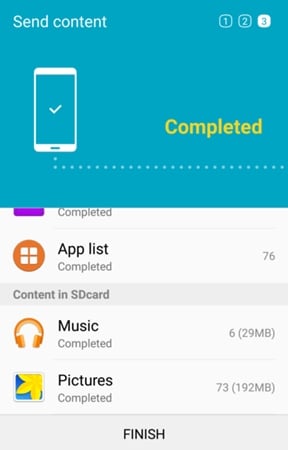
7. All you got to do is wait for a while as your new S8 will start receiving the data from your old Samsung phone.
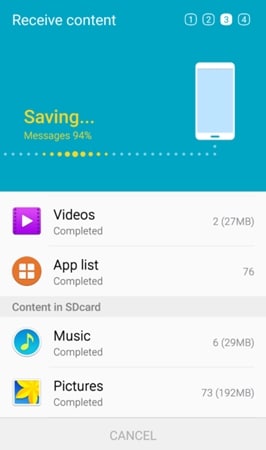
8. The application will let you know as soon as the transfer process would be successfully completed. You can now disconnect your device and use it as per your needs.
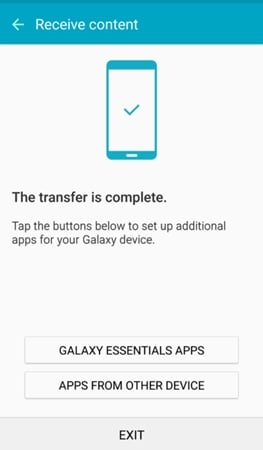
Part 2: Transfer everything to Samsung S8/S20 via Dr.Fone
Sometimes, using Smart Switch could be a little tedious at times. If you are looking for an alternative, then you can give Dr.Fone - Phone Transfer a try. Unlike Smart Switch, this can be used to take a complete backup of your data, such as contacts, messages, call history, gallary, videos, calendar, audio, and applications, etc. Later, you can simply restore this data to your newly bought Samsung S8. Sounds pretty convenient, right?

Dr.Fone - Phone Transfer
1-click to transfer everything to Samsung S8/S20
- Easy, fast and safe.
- Move data between devices with different operating systems, i.e iOS to Android.
-
Supports iOS devices that run the latest iOS 11

- Transfer photos, text messages, contacts, notes, and many other file types.
- Supports over 8000+ Android devices. Works for all models of iPhone, iPad and iPod.
It is already compatible with thousands of Android smartphones and provides a safe and reliable way to transfer data from Samsung to Galaxy S8. It can be done by following these steps.
1. In order to start with, you need to download and install Dr.Fone on your computer. Launch Dr.Fone to get the following screen. Select “Phone Transfer” to proceed.

2. Now, connect both your old Samsung device and the new Samsung S8/S20 to computer. To make sure the Samsung phone connected successfully, please turn on USB Debugging on the device first.

3. Select the kind of data files that you want to transfer and click on the “Start Transfer” button again.

4. Just with a few minutes, all selected data will be transferred to the new Galaxy S8/S20.

Part 3: Comparison between the two methods
After getting to know about the above-mentioned methods, you can get a little confused. Don’t worry! We are here to help you. We will list out the pros and cons of these two methods, so that you can decide which one is the best for you. In order to transfer old Samsung to Galaxy S8, you can pick either of these methods. Just take into consideration the following points.
|
Samsung Smart Switch |
Dr.Fone - Phone Transfer |
|
It is ideally used to migrate from an old device to a new Samsung phone. |
It is a professional 1 click phone to phone transfer tool. Anyone can handle it. No technical skills needed. |
|
The receiving device needs to be either a Samsung phone or an SD card. |
Dr.Fone - Phone Transfer supports devices running on iOS, Android and Windows. It is more flexible. |
|
Restricted compatibility |
It is compatible with more than 8000 Android devices. |
|
A dedicated Android app is available. |
No Android app. It only has a PC version (Windows). |
|
The time spent on Smart Switch is comparatively less, as only one-way transfer is done. |
The whole process only takes a few minutes. |
|
It provides a way to transfer files wirelessly and while using a USB connector. |
There is no provision to transfer files wirelessly. |
|
It can be used to transfer data types like pictures, videos, music, contacts, messages, calendar, etc. |
Besides transferring audio, video, pictures, message, contacts, etc. it can also transfer application data (for a rooted device). |
Now when you know the pros and cons of each application, pick the one that you like the most and transfer Samsung contacts to Samsung Galaxy S8 without any hassle.
We are sure that after going through this in-depth guide, you would be able to transfer data from Samsung to Galaxy S8 in no time. Go ahead and pick your preferred option and feel free to reach out to us if you face any trouble.
Other Popular Articles From Wondershare
Samsung Transfer
- Android to Samsung
- 1. Transfer Content To Galaxy
- 2. Transfer Data from Android
- 3. Transfer Huawei to Samsung
- 4. Transfer Data from LG
- 5. Transfer from Xiaomi to Samsung
- 7. Transfer Data from Pixel
- 8. Transfer Google Nexus to Samsung
- 9. Transfer Data from Motorola
- 10. Transfer Data from Sony
- iCloud to Samsung
- iOS to Samsung
- 1. Transfer Photos from iPad
- 2. Transfer Music from iPod
- 3. Switch from iPhone to Samsung
- 4. Switch from iPhone to Samsung S
- 5. Transfer from iPhone to Samsung
- 6. Transfer WhatsApp from iPhone
- 7. Transfer WhatsApp to Samsung S10
- Samsung Switch
- 1. Samsung Smart Switch Backup
- 2. Smart Switch
- 3. Samsung Switch Alternative
- 4. Samsung Smart Switch Solution
- Samsung to Android
- 1. Transfer Photo to Samsung
- 2. Transfer Everything to Samsung S8
- 3. Transfer Data from Samsung
- 4. Transfer Music to Samsung
- Samsung to iOS
- 1. Transfer Data to iPad
- 2. Transfer Photos to iPhone
- 3. Samsung to iPhone Transfer
- 4. Transfer Contacts to iPhone
- Samsung Tips
- 1. Fix Samsung Brick
- 2. Play Flash on Samsung
- 3. PC Suites for Samsung
- 4. Track Samsung Lost Phone
- 5. Top 10 Samsung Music Players
- 6. Take Screenshots on Samsung J5
- 7. Top 6 Video Calling Apps
- 8. Remove Google Account Bypass
- 9. Bypass Lock Screen Pattern
- 10. Uninstall an App from Samsung
- 11. Import Contacts to Samsung
- 12. Transfer Photos to Chromebook?
- 13. Transfer Data to Another Phone
- 14. Transfer Photos to Samsung
- ● Manage/transfer/recover data
- ● Unlock screen/activate/FRP lock
- ● Fix most iOS and Android issues
- Transfer Now Transfer Now






Alice MJ
staff Editor