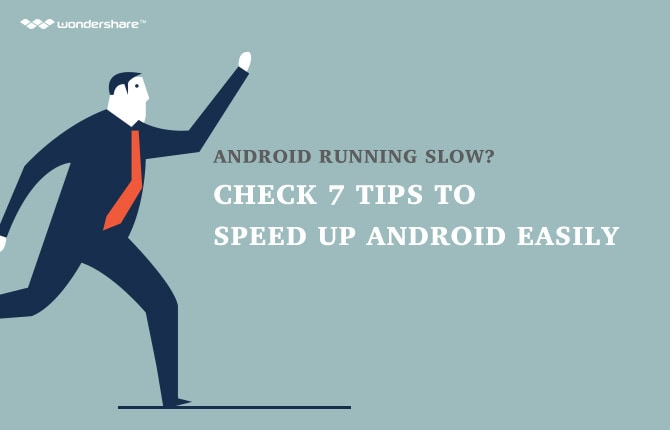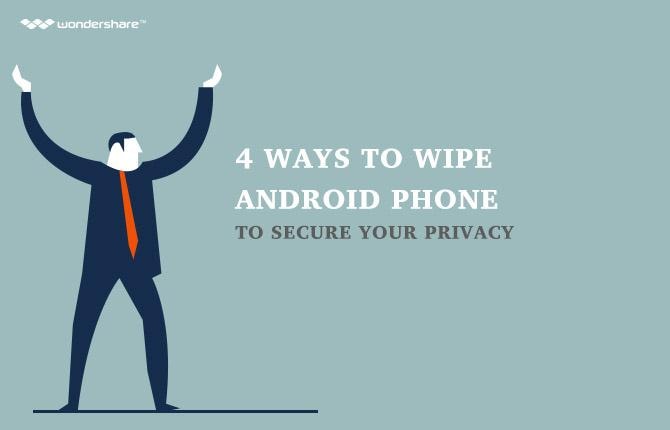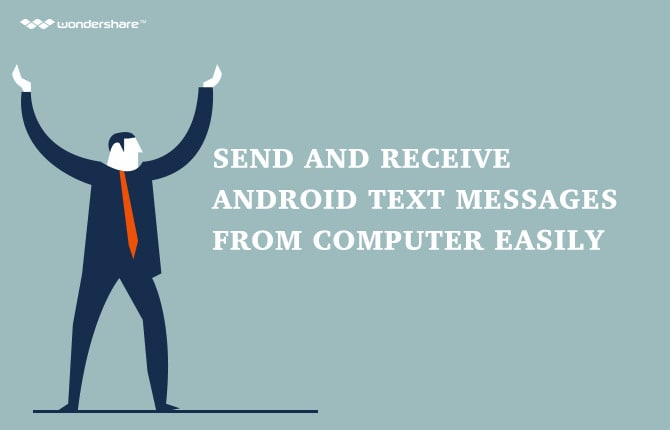Search

Learn More About Wondershare Products
How to Transfer Messages from Samsung to Samsung
Most people want to transfer data between phones for a lot of different reasons. Whatever data you are transferring from your Samsung device to another, the medium you are using to make the transfer is just as important if not more important. It is not a secret that you will find a lot of ways to transfer data including messages from one phone to another. While there are some that are very effective and will provide you with a reliable medium, most of them will have a few faults. They include;
• One of the most common faults when it comes to the tools you can use to transfer messages from one phone to another is reliability.
• There are those that are simply too hard to use for most people who don’t consider themselves tech savvy.
• Then there are those tools that will either cost too much to acquire or will only work with one type of phone and not another.
• There are also others that are free to use but will only work for a very short period of time before they don’t work at all.
We all have been a victim of software that promises one thing and then doesn’t work at all.
This is why we think that the most important aspect of transferring data should be the tool you use. Here’s why;
• The software you decide to use should be reliable and efficient.
• It should be able to provide you with the right amount of accessibility and usability.
• Above all, well developed software doesn’t assume that you will know how to use it; it ensures that it is so easy to use even a newbie can handle the software without needing too much assistance.
• It should also not waste your time, you want to do this fast and get back to your daily life.
Fortunately for you, we’re going to be looking at 2 pieces of software that have all the qualities mentioned above and see how each one of them can help you safely and easily transfer messages from one Samsung Phone to another.
Using Wondershare MobileTrans
Wondershare MobileTrans allows you to transfer contacts, text messages, call logs, calendar, music, videos, pictures and even apps between different phones all in one click. This is very easy to use software that works with just about all phones including Samsung, Blackberry, Nokia, iPhone and all Android Smartphones. It can also be used to backup and restore your phone’s data so you never have to lose your data even if you lose your phone. Here’s how to use Wondershare MobileTrans to transfer messages from Samsung to Samsung.
Wondershare MobileTrans - 1-Click phone to phone transfer
- 1-Click phone transfer, 100% Safe and Risk-free
- transfer contacts from android to android
- Transfer content from iPhone to iPhone
- Support iOS, Android, WinPhone and Symbian
- Backup phone data to computer
- Restore from backup in Lossless Quality
- Permanently Erase Your Old Android Phone
Step One: Start by downloading and installing Wondershare MobileTrans to your PC.
Step Two: Once the installation process is complete, connect both your phones to your computer using USB cables. The software will detect both your phones and they will display as depicted in the image below.
USB cables. The software will detect both your phones and they will display as depicted in the image below.
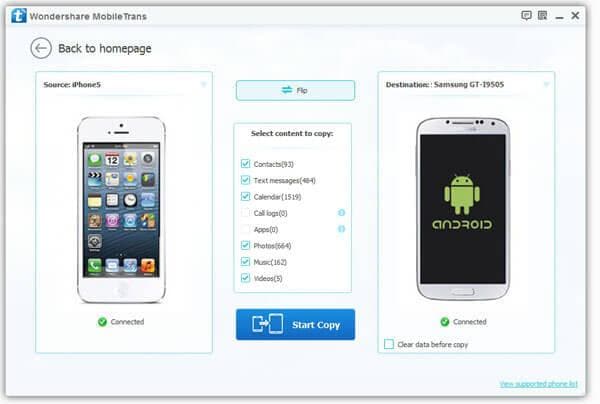
All the data from the source phone will be displayed in the middle section. Here select messages since this is what you want to transfer.
Step Three: once you have selected messages, click on start copy and all your messages will be copied from the source phone to the destination phone. Ensure that the phones remain connected throughout the entire process.
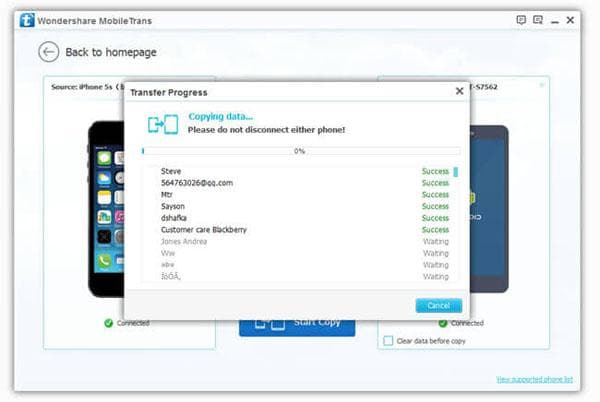
Using Wondershare MobileGo
Wondershare MobileGo on the other hand is the ultimate software to manage your device’s media and other data. This software makes it very easy for you to manage the essentials of your mobile devices. It is also very easy to use and accomplishes its task in just one click. It allows you to Backup and restore your data, send messages from your desktop and even duplicate contacts or even switch devices and easily manage your app collection.
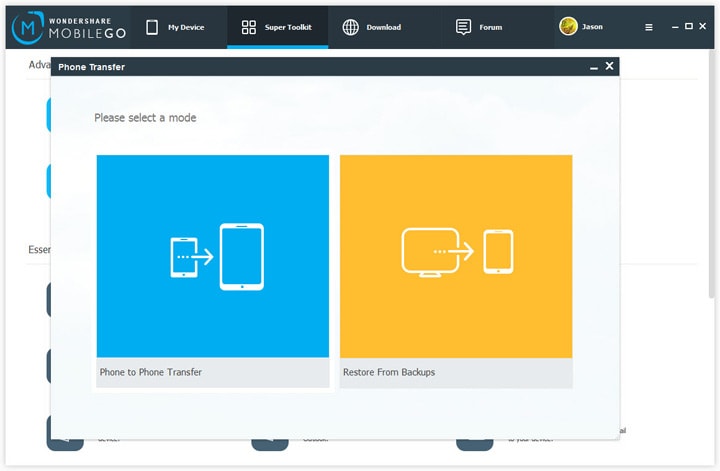
Wondershare MobileGo
Key features:
- • It is powerful media management software for the android as well as iOS.
- • The essential tool kit makes sure that managing the content is not difficult at all.
- • The advanced functions allow the user to recover the data with ease and satisfaction
Here’s how to use Wondershare MobileGo to transfer messages from your Samsung device to your PC.
Step One: Download and install the latest version of the Wondershare MobileGo software on to your computer.
Step Two: Launch the program and then connect your Samsung device to your computer using USB cables. Your device will be displayed in the window once the connection is complete.
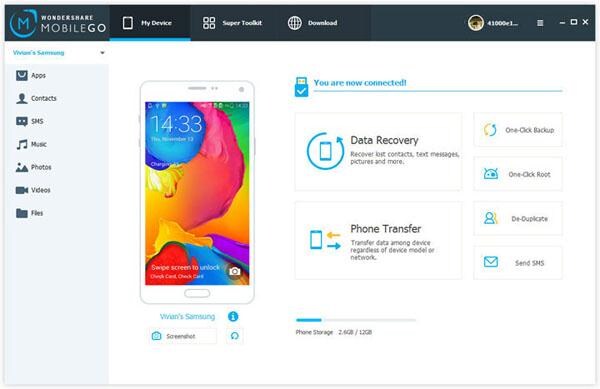
Note that you can also connect your Samsung device via Wi-Fi but in order to do this you must ensure that you have installed the MobileGo.apk on your phone which you can then use to scan the QR code on the MobileGo desktop version to connect.
Step Three: In the left column, click on SMS. An SMS management window will appear that will allow you to select the message threads you would like to transfer. Once you have selected the threads you want, click Save. Wondershare MobileGo will save the messages to your PC in .xml or .txt format.
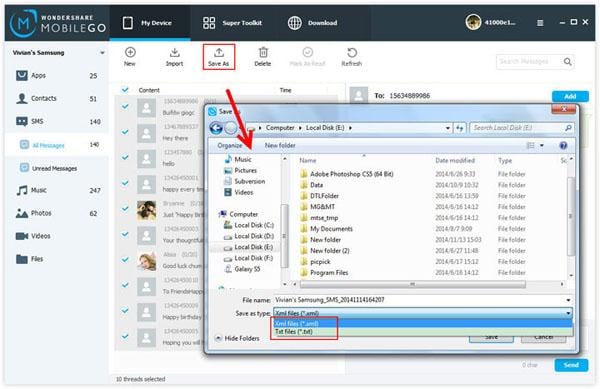
This is a good way to save a copy of your messages that can later on be transferred to your Samsung phone or a new device.