Ultimate Guide to Reset Samsung Galaxy J5/J7 Devices
Sep 01, 2023 • Filed to: Mobile Repair Solutions • Proven solutions
Samsung Galaxy J5 and J7 are considered as some of the most popular smartphones of the Galaxy J series. The devices come with plenty of added features that are used by Android fans the world over. Though, there are times when these Android devices malfunction and need to be reset. Therefore, it is important to know how to reset Samsung Galaxy J5 and J7 to resolve any issue related to your device. In this guide, we will make you familiar with different ways to perform Samsung J5 and Samsung J7 hard reset in a stepwise manner.
Part 1: How to soft reset Samsung J5/J7?
Most of the times, minor issues related to your Android device can be resolved by soft resetting it. A soft reset only breaks the present cycle of your device and restarts it without causing any data loss. On the other hand, a hard reset erases all the data on your phone by resetting its factory settings.
To soft reset your phone, just hold the power button for a while. This will provide the power option from where you can turn on Airplane mode, take a screenshot, etc. Simply tap on the “Restart” button.
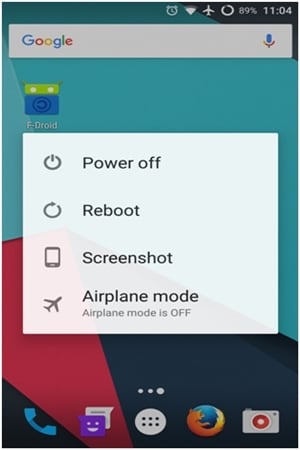
Wait for a while as your phone will be restarted. This will soft reset your phone and resolve any minor problem associated with it.
Part 2: How to force restart Samsung J5/J7?
Sometimes, even after performing the above-mentioned steps, Samsung Galaxy phones don’t restart. In this case, you either need to perform Samsung J7 hard reset or forcefully restart your device. If your phone has been stuck or is not responding, then you should try to force restart it in order to fix the issue. In this way, neither your data would be lost nor would your phone be damaged.
To force restart your phone, follow these easy instructions:
- 1. Simply hold the Power and the Volume down key at the same time.
- 2. Keep holding both the buttons simultaneously for 5 seconds.
- 3. Your phone will vibrate and its screen will display the Samsung logo.
- 4. Now, let go of the buttons as your device would be restarted in the normal mode.

By following this technique you are most likely to resolve an issue related to your Galaxy J5 or J7 device. Nevertheless, there are times when we need to hard reset our smartphones in order to fix them. Learn how to reset Samsung Galaxy J5 and J7 in the next section.
Part 3: How to hard reset Samsung J5/J7 from Settings?
There are different ways to perform Samsung J7 hard reset, which depends on the present state of your device. If your phone is responsive, then you can simply visit its Settings and perform a factory reset. Though, you should know that after performing a hard reset on your device, you end up losing its data and saved settings. Therefore, it is highly recommended to take a backup of your device before resetting it.
You can simply take the assistance of Dr.Fone Android Data Backup & Restore to save your content and restore it after hard resetting your device. This will let you resolve an issue related to your phone without losing any data. Once you have met all the prerequisites, simply follow these steps and learn how to reset Samsung Galaxy J5 and J7 from its Settings.
- 1. To start with, unlock your device and go to its “Settings”.
- 2. Now, visit the “Backup & Reset” option under Settings.
- 3. Out of all the provided options, tap on “Factory data reset”.
- 4. This will provide a warning regarding your data loss. Just tap on the “Reset Phone” button to continue.
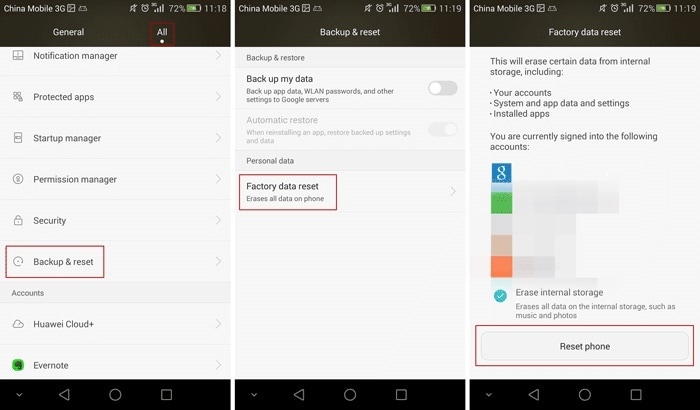
After confirming your choice, your phone will be restarted in the factory settings. It might take a while for your Samsung device to be hard reset. You should not tamper with the process as it might brick your phone. Once your phone has been restarted, you can use it the ideal way. Furthermore, you can restore your backup or perform any other activity after completing the Samsung J7 hard reset process.
Part 4: How to hard reset Samsung J5/J7 in Recovery Mode?
By following the above-mentioned technique, you can hard reset your device if it is active. Though, if it has been stuck or not responding, then you need to put it into Recovery Mode. This can be done by applying correct key combinations. After placing your Samsung J5 or J7 into the recovery mode, you can easily hard reset your device.
Even though this might seem a little tedious than the usual way, it produces excellent results. It is also a more reliable and secure way to perform Samsung J7 hard reset. To learn how to reset Samsung Galaxy J5, follow these instructions.
- 1. Firstly, turn off your phone by pressing the Power button.
- 2. Once it is switched off, press the Home, Power, and Volume Up button at the same time.
- 3. Keep pressing the buttons simultaneously for a few seconds until you get the recovery mode menu.
- 4. Use the volume up and down button to navigate and the Home button to confirm your choice.
- 5. Go to the “wipe data/factory reset” option and select it.
- 6. Confirm your choice and delete all user data on your device.
- 7. Wait for a while as your phone will delete all the user data.
- 8. Once it is done, use the Volume up and down buttons to go to the “Reboot system now” option.
- 9. Press the Home button to make your selection and wait for a few seconds as your phone would be restarted.

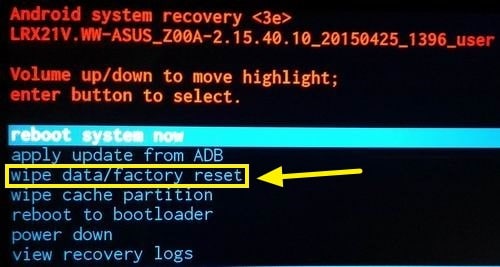
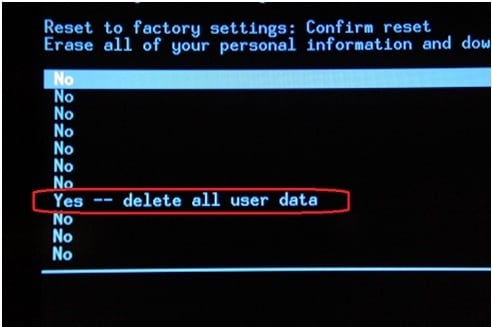
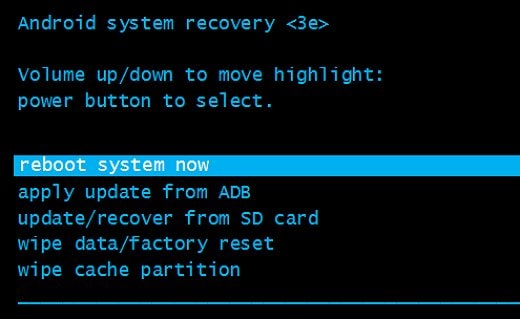
In the end, your device will be restarted in the normal mode without any user data or saved settings.
Now when you know how to reset Samsung Galaxy J5 and J7, you can easily fix your phone without much trouble. By resetting your device you can fix several issues as it is the go-to solution for most of the problems associated with Galaxy smartphones. You can always take the assistance of a third-party tool like Dr.Fone Android Data Backup & Restore to save your content before resetting it. Go ahead and perform a Samsung J5 or Samsung J7 hard reset and feel free to share your experience with us in the comments below.
Samusng Unlock
- Samsung Code
- 1. Samsung Unlock Code List
- 2. Samsung Reset Code List
- 3. Samsung Secret Code List
- 4. Check Screen Using Secret Codes
- 5. Samsung Unlock Code Generators
- 6. Free Samsung Unlock Code
- 7. Free Samsung Unlock Code Generators
- 8. Samsung Galaxy S2 Unlock Code
- Samsung A Series FRP Bypass
- 1. Samsung A01 FRP Bypass
- 2. Samsung A01 Core FRP Bypass
- 3. Samsung A02/A02s FRP Bypass
- 4. Samsung A2 Core FRP Bypass
- 5. Samsung A10/A10s FRP Bypass
- 6. Samsung A11 FRP Bypass
- 7. Samsung A12 FRP Bypass
- 8. Samsung A20/A20S FRP Bypass
- 9. Samsung A30/30s FRP Bypass
- 10. Samsung A50 FRP Bypass
- 11. Samsung A51 FRP Bypass
- Samsung J Series FRP Bypass
- 1. Samsung J2 FRP Bypass
- 2. Samsung J4 FRP Bypass
- 3. Samsung J5 Prime FRP Bypass
- 4. Samsung J6 FRP Bypass
- 5. Samsung J7 FRP Bypass
- 6. Samsung J7 Prime FRP Bypass
- 7. Samsung J250 FRP Bypass
- Samsung FRP Bypass for Others
- 1. Samsung S7 FRP Bypass
- 2. Samsung S22 FRP Bypass
- 3. Samsung M01 FRP Bypass
- 4. Samsung M11 FRP Bypass
- 5. Samsung G532F FRP Bypass
- 6. Samsung G531F/G531H FRP Bypass
- 7. Samsung Google Verification Bypass
- 8. HushSMS APK FRP Unlock
- 9. Samsung Android 11 FRP Bypass
- 10. Samsung FRP Bypass Without PC
- Samsung Factory/Hard Reset
- 1. Reboot Samsung
- 2. Hard Reset Samsung
- 3. Reset Locked Samsung Phone
- 4. Reset Samsung Tablet
- 5. Reset Samsung Without Password
- 6. Reset Samsung Account Password
- 7. Reset Samsung Galaxy S3
- 8. Reset Samsung Galaxy S4
- 9. Reset Samsung Galaxy S5
- 10. Reset Samsung Galaxy S9/S10
- 11. Reset Samsung Galaxy J5/J7
- 12. Reset Samsung A12
- 13. Factory Reset Samsung Tablet
- Samsung S Series Screen Unlock
- 1. Samsung S2 Screen Unlock
- 2. Samsung S3 Screen Unlock
- 3. Samsung S4 Screen Unlock
- 4. Samsung S5 Screen Unlock
- 5. Samsung S6 Screen Unlock
- 6. Samsung S7/S8 Screen Unlock
- 7. Samsung S20 Screen Unlock
- 8. Samsung S22 Ultra Screen Unlock
- 9. Hack Samsung Galaxy S6/S5/S4/S3
- Samsung Screen Unlock Tools
- 1. Best Samsung Unlock Software
- 2. Forgot Samsung Galaxy Password
- 3. Bypass Samsung Lock Screen PIN
- 4. Unlock Samsung Galaxy Phones
- 5. Unlock Bootloader on Samsung
- 6. Unlock Home Screen Layout
- 7. Unlock Samsung Password
- 8. Remove Google Account
- 9. MDM Remove Tools
- 10. Samsung Knox Disable Guide
- 11. Samsung Reactivation Lock
- Samsung SIM Unlock
- ● Manage/transfer/recover data
- ● Unlock screen/activate/FRP lock
- ● Fix most iOS and Android issues
- Unlock Now Unlock Now Unlock Now




James Davis
staff Editor