How to Backup and Restore Samsung Galaxy S9/S20 Edge on PC?
Samsung Backup
- Data Backup
- 1. Back Up Samsung to Google Drive
- 2. Backup Contacts on Samsung
- 3. Backup Text Messages on Samsung
- 4. Backup Photos on Galaxy
- 5. Backup Samsung Galaxy to PC
- 6. Samsung Cloud Backup Services
- 7. Backup Samsung Contacts Solutions
- 8. Samsung Message Backup Solutions
- 9. Samsung Photo Backup Solutions
- Device Backup
- 1. Backup Android to Mac
- 2. Backup and Restore Samsung
- 3. Backup Everything on Samsung
- 4. Samsung Backup Solutions
- 5. Backup Samsung S10 to PC
- WhatsApp Backup
- 1. Backup WhatsApp Business
- 2. Top 8 WhatsApp Backup Solutions
- 3. 2 Ways to Backup WhatsApp to Mac
- 4. Backup WhatsApp to PC
- 5. Recover WhatsApp Messages
- 6. WhatsApp Backup Extractor
- Samsung Kies
- 1. Samsung Kies 3
- 2. Alternatives to Samsung Kies
- 3. Best Samsung Kies Alternatives
- 4. Samsung Kies Download
- 5. Samsung Kies Driver
- Samsung Tricks
- 1. Fix Samsung Brick
- 2. Recover Data from Dead Samsung
- 3. Flash Samsung with Odin
- 4. Remove Google Account Bypass
- 5. Factory Reset Samsung Galaxy
- 6. Samsung Root Software
- 7. Transfer Files from Samsung to PC
- 9. Samsung Smart Switch Solutions
- 10. Bypass Lock Screen Pattern
- 11. 2 Ways to Unlock Samsung
- 12. Transfer Whatsapp Messages
- Backup Tips
- ● Manage/transfer/recover data
- ● Unlock screen/activate/FRP lock
- ● Fix most iOS and Android issues
- Back Up Now Back Up Now Back Up Now
Feb 29, 2024 • Filed to: Backup & Restore Data • Proven solutions
If you have got a new Samsung S9, then you must take some added measures to keep your data safe. We all use our smartphones to take photos, record videos, exchange important files, and do so much more. Losing our smartphone data can be our worst nightmare that should always be avoided. Therefore, you should backup S9 to PC to make sure your data is safe and easily accessible. Ideally, there are different Samsung backup software for PC, but only a handful of them can meet your requirements. In this guide, we will teach you how to backup Samsung S9 to PC in different ways.
Part 1: Backup Galaxy S9/S20 on PC using Dr.Fone
If you are looking for a fast, user-friendly, and secure solution to backup S9/S20 to PC, then give Dr.Fone - Phone Backup (Android) a try. As a part of the Dr.Fone toolkit, it is known for its highly secure and fast performance. The tool is fully compatible with S9/S20, S9/S20 Edge, and more than 8000 different Android devices. You can backup and restore your data without facing any trouble. If you want, you can backup (and restore) your entire content or perform a selective restore as well.
Since the tool provides a preview of your data, you can backup and restore it selectively in no time. With just a single click, you can backup and restore all kinds of data files, such as photos, videos, music, contacts, messages, application, calendar, call history, and more. If the device is rooted, then you can even transfer the application data too. You don’t need any prior technical knowledge to use this Samsung backup software for PC. To learn how to backup Samsung S9/S20 to PC using Dr.Fone, simply follow these steps:

Dr.Fone - Phone Backup (Android)
Flexibly Backup and Restore Android Data
- Selectively backup Android data to computer with one click.
- Preview and restore backup to any Android devices.
- Supports 8000+ Android devices.
- There is no data lost during backup, export or restore.
1. To begin with, visit the official website of Dr.Fone - Phone Backup (Android) and download it on your PC.
2. Launch it whenever you wish to backup S9/S20 to PC and go to the “Phone Backup” section.

3. To use the Samsung backup software for PC, connect the device and wait for it to be detected. Make sure that its USB debugging option is enabled beforehand. Afterward, you can choose to “Backup” your data.

4. The interface will ask you to select the data files you wish to backup. You can manually select the type of data or enable the “Select all” option as well. You can also change the path where the backup would be saved.

5. As soon as you would click on the “Backup” button, the application will automatically start taking a backup of your data. Make sure that your S9/S20 stays connected to the system till the process is completed.
6. Once the application completely backup S9/S20 to PC, you will be notified. Now, you can view the backup data or can remove the device safely as well.

In this way, you can easily use this Samsung backup software for PC to keep your data safe. You can follow the same drill to restore your data as well. Just go to “Restore” section, load a backup file, and restore your data back to your smartphone.
Part 2: Backup Galaxy S9/S20 on PC using Smart Switch
A while back, Samsung developed Smart Switch to make it easier for its users to switch from their old device to a Galaxy smartphone. Though, Smart Switch can also be used as a Samsung backup software for PC. It can take a backup of your photos, videos, music, contacts, messages, settings, and more. In order to learn how to backup Samsung S9/S20 to PC using Smart Switch, follow these steps:
1. Launch Samsung backup software for PC and connect your S9/S20 to it using a USB cable. Once your phone is detected, you will be asked to choose how to connect it. Select the MTP option to transfer media and other data types.
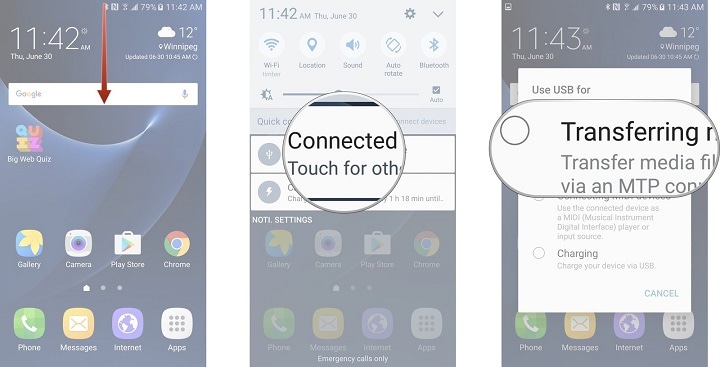
2. Once your phone is detected, the interface will provide its snapshot. Now click on the “Backup” button to start the process.
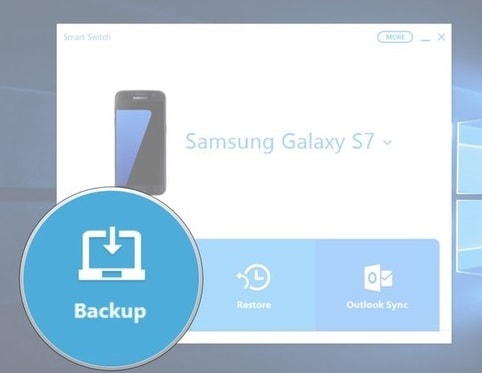
3. The application will wait for you to grant the needed permission to it.
4. On your mobile screen, you will receive a prompt to access the device’s data. Agree to it by tapping on the “Allow” button.
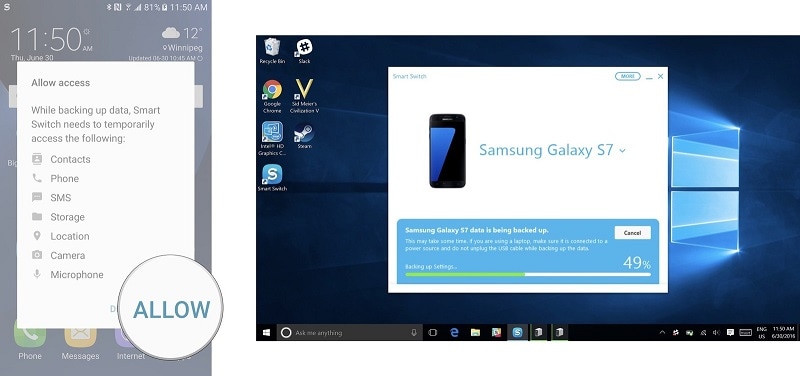
5. This will initiate the backup process as all the supported data would be saved on the system.
6. As soon as the process is completed, you will be notified. In the end, you can close the application and remove your device safely.
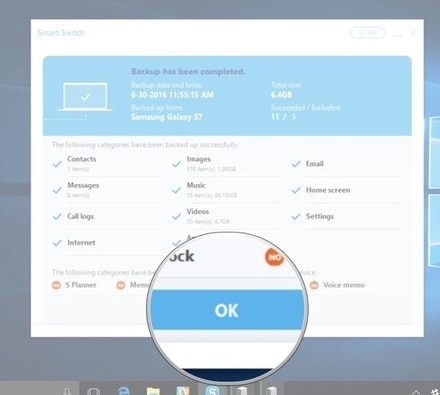
Samsung Smart Switch can also be used to restore your backup as well. On its home screen, click on the “Restore” button in order to retrieve your data from the backup file.
Part 3: Comparison of the above two methods
After learning how to backup S9/S20 to PC using two different applications, you must be wondering which one to choose. To make things easier for you, we have quickly compared these Samsung backup software for PC here.
|
Samsung Smart Switch |
Dr.Fone - Phone Backup (Android) |
|
Works only on Samsung Galaxy devices |
It is extensively compatible with every leading Android device (supports 8000+ devices) including S9/S20 and S9/S20 |
|
Sometimes, it is not able to detect the connected device |
No device detection issue |
|
Users can’t selectively backup or restore their data |
Users can selectively backup or restore their data |
|
It can’t backup applications or application data |
Besides taking a backup of photos, contacts, messages, application, and more, it can also backup application data (for rooted devices). |
|
You can’t view the backup history or load a backup file manually |
Users can view the previous backup history and can even load an existing backup file manually |
|
Can be a tedious solution and have compatibility issues |
Provides a one-click backup solution through its user-friendly interface |
|
Freely available |
Free trial version available |
If you wish to backup S9/S20 to PC, then we recommend taking the assistance of Dr.Fone - Phone Backup (Android). It is a remarkable Samsung backup software for PC that will let you take a complete or a selective backup of your device in no time. Later, you can use the same tool to restore the backup as well. If you wish to keep your data safe and handy then download Dr.Fone - Phone Backup (Android) right away and maintain a timely backup of your S9/S20.






Alice MJ
staff Editor