3 Ways to Restore Deleted Photos from iPhone
Feb 29, 2024 • Filed to: Backup & Restore Data • Proven solutions
Did you accidently delete your favorite photograph from iPhone? If yes, then you will be happy to know that now you can restore the deleted photos from your iPhone quickly and easily! There are a number of ways in which you can easily recover your lost photos from iPhone. In this article, we'll see 3 super easy ways in which you can quickly restore deleted photos from iPhone:
Solution 1: Restore iPhone photos from iTunes backup
Data loss is one of the biggest issues being faced by people now days which is why it is highly advised to always maintain a backup file. If you have an iTunes backup file, then you can easily use this method to restore the deleted photos from your iPhone.
Preconditions of using this way:
The most important thing you need for this solution is an iTunes backup file. You can only follow this step if you already have an iTunes backup file created beforehand.
Steps for recovering photos from iTunes backup file:
Step 1: Connect your iPhone to computer
To connect your iPhone to the computer, You can choose to use cables or get it connected wirelessly.

Step 2: Launch iTunes on computer
Once you have connected your iPhone to the computer, the next step is to launch iTunes. Double click to run it, and your iPhone will be automatically detected by iTunes.

Step 3: Restore from backup
Once your iPhone is connected to the computer, the next step is to start restoring your image files from the backup. Right click on the "Device" and then choose the "restore from backup" option.

Alternatively, you can also choose the "Summary" tab from the "Devices" section and then choose the option of "Restore backup".

Step 4: Choose the desired backup file
Once you click on the "Restore backup" button, you need to choose an appropriate iTunes backup file and proceed further. Click on the "Restore" button to automatically start the backup process.

Disadvantages:
Solution 2: Restore iPhone photos from iCloud backup
iCloud is yet another way of restoring your deleted photos back to your iPhone. You can automatically create iCloud backups quickly and it can be your savior in case of data loss.
Preconditions of using this way:
Steps for recovering photos from iCloud backup file:
Please follow the steps below if you want to recover your photos from iCloud backup file:
Step 1: Update your iOS device
To restore the backup from iCloud, you must update your iPhone to the latest version of OS available. Go to settings -> general -> software update. You can skip this step if your device is already running at the latest update.

Step 2: Reset all the settings
Go to settings -> general -> reset and then click on the "erase all content and settings" to reset your device.

Step 3: Backup from iCloud
Go to setup assistance and click on "Set up your device". Then select "restore from a backup" and sign in to your iCloud account.

Step 4: Choose your backup and restore
Once you are signed in into your iCloud account, you can now choose your own backup file from the list of backup files available.
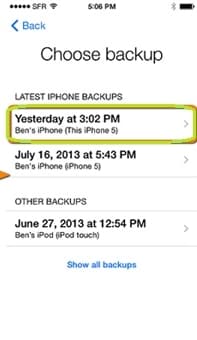
Disadvantages:
Solution 3: Restore iPhone Photos without Backup
People with a backup file are assured of getting back their files quickly but what if you haven't created a backup file of your iPhone and lost your photos? If you think that you will not be able to restore your photos back, then to your amazement, you still can! Now you can restore your iPhone photos without backup file using Dr.Fone - Data Recovery (iOS)! Know the limitation with Dr.Fone before you start. If you want to recover other media files like music, video, etc from iphone 5 and later iphone version, the recovering rate will be higher after you backup to iTunes.
Dr.Fone - Data Recovery (iOS) allows the users to retrieve their data quickly even without a back up file. The major features of the software include:

Dr.Fone - Data Recovery (iOS)
3 ways to recover data from iPhone X/8 (Plus)/7 (Plus)/SE/6S Plus/6S/6 Plus/6/5S/5C/5/4S/4/3GS!
- Recover contacts directly from iPhone,iTunes backup and iCloud backup.
- Retrieve contacts including numbers,names,emails,job titles,companies,etc.
-
Supports iPhone X / 8 (Plus)/ iPhone 7(Plus)/ iPhone6s(Plus), iPhone SE and the latest iOS 11 fully!

- Recover data lost due to deletion,device loss,jailbreak,iOS 11 upgrade,etc.
- Selectively preview and recover any data you want.
If you want to restore your deleted photos using Dr.Fone - Data Recovery (iOS), please follow the steps below:
Step 1: Launch the software and connect your iPhone to computer
The very first step is to launch Dr.Fone, select ‘Recover’ feature and then connect your iPhone to computer using USB data cable.

Step 2: Scan your device
Data is restored by thoroughly scanning your device. To start scanning your device, click on the "Start Scan" button and find your deleted photo.

Step 3: Preview and restore
Dr.Fone gives its users the unique ability to preview your data before retrieving. So you can preview the photo and restore it.

Apart from scanning and restoring data from iOS device, Dr.Fone gives its users a number of other facilities which include:
Video on Restoring iPhone Photos without Backup
iPhone Photos
- Convert HEIC to JPG
- 1. Convert HEIC to JPG on Linux
- 2. Convert HEIC to JPG Windows
- 3. Best HEIC Converter Online
- 4. Convert HEIC to JPG High Quality
- Export iPhone Photos
- 1. Upload iPhone Photos to Google Drive
- 2. Transfer Photo from iPhone to PC
- 3. Transfer Photo from iPhone to iPhone
- 4. Transfer from iPhone to iPhone
- 5. Transfer from iPhone to iPad
- 6. Move iPhone Photo to External Drive
- 7. Transfer from iPhone to Flash Drive
- 8. Extract Photos from iPhone
- 9. Download Photo from iPhone
- Import Photos to iPhone
- 1. Transfer from Laptop to iPhone
- 2. Transfer Photo from Camera to iPhone
- 3. Transfer Photo from Mac to iPhone
- 4. Transfer Photos from PC to iPhone
- 5. Transfer from iPhone to PC
- 6. Transfer from Android to iPhone
- 7. Transfer from Samsung to iPhone
- Manage iPhone Photos
- 1. Back up iPhone Photos
- 2. Get Photos off iPhone
- 3. Send Large Size Photos from iPhone
- 4. Photo/Video Compressor Apps
- 5. Delete Photos from iPhone/iPad
- 6. iPhone Photos Disappeared Suddenly
- 7. iPhone Photoshop Alternatives
- Recover iPhone Photos
- 1. Restore Deleted Photos from iPhone
- 2. Recover Photos from iPod Touch
- 3. Recover Deleted Picture from iPhone
- Transfer iPhone Photos to Mac
- Transfer iPhone Photos to PC
- 1. Transfer Data from iPhone to PC
- 2. Transfer Photo to Computer
- 3. Transfer Photo to PC without iTunes
- 4. Transfer Library to Computer
- 5. Send Photo from iPhone to Computer
- 6. Import Photo from iPhone to Windows
- 7. Transfer Photo to Windows
- Transfer Photos from Google Drive
- 1. Download from Google Drive to iPhone
- 2. Transfer from Google Photo to iPhone
- 3. Download from iCloud to iPhone
- Transfer Photos to Google Drive
- Image Convert Tips
- ● Manage/transfer/recover data
- ● Unlock screen/activate/FRP lock
- ● Fix most iOS and Android issues
- Learn More Learn More






Selena Lee
chief Editor