How to Solve iPhone Notes Icon Missing or Hidden
Feb 29, 2024 • Filed to: Manage Device Data • Proven solutions
Generally, the notes icon on the iPhone can't disappear, because it's a built-in application by Apple. What disappeared is always the note content. The exception is that your iPhone has been jailbroken. Under this situation, the notes icon may disappear. No matter which situation you've encountered, let's check how to solve both of these two kinds of issues together.
- Part 1: The Notes icon disappeared (how to bring it back)
- Part 2: How to fix Notes icon disappeared without data loss due to system problems
- Part 3: The Notes content disappeared (how to recover it)
Part 1: The Notes icon disappeared (how to bring it back)
Don't worry when you find that the notes icon is missing on your iPhone, for the icon can't be deleted or be restricted. It may be moved into a home screen page or a home screen folder. If you still can't find it in any way, just go to "Settings > General > Reset > Reset Home Screen Layout". Here you can reset the home screen layout of your iPhone to factory settings, and you can find the notes icon in the original place.
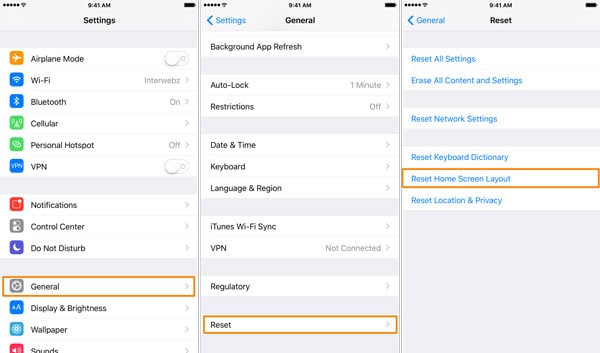
But except this method, there is another method to fix Notes icon disappeared.
Part 2: How to fix Notes icon disappeared without data loss due to system problems
Another reason why your Notes app icon disappear is your iOS sytems encounter errors. You need to repair the system issue of your device. And I have to say that it is not a easy thing for us to repair system issues manually. So here I recommend you a easy-to-use software, Dr.Fone - System Repair to get it through. Dr.Fone is focusing on fixing various iOS issues, iPhone errors and iTunes errors. The USP of this software is that it can easily and fastly fix your iOS issues without losing data.

Dr.Fone - System Repair
Fix Notes icon disappeared without losing data!
- Fix various iOS system issues stuck in recovery mode, white Apple logo, black screen, looping on start, etc.
- Fix various iTunes and iPhone errors, such as error 4005, error 14, error 21, iPhone error 9, iPhone error 3014 and more.
- Only get your iPhone out of iOS issues, no data loss at all.
- Work for all models of iPhone, iPad and iPod touch.
- Fully compatible with the latest iOS 17.

How to fix Notes icon disappeared with Dr.Fone
Step 1. In order to fix Note icon disappeared problem, you are supposed to firstly download and install Dr.Fone on your computer, and then start it. Select "Repair" from the tool list.

Connect your iPhone and click "Start" to continue the process.

Step 2. After that, Dr.Fone will detect your device. And you need to select your device model to download the firmware for your device.


Step 3. Then the firmware will be downloaded. And Dr.Fone will continue to fix your system as shown in below:

After a few minutes, the repairing process will be completed. Restart your iPhone and you can find your Note app icon again.

Part 3: The Notes content disappeared (how to recover it)
The faster you perform the recovery, the bigger chance you can get to recover your missing notes. How? Don't be crazy. With a proper recovery tool, you can do it with no effort. Have no idea of the software? Here is my recommendation: Dr.Fone - Data Recovery (iOS). By using the software, you can lots of missing data on the iPhone, including notes, messages, contacts, etc. What's more, if you want to backup your current notes on the iPhone, either of the software can also help to back them up.

Dr.Fone - Data Recovery (iOS)
World's 1st iPhone and iPad data recovery software
- Provide with three ways to recover iPhone data.
- Scan iOS devices to recover photos, video, contacts, messages, notes, etc.
- Extract and preview all content in iCloud/iTunes backup files.
- Selectively restore what you want from iCloud/iTunes backup to your device or computer.
- Compatible with latest iOS 17.

3.1 The Notes content disappeared - Recover it by scanning your iPhone/iPad
Step 1. Connect your iPhone/iPad
Here, let's take Wondershare Dr.Fone toolkit for Windows as an example. The Mac version works in the same way.
When you run the program on your computer, connect your iPhone/iPad to the computer with a USB cable. Then your device will be automatically detected. Select "Recover" and you will see the window of the program as follows.
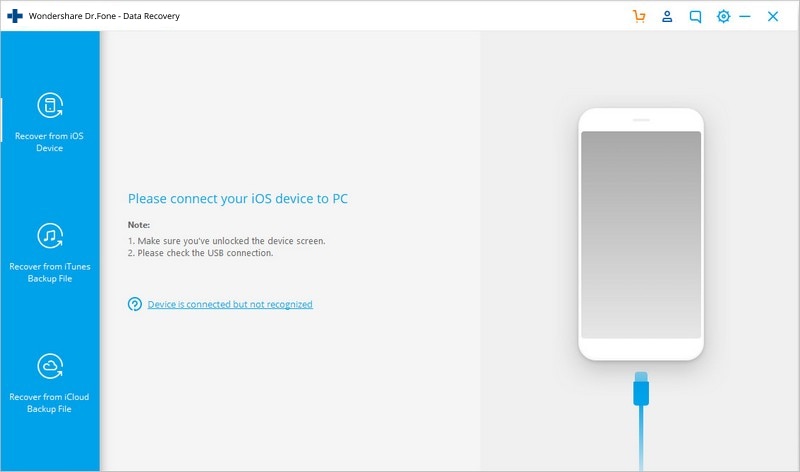
Step 2. Scan your iPhone/iPad for disappeared notes
Click on the "Start Scan" button to start the scan work. The scan will take you a few seconds. When it finishes, you are able to preview the scanned data. Right now, just keep your iPhone/iPad connected during the whole process.

Step 3. Preview and recover disappeared notes from your iPhone/iPad
After the scan, you can preview all found data in the scan result, including notes and notes attachments. Check the item that you want to keep and click on the "Recover to Computer" or the "Recover to Device" button, and it's done.
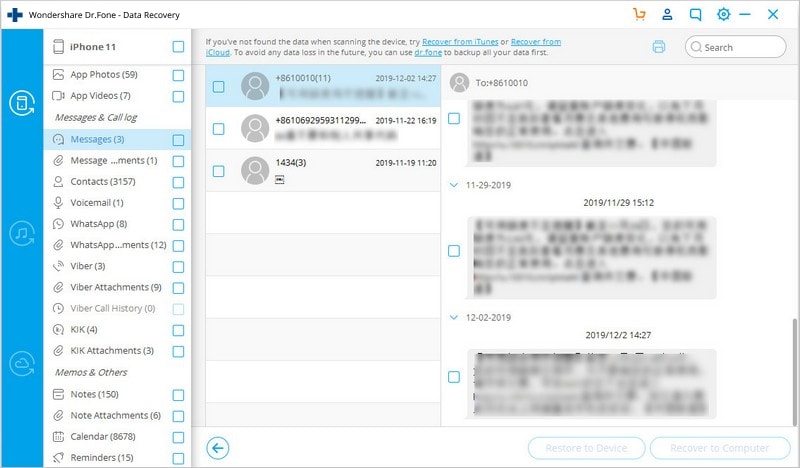
3.2 The Notes content disappeared - Recover it by extracting your iTunes backup
Step 1. Choose your iTunes backup file and extract it
Choose "Recover from iTunes Backup File" and you can see a list of all your iTunes backup files. Choose one that you want to recover notes from. Then click "Start Scan" to extract it.

Step 2. Preview and selectively recover your notes
You can preview all data in your iTunes backup file after the extraction. Choose "Notes" and read the content one by one. Check the item that you want to save them on your computer.

3.3 The Notes content disappeared - Recover it by extracting your iCloud backup
Step 1. Sign in your iCloud
Choose "Recover from iCloud Backup File" after launching the program. Then enter your iCloud account and login. It's 100% safe to sign in here. Wondershare take your privacy seriously and won't keep or leak anything.

Step 2. Download and extract iCloud backup file
Once you sign in, you can see all your iCloud backup files in your account. Choose one that you want to extract and click "Download" to get it to your computer. When the download is complete, continue clicking "Scan" to extract the downloaded backup file, so that you can preview the content of your iCloud backup.

Step 3. Preview and selectively recover notes from iCloud
When the scan is over, you can preview all data in your iCloud backup file and selectively recover what you want from it to your computer.

iPhone Data & Files
- iPhone File Managers
- 1. iPhone File Browsers
- 2. iPhone File Explorers
- 3. iPhone File Managers
- 4. Apps to Transfer File Wirelessly
- Transfer iPhone Files
- 1. Send Large Files For Free
- 2. Transfer File from iPhone to Laptop
- 3. Transfer Files from iPhone to Mac
- 4. Transfer Files from iPhone to PC
- 5. Transfer Files from Mac to iPhone
- 6. Transfer Files from PC to iPhone
- 7. File-Sharing Apps on iPhone
- 8. Transfer Files Over WiFi
- 9. iPhone File Transfer Without iTunes
- 10. Access iPhone Files Using a PC
- 11. Export Notes from iPhone to PC/Mac
- 12. Get Rid of Duplicated Note on iPhone
- 13. iPhone Notes Icon Missing
- iPhone Manage Tools
- 1. iPhone Transfer Tools
- 2. Manage Apps On iPhone
- 3. Security Apps for iPhone
- 4. Call Forwarding Apps
- 5. iPhone Tracking Apps
- Manage iPhone Apps
- 1. Change Viber Number
- 2. iPhone Calls Apps
- 3. Block People in Facebook
- 4. Monitor Snapchat on iPhone
- 5. Snapchat Saver Apps
- Sync iPhone Data
- 1. Sync Notes from iPhone to Mac
- 2. Ford Sync iPhone
- 3. Sync iCal with iPhone
- 4. iPhone Calendar Not Syncing
- 5. Sync iTunes Library to iPhone
- 6. Unsync iPhone from Computer
- 7. Sync iPhone with Multiple Computers
- More iPhone File Tips
- ● Manage/transfer/recover data
- ● Unlock screen/activate/FRP lock
- ● Fix most iOS and Android issues
- Manage Now Manage Now Manage Now






James Davis
staff Editor