How to Transfer Music from Computer to iPod
With an iPod, you can listen to your music anywhere you like. However, before listening cozily, you should add music to iPod first. In general, there are two basic ways to put music to iPod: transfer music from computer to iPod with and without iTunes. This article covers the 2 ways in 2 parts, select the way that’s right for you.
Part 1. Transfer Music to iPod without iTunes
Part 2. Copy Music from Computer to iPod with iTunes
Part 1. Transfer Music to iPod without iTunes
What You Need:
A computer with iTunes installed;
Your iPod and its USB cable;
Wondershare TunesGo Retro

- Add any song from any computer to any iPod without wiping iPod;
- Turn iPod incompatible songs to iPod friendly formats effortlessly;
- Transfer dozens of songs to iPod within 1 minute;
Note: Wondershare TunesGo Retro (Windows) supports almost all kind of iPods, including iPod touch, iPod classic, iPod nano, iPod shuffle, and more. Wondershare TunesGo Retro (Mac) only supports the 4th and 5th generation of iPod touch running in iOS 5, iOS 6 and iOS 7.
Step 1 Turn off iTunes Automatic Syncing
Launch your iTunes on your computer. Click the Edit menu and select Preferences. From the new window, click Devices tab. And in there, tick the option Prevent iPods, iPhones, and iPads from syncing automatically.
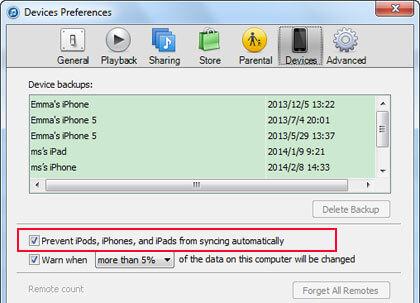
Step 2 Install Wondershare TunesGo Retro
Install and run Wondershare TunesGo Retro on your computer. Use the USB cable coming with your iPod to connect your iPod with the computer. After detected, your iPod will be displayed in the starting window. You can see what it looks like from the screenshot on the right side.

Step 3 Transfer Music from Computer to iPod
In the left directory tree, click the Media tab. The media window will be shown in the right panel. Click Music, the first button on the top line. In the music management window, click the inverted triangle under Add to transfer songs from computer to iPod.
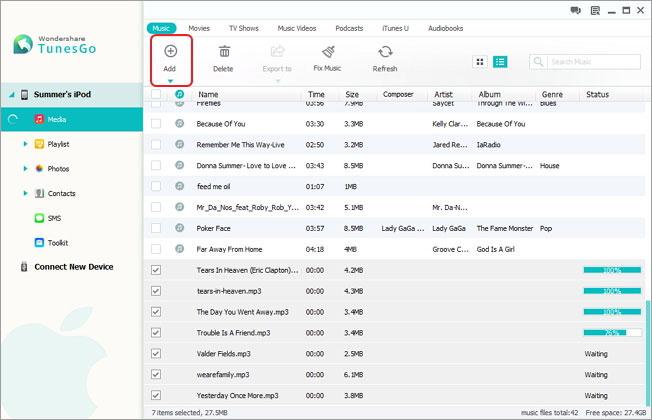
Watch the Video for Wondershare iphone transfer
Part 2. Copy Music from Computer to iPod with iTunes
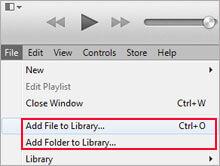
Step 1. Run iTunes on your computer. If you haven’t installed it, please download and install it first. After, click iTunes File menu and select Add File to Library to import songs on your computer to iTunes.
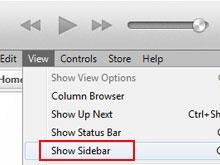
Step 2. Click iTunes View menu and select Show Sidebar. And then you can see the sidebar of iTunes appear on the left side with all your file categories listed. Doing this will make it easier to copy music to iPod.
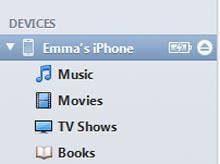
Step 3. Use your iPod USB cable to connect your iPod with your computer. When connected successfully, you’ll see your iPod appear in DEVICES area on the sidebar. If not, try to connect them again.
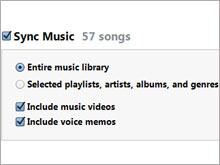
Step 4. Click your iPod under DEVICES, and then you can see the management window for your iPod on the right. Click the Music tab. Check Sync Music and select sync music library or songs. Click Apply.
iTunes could be your first option to transfer songs from PC to iPod if your iPod is a new one or you’ve paired your iPod with your computer. However, in other cases, like you want to transfer music from another (new) computer to your iPod, or there are some songs that only exist on your iPod, but not in your iTunes Library, you should try the method introduced in Part 1. Otherwise, you’ll have to suffer the pain of data loss. If you’re not sure whether it is suitable for you to sync music from computer to iPod with iTunes, you can try it first. If there is a warning for erasing your iPod, stop the process right away.

