How to Solve iMessage Waiting for Activation Issue on iPhone?
Sep 01, 2023 • Filed to: Manage Device Data • Proven solutions
iMessage is an instant messaging service on iOS devices provided by Apple to all its users. It is convenient to use and most importantly, doesn't carry any charges. It works using your cellular data or WiFi data. Activating the iMessage App or iMessage activation on the iPhone is extremely simple and does not require much effort. All you need to do is sign in with your Apple ID and password while setting up the iPhone and feed in your contact details.
However, sometimes the task is not so smooth as iMessage won’t activate, and you might experience a strange iMessage activation error. It is strange because it occurs randomly, and users often get confused about what to do when it pops-up.
The iMessage Waiting for Activation error shows up when you try to turn on iMessage option in “Settings” and reads “An error occurred during activation. Try again.” with only one option, i.e., “OK” as shown in the screenshot below.
If you also face a similar problem, don’t look any further. Read on to find out all that your need to about iMessage activation error, its causes, and what to do in case your iMessage won’t activate.
Part 1: Why iMessage Waiting for Activation error happens?
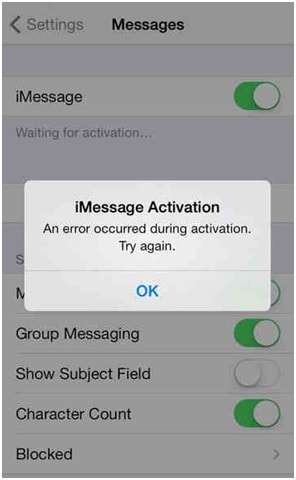
iMessage activation error is a common problem faced by many iPhone users across the globe. However, there is no need to panic if you face such a problem when your iMessage won’t activate, but it is important to understand the reasons behind such a glitch.
There are various speculations as to why the iMessage activation error pops-up, and no one can come to a concrete conclusion for its occurrence. Here is a list of some of the possible causes.
• Unstable internet connection, WiFi connectivity, or poor signal strength may cause a hindrance in the iMessage activation process.
• When you own contact details are not registered on your iPhone, i.e., on opening contacts, if you do not see your name with your contact number, e-mail ID, etc., iMessage won’t activate unless you visit “Settings” and under the “Phone” option feed in your personal details.
• If the “Date & Time” are set appropriately on your iPhone, iMessage may show an error when you try to activate it. Its always advised to choose “Set Automatically” and then select your time zone to prevent any confusion.
• Not keeping your iPhone updated to the latest iOS may also be a reason behind iMessage activation error to pop-up.
The above-listed reasons are simple to understand, which we tend to ignore when we use our device on a day-to-day basis. Make sure you do not overlook these points while trying to activate iMessage on your iPhone.
Now let's move on to the solutions to fix the iMessage activation error.
Part 2: 5 Solutions to fix iMessage Waiting for Activation error on iPhone
There are many ways to overcome the problem. They are simple and can be used by you at home to fix the error without seeking any technical assistance.
Below is a list of five of the best ways to fix iMessage Waiting for Activation error o iPhone.
1. Log out of your Apple account and Sign-in again
This method sounds tedious and time-consuming, but it is actually very easy and solves the problem in no time. All you need to do is sign-out and sign-in with your Apple account in “Messages”.
Follow the steps given below to use this method to solve the iMessage activation problem:
• Visit “Settings” and select “Messages” as shown in the screenshot below.
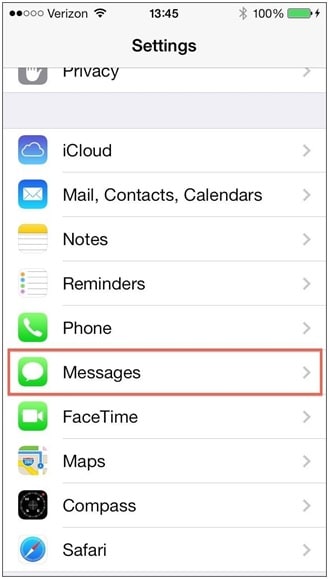
• In this step, under “Send and Receive” select the Apple account and choose to Sign-Out.
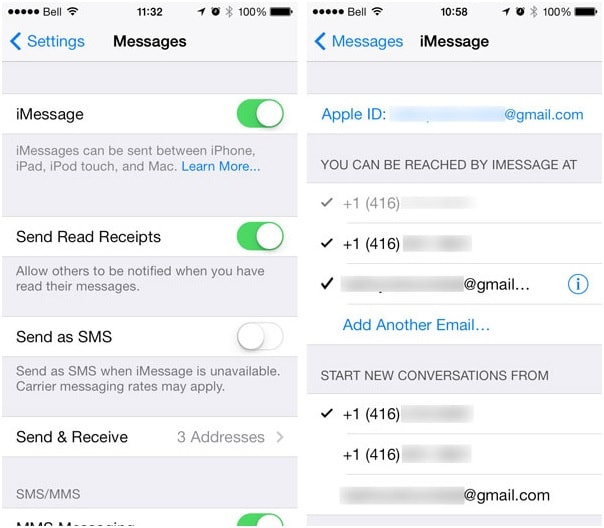
• Now under “Messages” switch off iMessages and wait for a minute or two before turning it back on.
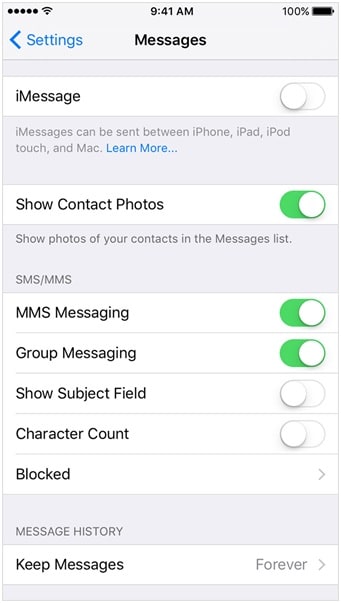
• Now sign in with your Apple ID again.
Hopefully, your message will now activate without a glitch, and you will be able to use it smoothly.
2. Update Carrier Settings
It is important to keep your iPhone’s carrier settings updated at all times. To check for updates:
• Visit Settings and select “About”.
• If you are promoted to update carrier settings, select “Update” as shown below.
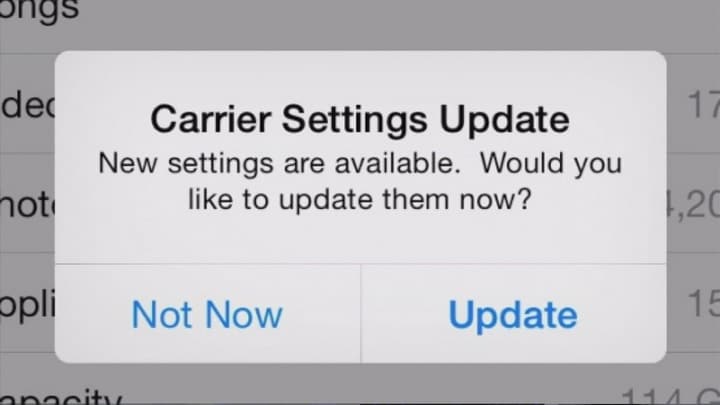
When you update your iOS, carrier settings are automatically updated, but it always advisable to check the version of settings in “Carrier” in “Settings”.
3. Using WiFi on Airplane Mode
This may sound like a home remedy, but it works wonders to solve the iMessage activation error.
Here is what you need to do:
• Visit “Settings” and under “Messages” switch off “iMessage”.
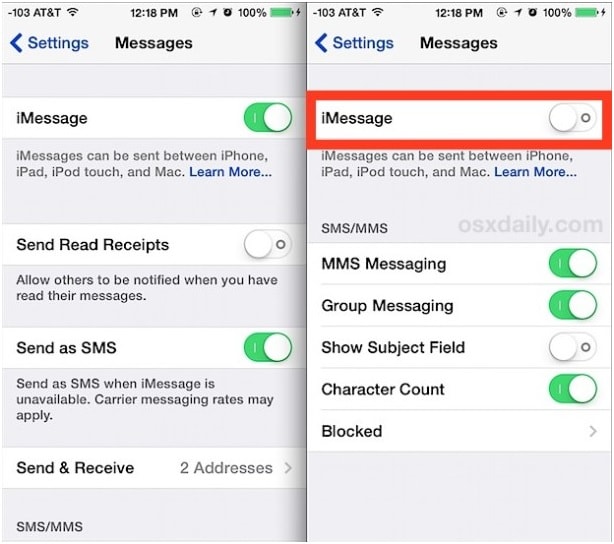
• In this step, open Control Center and tap on the plane icon.
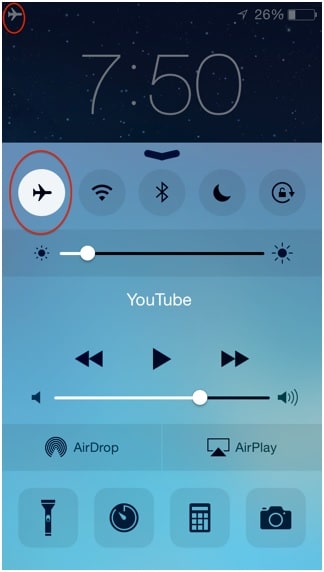
• Now turn on WiFi and go to “Messages” again to turn back on “iMessages”.
• Feed in your Apple ID if prompted. If not, switch off the Airplane Mode.
• Finally, if you get a pop-up saying something about carrier charges for SMS, tap on “OK”, if not, go back to “Messages”, switch off “iMessage” and switch it on again after a while.
This method solves the iMessage Waiting for Activation error and activates your iMessage service shortly.
4. Check with your Network Provider
If the above-mentioned methods do not help you in activating your iMessage App on the iPhone, try reaching out to your Carrier company and verify whether or not they support such a service.
Many-a-times network providers do lay a condition against your iMessage service. The best remedy in such a situation is to change your network and switch to a better Carrier that supports iMessage.
5. Check your network connection
Finally, if nothing works and you are still confused about what to do in case your iMessage won't activate, do not worry; there is another tip for you which you must try. It is to check your internet connection. iMessage works well on both WiFi and cellular data. However, signal strength and stability play a crucial role.
Carefully follow the steps given below to activate your iMessage smoothly:
• Visit “Setting” on your iPhone.
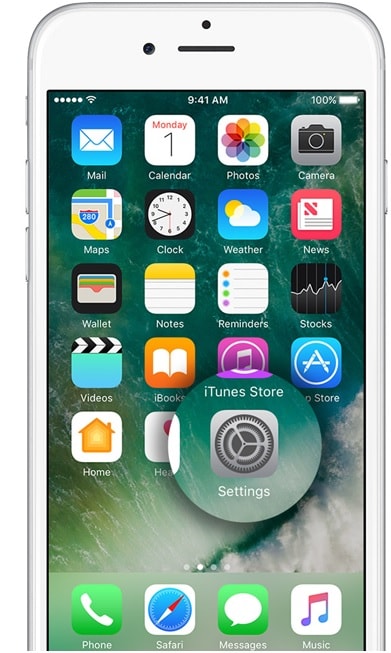
• Now select “WiFi” if you are on a WiFi network or “Mobile Data” as the case may be.
• Turn off “WiFi”/ “Mobile Data” and restart your device.
• Switch on “WiFi” or “Mobile Data” and see whether iMessages activates or not.
The methods listed above have helped many users to get rid of the iMessage activation error. They are simple and can be tried by you at sitting at home.
iMessage Waiting for Activation error can be very annoying and maybe a reason for you to worry. Many people fear that it is because of a virus attack or some sort of software crash. However, this is not the case. Please note that Apple devices are protected against all such external threats and a software crash is a remote possibility. iMessage activation error is a minor problem and can be overcome by the following methods explained above. All these remedies have been tried, tested, and recommended by iOS users who have faced a similar problem in the past.
So go ahead and use one of these ways to overcome the problem if your message won’t activate and enjoy using iMessage services on your iPhone.
Messages
- 1 Message Management
- Free SMS Websites
- Send Anonymous Messages
- Mass Text Service
- Forward Text Message
- Track Messages
- Encrypt Messages
- Read Messages
- Get Message Records
- Hide Messages
- Schedule Messages
- Send Group Message
- Receive Messages Online
- Read Message Online
- Sync Message across Multiple Devices
- View iMessage History
- Send Free Message from Computer
- Love Messages
- 2 iPhone Message
- Fix iPhone Message Issues
- Save iPhone Messages
- Print iPhone Messages
- Recover iPhone Messages
- Recover iPhone Facebook Message
- Backup iMessages
- Freeze iPhone Message
- Backup iPhone Message
- Extract iPhone Message
- Save Video from iMessage
- View iPhone Message on PC
- Backup iMessages to PC
- Send Message from iPad
- Restore Deleted Message on iPhone
- Undeleted iPhone Message
- Backup Message with iTunes
- Restore iCloud Message
- Save iPhone Picture from Messages
- Text Messages Disappeared
- Export iMessages to PDF
- 3 Anroid Messages
- Message Apps for Android
- Recover Android Messages
- Recover Android Facebook Message
- Recover Messages from Broken Adnroid
- Recover Messages from SIM Card on Adnroid
- 4 Samsung Messages




James Davis
staff Editor