Best Ways to Send Group Messages with Android or iPhone
Sep 01, 2023 • Filed to: Latest News & Tactics • Proven solutions
Group messages are a great way to simultaneously communicate a single message to multiple users. Previously, this service was not effectively available on most devices. However, Android and iOS users can effectively send a group message to other users. With the right settings enabled, smartphones come with the option of sending a group message.
To know how it is done, follow the steps explaining how to send group messages with an Android or an iPhone.
Part 1: How To Send Group Messages on Android and iPhone With the Common Way
Being an Android user, you do not need to worry about sending a group message to your school fellows. To begin with, the process is exceptionally simple and integrated within the application provided on Android devices. The integrated application, Messages by Google, is the practical solution to this problem.
You can easily download it from Google Play Store for free if it is not present on your device. To know how to send a group message on Android devices, follow the steps featured below:
Step 1: Open the “Messages” app on your Android smartphone and continue to tap the “Start Chat” button.As you find yourselves in the new window of "New Conversation," hit the "Create group" button to proceed with setting up a group.
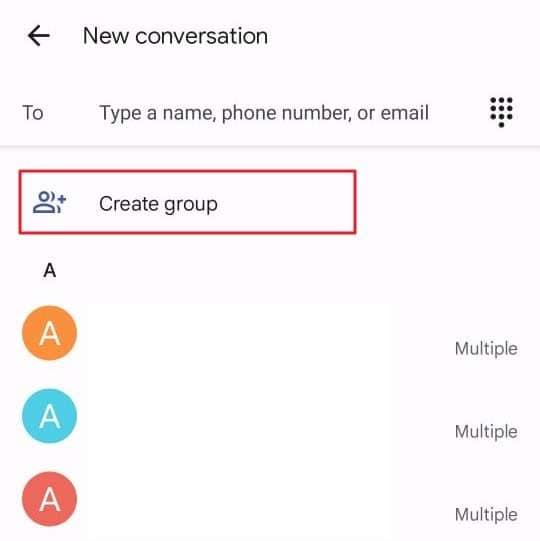
Step 2: Select the names of the users you wish to add to the group. After adding the users, proceed by tapping the "Next" button.
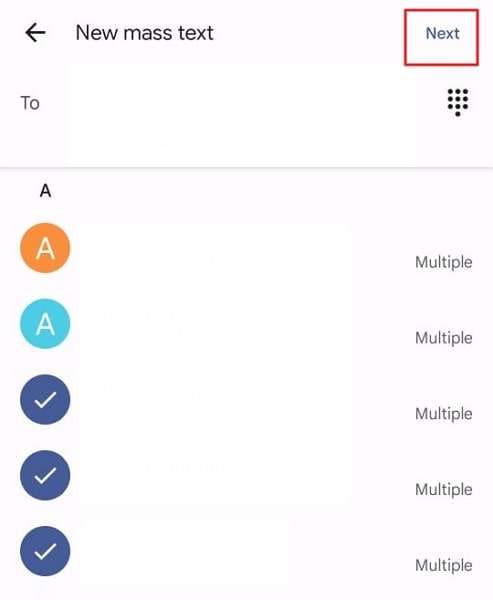
Step 3: Set a name for the group or use the "Skip" button to proceed; otherwise. As you lead into the next window, the group chat will open, where you can type and send your message to the group.
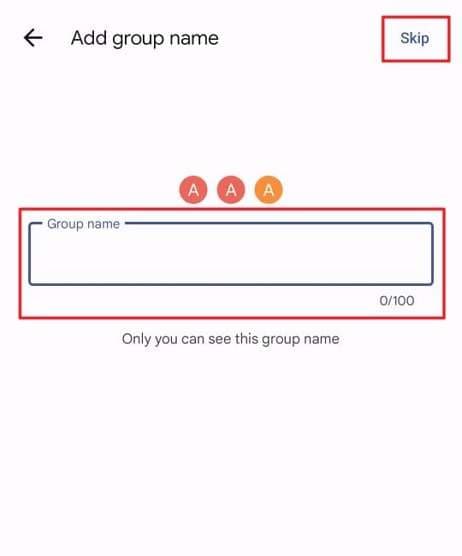
A proper solution-oriented method exists for iPhone users, as well. Their feature-rich messaging platform, iMessages, contains the option of sending a group message on iPhone. The groups in iPhone can be operated similarly to any other third-party messaging platform.
With options for sending multimedia attachments, locations, and other media, it acts as a proper group. To find out how you can utilize the group messaging feature on iPhone properly, follow the guide below:
Step 1: Launch the iMessages application on your iOS device and continue to tap on the “Compose” button that can be discovered on the top-right section of the screen.
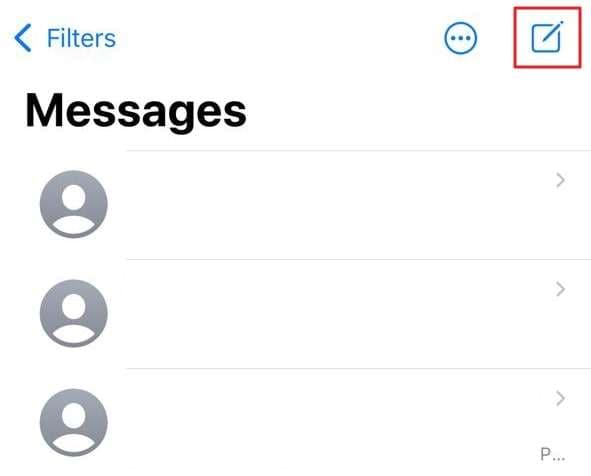
Step 2: Continue to add all the names of the users that you wish to add to a group. Instead of typing the names, you can also hit the "+" icon adjacent to the "To:" section. Add all the necessary users in the group chat and continue.You can type your message and hit the "Send" button to send it to the group.
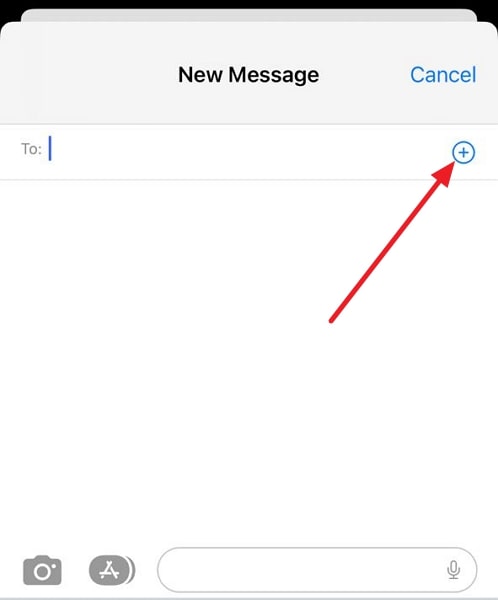
Part 2: How to Send Group Messages on Android and iPhone By Other Methods
While there are generic methods available for sending group messages, you can adopt other methods in the process. Although you can try working with the default ones, the following methods might turn out to be a better option. Let's go through this to learn more about sending group messages on Android and iPhone.
Method 1: Send Group Messages on Android and iPhone Online Free
A very curious way to send group messages on Android and iPhone devices online is WiFi Text. This free texting option available for both types of users makes people curious about its operability. With options of downloading its Android and iOS version from the website, you can also access it for free. From the settings of instant delivery to enhanced connectivity, this is the right option to work with.
Talking about its operability, WiFi Text is only available for users having a cellular connection in the USA and North America, including Canada. However, the platform claims the messaging service to be free. To know how it helps in sending group messages on Android and iPhone online, follow the steps right below:
Step 1: As you continue on its online system, sign up with your appropriate credentials. WiFi Text provides you with a dedicated number for sending messages. This number varies for every other conversation that is carried out through the platform. Continue to click the "Activate a Second Number in a City Near You" to register a number. Otherwise, click on the "Skip" button to proceed.
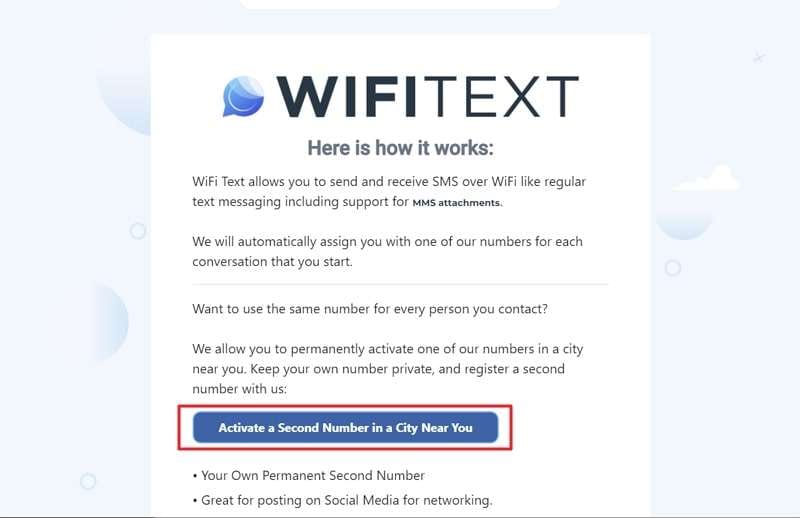
Step 2: Once you are redirected to a new screen, continue to click the "Send Now" button to open a new pop-up.
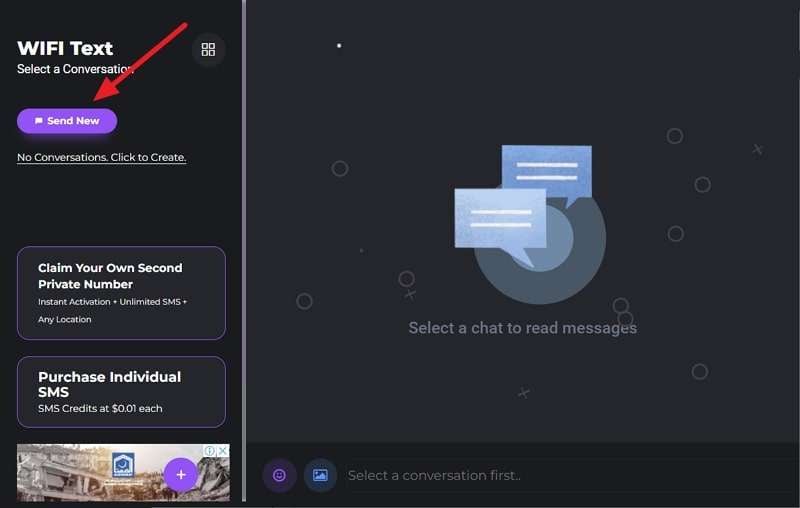
Step 3: Provide the number, name, and message that you wish to send to the user and click “Send SMS” to execute the process.
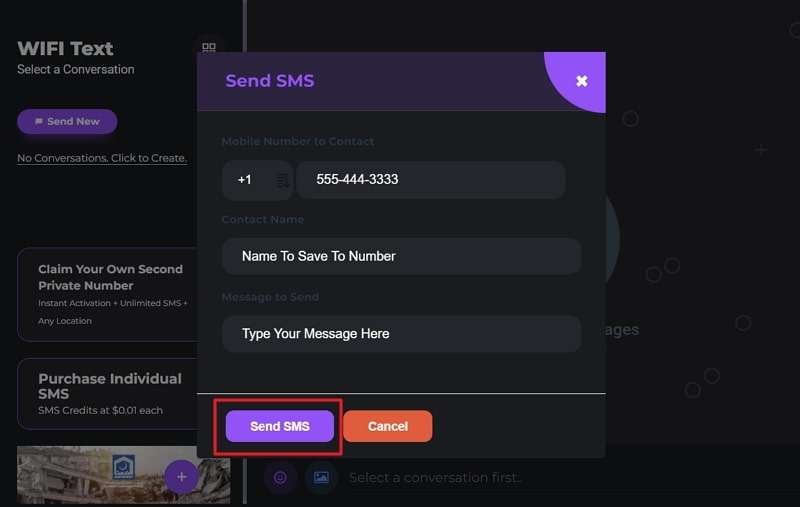
Method 2: Send Group Messages on Android and iPhone By Using a Third-party Tool
There are many generic solutions available for sending group messages on Android and iPhone. For those who still find it an issue to perform this process, they can try working with a third-party tool. These tools usually referred to as conversation applications, are a great way to send group text with Android and iPhone.
WhatsApp Messenger, one of the most renowned conversation applications, can be used for this purpose. To figure out the process of sending a group message on your Android or iPhone using WhatsApp, follow the guidelines provided next:
For Android
Step 1: Open WhatsApp Messenger on your Android device and continue to tap on the “Three-Dotted” icon on the top-right.
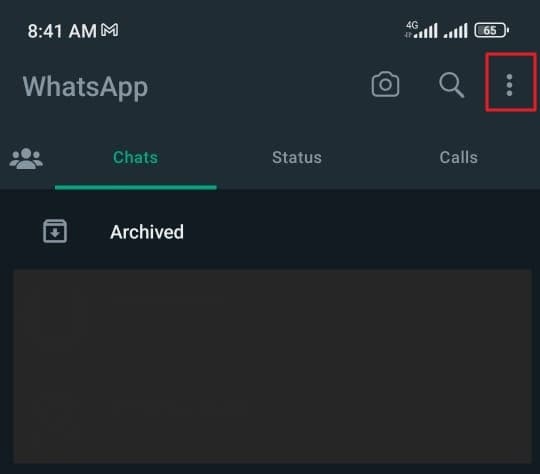
Step 2: Select the option of "New Group" from the list and proceed to contact selection. Select all users to who you wish to send the group message and tap on the "Arrow-Head" button on the bottom-right screen.
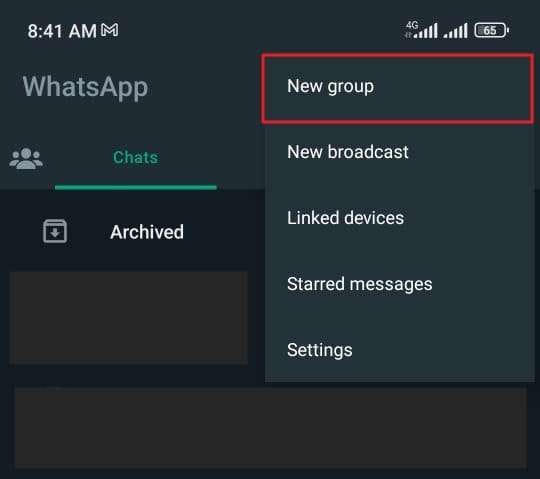
Step 3: Set up a name, give a picture to the group and tap on the "Tick" icon at the bottom of the screen to create a group successfully on WhatsApp. Continue to the group and write your messages to send to the added members.
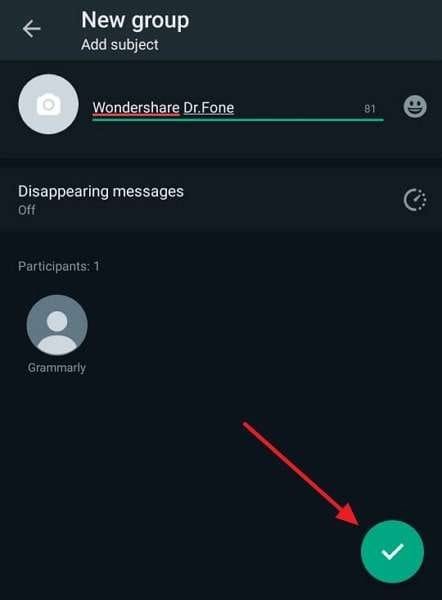
For iPhone
Step 1: As you open WhatsApp on your iPhone, continue to select the option of “New Group” from the top-right. Add the people to whom you wish to send the message and select "Next" to proceed.
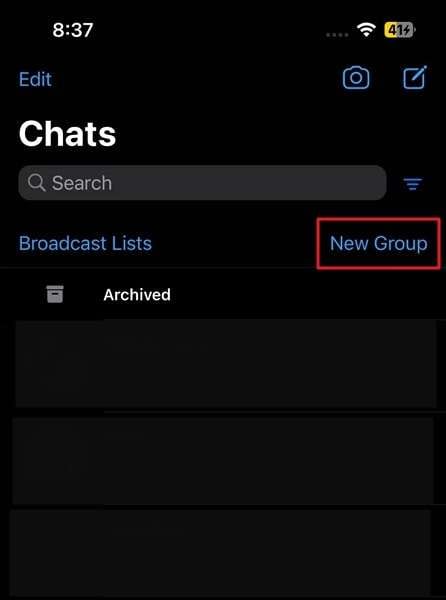
Step 2: Set up a name and profile picture for a group and choose the "Create" button to produce a new group on WhatsApp. Open the group and write the respective group message.
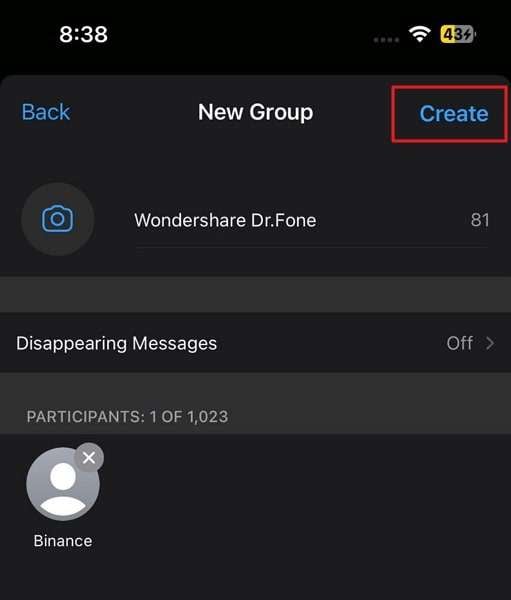
Apart from working with WhatsApp Messenger, you can try other platforms as well. As far as Android devices are concerned, Google Message App is a great and common way for this process. iPhone users can also go along with Google Chat as an option. Furthermore, Telegram, Signal, and other third-party tools are also available for sending group messages.
Part 3: How To Fix Group Text Not Working Issue
Conclusively, you would have learned different ways to send a group text to users from Android and iOS devices. However, if the service is not working properly on your device, you need to find a proper remedy for it. Android and iOS users can utilize the necessary measures to resolve the problem of group messages not working. There are multiple remedies available; however, this article outlines the best of them:
Method 1: Restart Your Messages Application
The first remedy that can be tried against the inactive group text feature is to restart the application. Restarting the app might resolve the temporary software bug that exists within the application. For that, follow the guidelines provided below for restarting the Messages app:
For Android
Step 1: With the Messages application opened, tap on the “Rectangular” icon on the bottom of the screen to open the opened apps on the Android device.
Step 2: Swipe up or right the Messages app to close it down. Open the "Messages" app by accessing the homepage again.
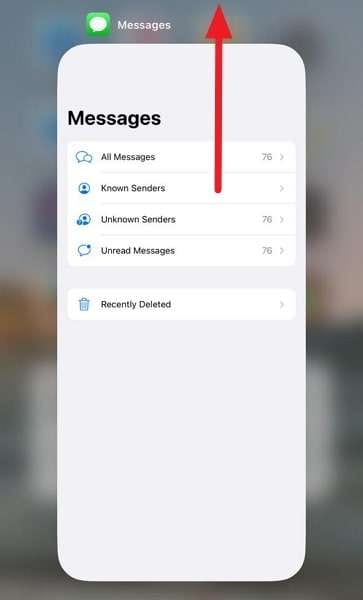
For iPhone
Step 1: To close the Messages app on your iPhone, swipe up from the bottom of the screen to open the screen showing all the apps operating on the device.
Step 2: To close the app, swipe it up and restart it by accessing it from the home screen.
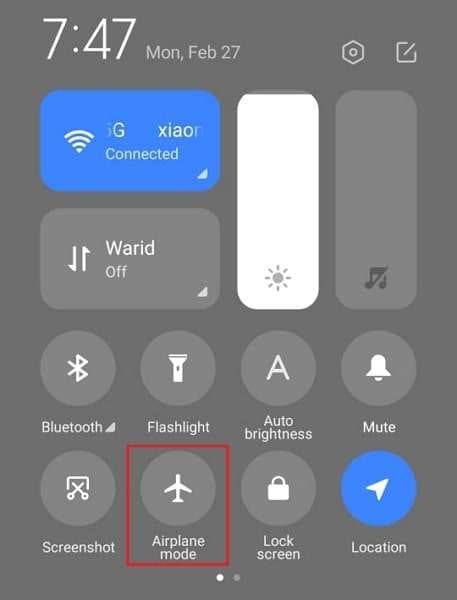
Method 2: Turn On and Off the Airplane Mode
You can also try turning on and off the airplane mode on your smartphone device. At times, the signal services of your devices are not functional, which leads to such issues. If you seek to send group messages again, follow the steps provided next:
For Android
Step 1: You need to swipe down from the top of the screen to open the “Quick Access” panel. Locate the “Airplane Mode” icon in the list by swiping left or right.
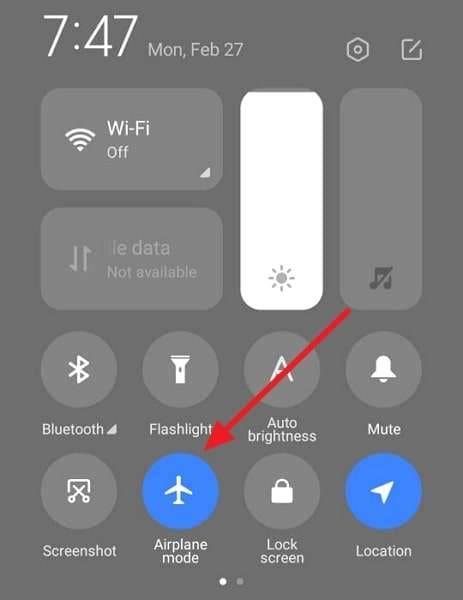
Step 2: As you find it, tap it once to turn it on and wait a few seconds. Tap it again to turn it off successfully, and re-open your Messages app to use the group text service.
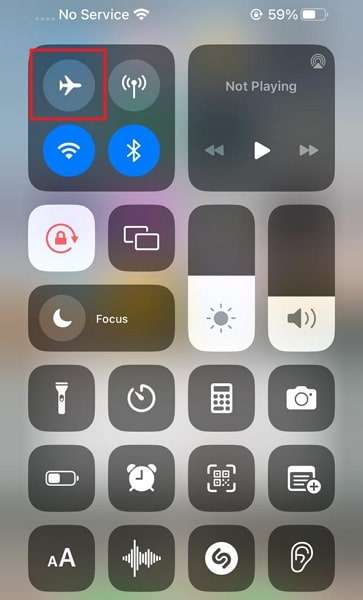
For iPhone
Step 1: Swipe down from the top-right side of the screen to open the Control Center. As it opens, tap the “Airplane Mode” icon once to turn on the service.
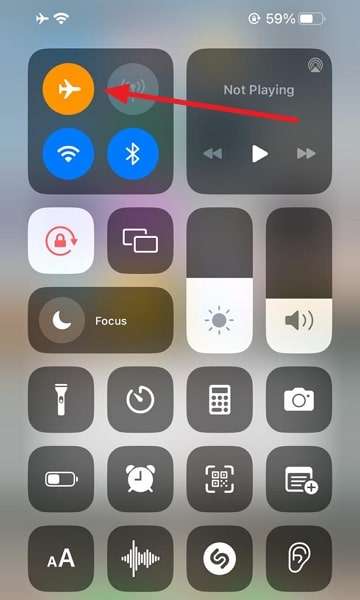
Step 2: Wait for a few seconds and turn off the Airplane Mode on your iPhone to continue using the cellular services.
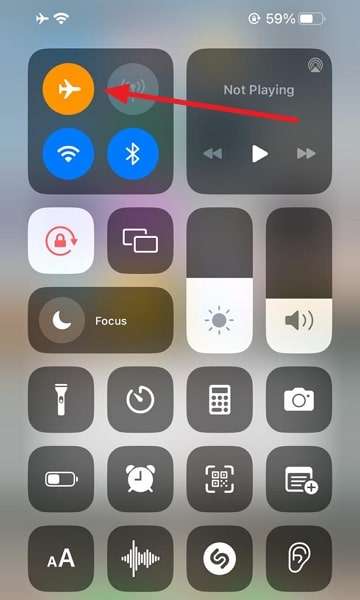
Method 3: Reset Network Settings (iPhone Only)
Being an iPhone user, issues with the iMessages app can go beyond reach. This can have a direct effect on the group text system on your iOS device. If this is the case, the best way to avoid it is to reset your network settings. Follow the guide provided next to understand the flow of the process:
Step 1: Open the “Settings” app on your iPhone and lead to the “General” settings. As you open the next screen, find the “Transfer or Reset iPhone” option by scrolling down.
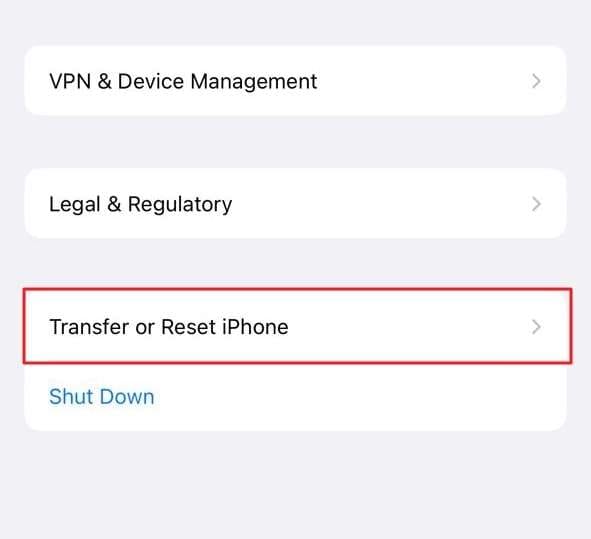
Step 2: On the next screen, tap the "Reset" button to open a menu. Select the option of "Reset Network Settings" from the available options and continue with the on-screen instructions.
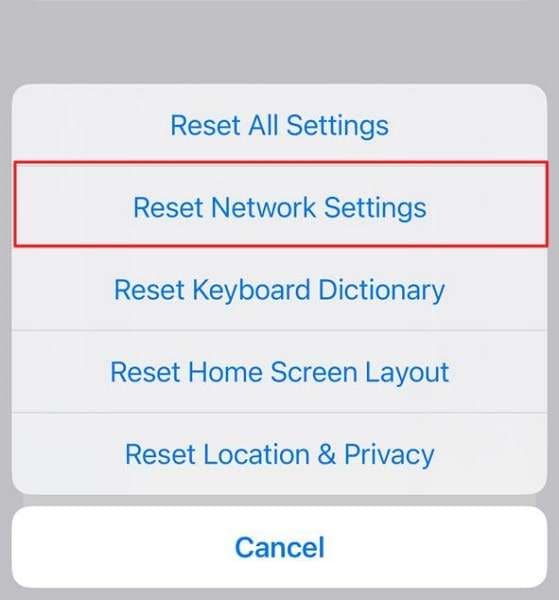
Method 4: Restart Device
Another effective solution to the problem of sending group messages on smartphones is restarting the devices. Since it is a quick remedy to software bugs, you can try this method. To understand the process, follow the steps explained next:
For Android
Instruction: Hold the “Power” button on your Android device to open a menu with multiple options. Select the option of “Reboot/Restart” to restart your Android device successfully.
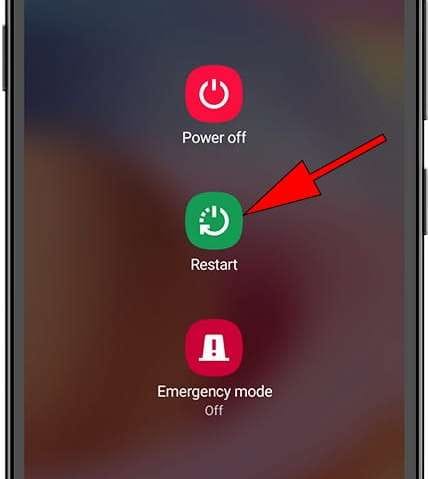
For iPhone
Instruction: Open the “Settings” app and look for the “General” section. Find the option of “Shut Down” to turn off the device. Use the “Power” button on your iPhone to restart the device.
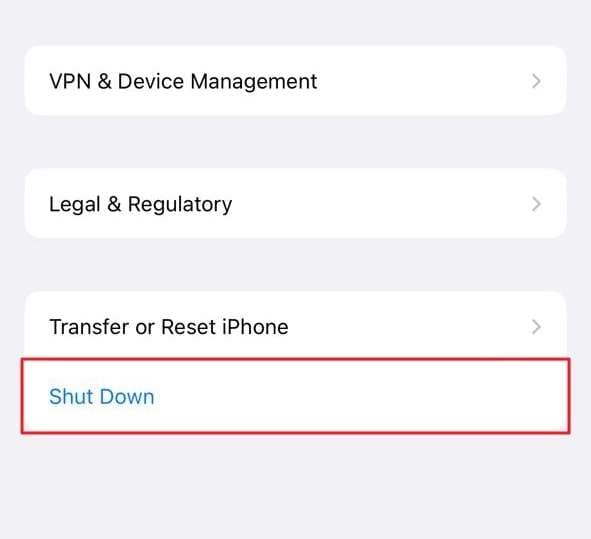
Part 4: How To Back Up Your Message on Your Phone
Messages are an important asset of a user and need to be protected at all costs. For those messages that are lost, retrieving them is almost impossible. However, it is not in some cases for iPhone and Android users. Dr.Fone – WhatsApp Transfer is the perfect option for such users. Instead of regressing the damages and information loss, it is best to take some suitable measures.
Features of Wondershare Dr.Fone - WhatsApp Transfer
There are many features of Dr.Fone – WhatsApp Transfer that makes it a special option. To know how it helps out users, give a view on the features:
- You can also backup chats from other messaging services such as Kik, LINE, and WeChat.
- The method easily backs up your WhatsApp chat history without any effort.
- The platform also allows you to transfer WhatsApp Business chats.
Steps to Backup Messages Using Dr.Fone – WhatsApp Transfer
To know how Dr.Fone – WhatsApp Transfer helps in this situation, follow the guidelines provided next:
Step 1: Open Dr.Fone and Access WhatsApp Transfer
Download and install the latest version of Wondershare Dr.Fone on your device and continue to select “WhatsApp Transfer” in the options.

Step 2: Connect and Start Backup
Connect your iOS or Android device with a cabled connection and tap on the "Backup WhatsApp messages" option.

Step 3: Execute and Preview Backup
As the device is detected, the backup process automatically starts and will execute automatically. You can view the backup file as follows and choose any item that you want to restore back to the device or the computer.
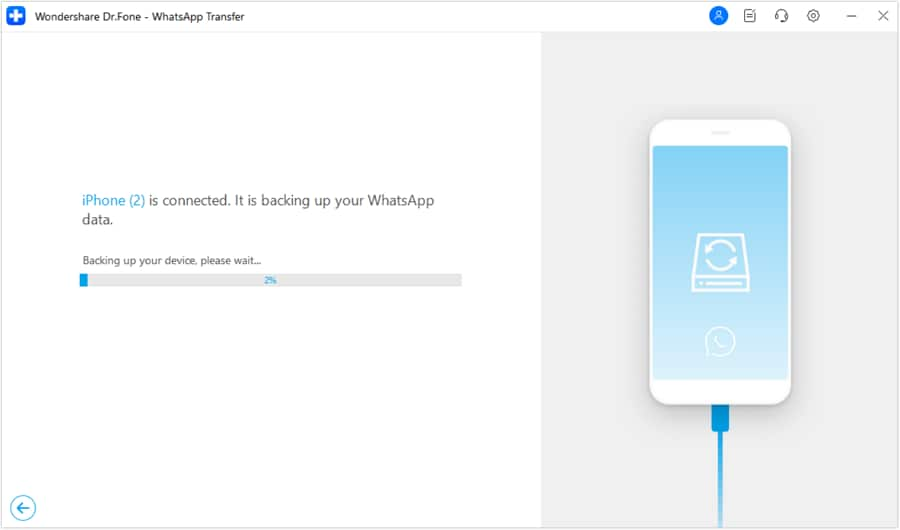
Conclusion
The article has provided a comprehensive overview of how to send group text with Android and iPhone. While the discussion covers the necessary methods, it also focuses on the fixes required to regulate group text with iPhone and Android. For more security, you can also back up your critical WhatsApp messages with the help of Dr.Fone – WhatsApp Transfer.
Message Management
- Message Sending Tricks
- Online Message Operations
- SMS Services
- Message Protection
- Various Message Operations
- Forward Text Message
- Track Messages
- Read Messages
- Get Message Records
- Schedule Messages
- Sync Message across Multiple Devices
- View iMessage History
- Love Messages
- Message Tricks for Android
- Message Apps for Android
- Recover Android Messages
- Recover Android Facebook Message
- Recover Messages from Broken Adnroid
- Recover Messages from SIM Card on Adnroid
- Samsung-Specific Message Tips




James Davis
staff Editor