Helpful Ways to Download Podcasts without iTunes
Feb 29, 2024 • Filed to: Latest News & Tactics • Proven solutions
Listening to the favorite podcasts might become a nightmare for the users. The reasons vary from not liking the iTunes interface to podcasts not available. There are several other ways that can be used to download podcasts without iTunes. In this tutorial three helpful ways will be introduced to the readers that can solve the issues. This tutorial is for users who don’t want to use iTunes to get the work done. Check it out.
Part 1. What Are Podcasts?
“Podcast is an audio file that represents a form of an audio series. It means that the user who is subscribed to a certain podcast can receive the new posts automatically.”
If you want to define Podcast, you'll need to know that this word is a compound from iPod and broadcast, so it is tightly related to Apple. The podcast usually means a series of audio episodes, and the contents may include music, literature, reviews, etc. It becomes popular along with the popularity of iOS devices.
There are several websites that offer podcasts including Apple. However Apple only allows users to download podcasts with iTunes, and it also asks the users to sync podcasts with iTunes. For the experienced iTunes users, syncing podcasts to iPhone is easy, but for the novice users, the task is difficult to be done. Though iTunes provides you with a great solution for you to sync podcasts to your iPhone, it will erase the available podcasts on your iPhone during the syncing process.
Part 2. Download Podcasts without iTunes
1. Podbay.fm
It is a site that allows the users to download the podcasts that are archived. The site offers a large library that allows you to enjoy all kinds of podcasts. This site allows you to download the podcasts to MP3 audio files on your computer, and then you'll be able to transfer the podcasts to your mobile devices for enjoyment on the go. The guide below will show you how to use Podbay.fm to get the podcasts you need.
How to Get Podcasts from Podbay.com
Step 1. Visit the website with the URL http://podbay.fm/.

Step 2. The user can browse the categories to find the kind of podcasts they are interested in.

Step 3. After selecting the file category, you'll see the related topics on the webpage.

Step 4. Choose one topic and click the Listen button.

Step 5. You'll get to another page to enjoy the podcast.

Step 6. If you want to download the podcast, you can click the Download button to save it to your computer.

2. Nerdist Podcast
It is the official website of the iTunes podcasts outside the program. Therefore, this site is very popular among iPhone users. This site offers the same episodes as the iTunes podcast station so that the users don't have to worry about missing the episodes they want. The following guide shows you how to get the podcasts from Nerdiest Podcast.
Save Podcasts from Nerdiest Podcast
Step 1. Visit the site with the URL: http://nerdist.com/podcasts/nerdist-podcast-channel/

Step 2. Select the episode of the podcast you need.

Step 3. Click the Play button at the bottom to start listening to the podcast.

Step 4. You'll see the Download option at the right side of the page. Click the Download button to start downloading the episode to your computer.

Step 5. You can also right-click and select the save link as to download the podcast.

3. Digg Reader
The Digg Reader definitely needs no introduction. As one of the best reader sites, it has a lot to offer to all its users. It is a great way to download podcasts to the PC without iTunes. The overall method that is to be applied to get the work done is easy. The screenshots that are embedded are the ones that make the process even easier.
Download Podcasts with Digg Reader
Step 1. Visit http://digg.com/reader to start the process.

Step 2. Click the Sign-Up button, and you can also choose to log in with your SNS account.

Step 3. Click the Add button at the left bottom to add the podcasts.

Step 4. Paste the URL of the podcasts in the blank, and Digg Reader will analyze the URL.

Step 5. The user can also subscribe to the RSS feed on the main site page.

So that's how you can download podcasts without iTunes, and the sites will help you to get the podcasts on your computer easily. However, you may have found out that you'll have to use iTunes to sync the podcasts to your iPhone or iPad. If you don't want to use iTunes to transfer podcasts to your devices, you'll need the help of the third-party iPhone file manager.
Part 3. How to Transfer Podcasts to iPhone, iPad, and iPod with Dr.Fone - Phone Manager
Dr.Fone - Phone Manager (iOS) is your best choice when it comes to transferring podcasts to iOS devices. This iPhone file manager enables you to manage iPhone music, photos, and other files with ease. With the help this program, you can transfer podcasts to iPhone, iPad and iPod with simple clicks. This part will show you how to transfer podcasts to your iPhone with Dr.Fone - Phone Manager (iOS) in detail.

Dr.Fone - Phone Manager (iOS)
Manage and Transfer Files on iPod/iPhone/iPad without iTunes
- Transfer, manage, export/import your music, photos, videos, contacts, SMS, Apps, etc.
- Back up your music, photos, videos, contacts, SMS, Apps, etc. to the computer and restore them easily.
- Transfer music, photos, videos, contacts, messages, etc from one smartphone to another.
- Transfer media files between iOS devices and iTunes.
- Fully compatible with the latest iOS version and iPod.
How to Transfer Podcasts to iPhone with Dr.Fone - Phone Manager
Step 1. Download and install Dr.Fone - Phone Manager (iOS) on your computer, then start it. Now connect your iPhone to the computer with the USB cable, and the program will automatically detect your device.

Step 2. Choose the Music category at the top of the main interface, and the program will display all the songs in the main interface. Choose Podcasts in the left sidebar.
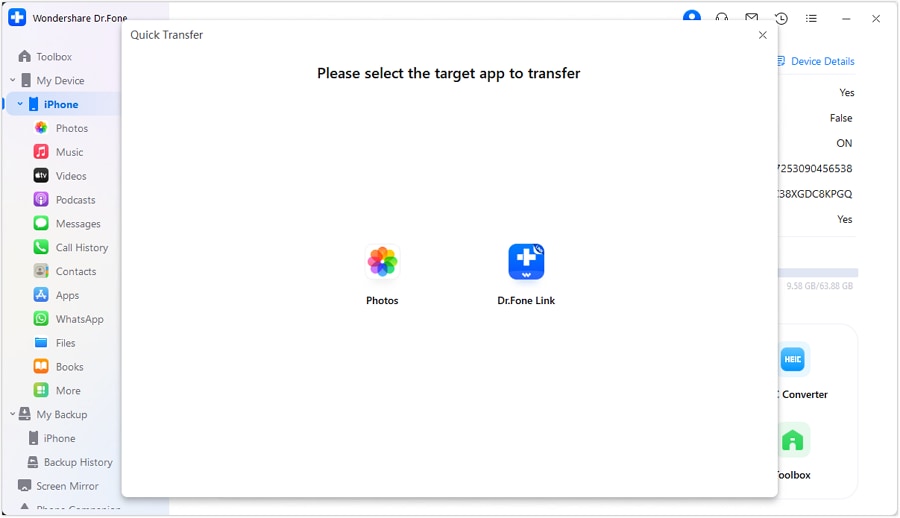
Step 3. Click the Add button at the top middle of the main interface, and you'll see a pop-up dialog. Choose the podcasts you have downloaded, and then click the Open button to start transferring podcasts to iPhone.
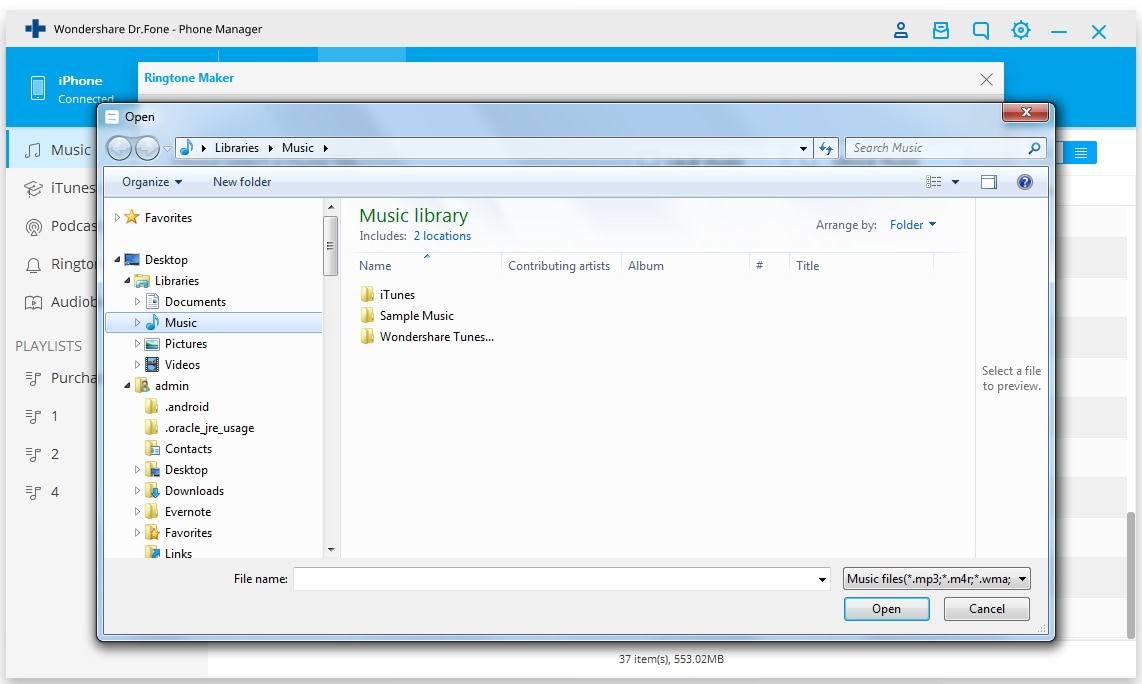
When the transfer finishes, you'll get the podcasts on your iPhone. If you want to transfer podcasts to an iPad or iPod, you only need to duplicate the process. That's how Dr.Fone - Phone Manager (iOS) helps you to transfer podcasts to iOS devices with simple steps.
Now you have learned how to download podcasts without iTunes and how to transfer the downloaded podcasts to your devices. If you are interested in these solutions, don't hesitate to check them out.
Why not download it and have a try? If this guide helps, don't forget to share it with your friends.
iPhone Music
- Download Music to iOS
- 1. Download Music to iPhone
- 2. Download Songs on iPhone/iPad/iPod
- 3. Download Free Music on iPhone
- 4. Download on iPhone without iTunes
- Make iPhone Ringtones
- 1. Set Voice Memo a Ringtone on iPhone
- 2. Ringtone Apps to Download Ringtones
- 3. Add Custom Ringtones to iPhone
- 4. iPhone Ringtone Apps
- 5. Ringtone Maker Apps for iPhone
- 6. Change iPhone Alarm Volume
- 7. Set A Ringtone on iPhone
- 8. Set MP3 As Ringtone iPhone
- 9. Set Ringtone iPhone
- 10. Make Custom Text Tones for iPhone
- 11. Websites for Free iPhone Ringtones
- 12. Move Ringtone from iPhone to Android
- 13. Popular iPhone Ringtone Remix
- Transfer Audio Media to iPhone
- 1. Send Ringtone from iPhone to iPhone
- 2. Transfer MP3 to iPhone
- 3. Transfer Audiobook from PC to iPhone
- 4. Transfer Songs from CD to iPhone
- 5. Put Ringtones on iPhone
- Transfer Music from iPhone
- 1. Transfer Music from iPhone to computer
- 2. Transfer Music from iPhone to iCloud
- 3. Transfer Music from iPhone to Android
- 4. Transfer Music from iPhone to iPod
- 5. Put Music on iPhone from Computer
- 6. Add Music to iPhone from Computer
- 7. Sync Apple Music Library
- Transfer Music from iTunes
- 1. Transfer Music from iTunes to iPhone
- 2. Transfer Music from Mac to iPhone
- 3. Transfer Music from Laptop to iPhone
- Transfer Music to iPhone
- 1. Transfer Music from Computer to iPhone
- 2. Transfer Music from Mac to iPhone
- 3. Transfer Music from Mac to iPhone
- 4. Music from PC to iPhone
- 5. Music from PC to iPhone without iTunes
- 6. Transfer Music from Android to iPhone
- 7. Transfer Music from iPad to iPhone
- 8. Transfer Music from iPod/iPhone
- 9. Transfer Music from iPhone to iPhone
- 10. Transfer Music from External Hard Drive
- 11. Transfer to iPhone without iTunes
- 12. Transfer Music to Jailbroken iPhone
- 13. Transfer Music to iPhone
- Transfer Music to iTunes/PC
- 1. Transfer Music from iPhone to iTunes
- 2. Transfer Music from iPhone to PC
- 3. Transfer Music from iPhone to Mac
- 4. Transfer Music between PC and iPhone
- 5. Transfer Music from to PC without iTunes
- 6. Sync Apple Music from iPhone to Mac
- iPhone Music Problems
- 1. Song Missing After iOS Update
- 2. Music Won't Play on iPhone
- 3. iPhone Plays Music by Itself
- 4. Apple Music Song Is Not Available
- 5.Fix Apple Music Library Not Syncing
- iPhone Music Tips
- ● Manage/transfer/recover data
- ● Unlock screen/activate/FRP lock
- ● Fix most iOS and Android issues
- Transfer Now Transfer Now Transfer Now






Alice MJ
staff Editor