10 iPhone Contacts Tips and Tricks Apple Won't Tell You About
Feb 29, 2024 • Filed to: Latest News & Tactics • Proven solutions
Are you finding it hard to manage your iPhone contacts? Don’t worry! We all have been there. After copying contacts from one device to another and migrating from so many apps, your phone can get a little cluttered. Luckily, Apple provides plenty of features to manage your contacts. In this post, we will make you familiar with some amazing iPhone contacts tips that most of the users are not aware of. Read on and learn various iPhone contacts tips and tricks that Apple doesn’t promote openly.
From syncing your contacts to managing them in a better way, there are plenty of iPhone contacts organization tips that every iOS user should be aware of. We have listed the top ten iPhone contacts tips right here.
1. Sync Gmail Contacts
If you are migrating from an Android to iPhone, then you might find it hard to move your contacts. One of the best ways to do this is by syncing your contacts with your Gmail account. To do this, go to your phone’s Settings > Mail > Add Account and select “Gmail”. You would be asked to authenticate your account by providing your Gmail credentials. Once it is done, you can turn on the “Contacts” option to sync it.
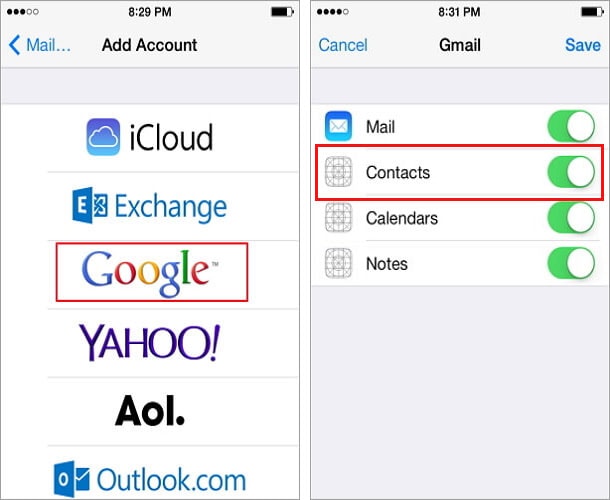
2. Import a CardDAV Account
There are times when users find it hard to sync contacts with their Gmail Account. In this scenario, you can manually add a CardDAV Account to your iPhone. This is one of the best-kept iPhone contacts tips and tricks, used by experts to import contacts from various sources. It is the vCard Extensions to WebDAV that is used to store contacts in an organized way.
To do this, visit your phone’s Settings > Mail and Contacts > Add Account and tap on the “Other” option. From here, select the “Add CardDAV Account” and manually fill the information related to the server where your contacts are stored.
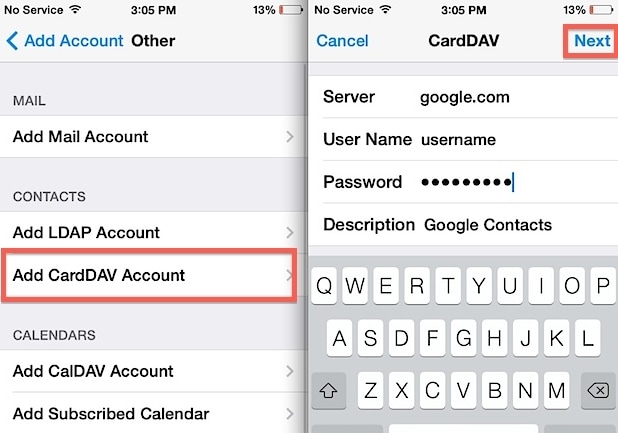
3. Sync Contacts from Facebook
Not just Gmail or Outlook, you can also sync contacts from popular social media apps like Facebook on your phone as well. To do this, just visit your phone’s Settings > App > Facebook and log-in to the app (if you haven’t already). Afterward, turn on the contacts and calendar option and tap on “Update All Contacts”. Wait for a while as your phone will sync your contacts.
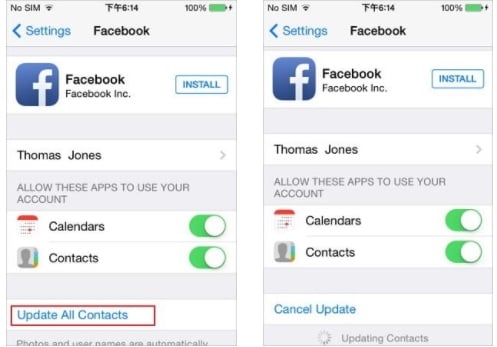
4. Merging duplicate contacts
While transferring our contacts from one device to another, we often end up creating duplicate entries. The best way to overcome these redundant entries is by merging contacts together. This is one of the best iPhone contacts organization tips that can let you link duplicate contacts into one. To do this, just open an original contact and tap on the “Edit” button. From the Edit window, select the “Link contacts” option. This will open your contacts list. Just select the contacts you wish to merge with the existing one.
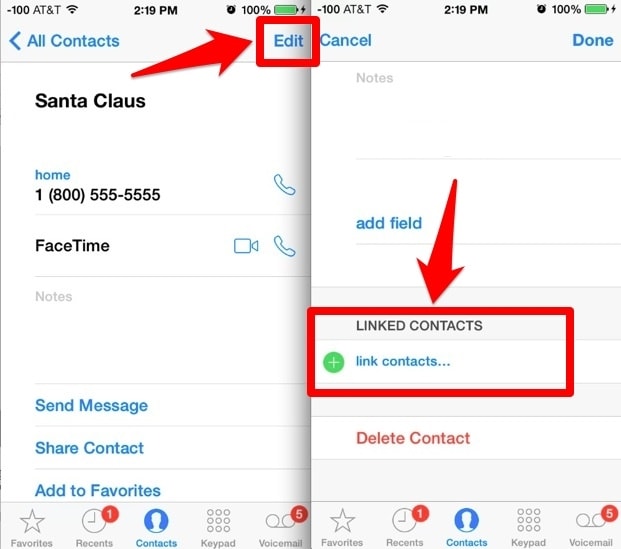
5. Delete iPhone contacts
Often, users also wish to delete contacts instead of merging them. For instance, if your contacts are synced with iCloud, then it might create duplicate entries. You can learn how to delete iPhone contacts from this informative post. Furthermore, if you are reselling your phone or would like to reset it entirely, then you can also take the assistance of Dr.Fone iOS Private Data Eraser. It will permanently delete your contacts from your phone with no scope of retrieving them (even after using a recovery tool).
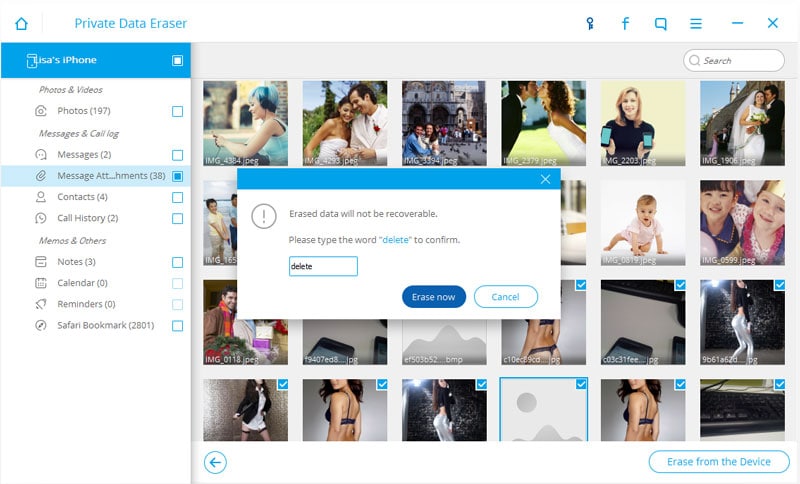
6. Save contacts to iCloud
If you don’t want to lose your contacts, then make sure that you are uploading them to the cloud. Apple users are able to sync their contacts with their iCloud account, letting them retrieve this data in case of an unwanted situation. To do this, visit the iCloud section on your phone and make sure that the “Contacts” option is turned on. Additionally, you need to ensure that your phone’s iCloud backup option is turned on as well. This will keep your contacts safe, by uploading them on iCloud.
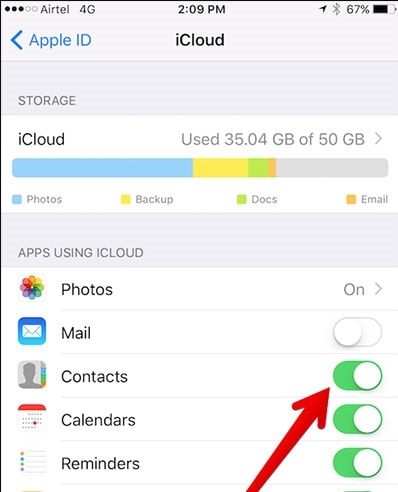
7. Allow calls from “Favorites” on DND
It is always recommended to set a few “favorite” contacts on your phone. You can simply visit the contacts of close friends and family, and set them as “favorites”. Later, you can choose to selectively allow calls (during the DND mode) from your favorite contacts. Just go to the Do Not Disturb setting and in the “Allow calls from” section, set “Favorites”.
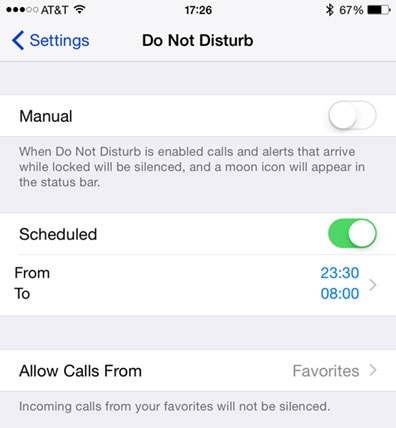
8. Set a default contact list
If you are finding it hard to manage contacts from multiple sources on your phone, then you should select the default contact list. This is one of the most ideal iPhone contacts organization tips that is sure to save your time and efforts. Visit your phone’s Settings > Mail, Contacts, Calendars and tap on the “Default Account” option. From here, you can set a default contact list for your phone to make things easier for you.
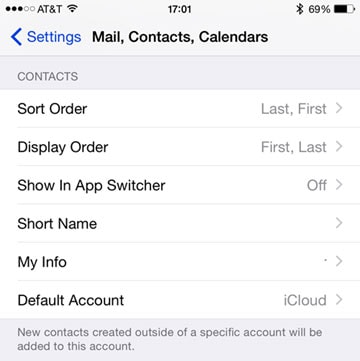
9. Setting Emergency Bypass
Too many times, we put our phone on the DND mode to get some peace. Though, this might backfire at the time of an emergency. We have already discussed a way to overcome this issue by setting favorites. If you don’t like to set favorites, then there is another easy fix for this. The emergency bypass feature is undoubtedly one of the most underrated iPhone contacts tips.
After enabling the Emergency Bypass option, the respective contact would be able to call even when your phone is on the DND mode. To do this, simply visit a contact and tap on the “Ringtone” section. From here, turn on the feature of “Emergency Bypass” and save your selection.
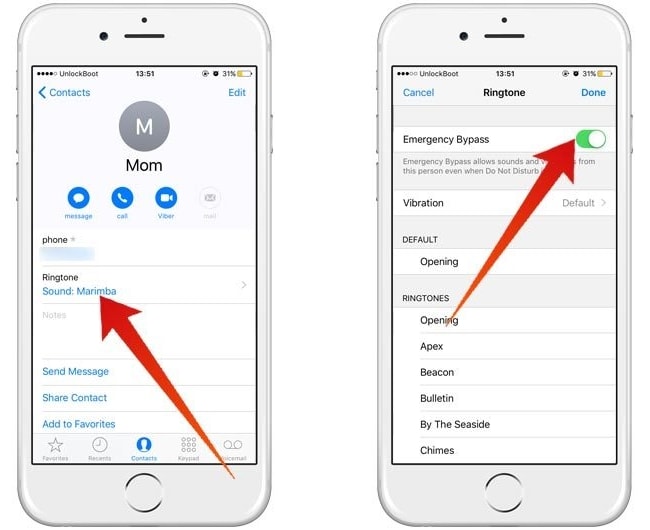
10. Retrieve lost iPhone contacts
Losing iPhone contacts can be a nightmare for many. If you have already synced your contacts with iCloud, then you would be able to retrieve it in no time. Though, there are other ways to recover your lost contacts as well. We have discussed some of them in this informative post. You can always try a dedicated third-party data recovery tool like Dr.Fone iPhone Data Recovery. Compatible with every leading iPhone, the tool will let you recover the deleted data from your device without any hassle.

Dr.Fone - iPhone Data Recovery
World's 1st iPhone and iPad data recovery software
- Provide with three ways to recover iPhone data.
- Scan iOS devices to recover photos, video, contacts, messages, notes, etc.
- Extract and preview all content in iCloud/iTunes backup files.
- Selectively restore what you want from iCloud/iTunes backup to your device or computer.
- Compatible with latest iPhone models.
Now when you know about all these amazing iPhone contacts tips and tricks, you can certainly make the most out of your device. Go ahead and give these iPhone contacts tips a try to organize your phone in a better way. We are sure that these iPhone contacts organization tips will certainly come handy to you time and time again.
iPhone Contacts
- Back up iPhone Contacts
- Manage iPhone Contacts
- 1. Export Contacts from iPhone
- 2. Manage iPhone Contacts
- 3. Find and Merge Contacts on iPhone
- 4. Share Contacts on iPhone
- 5. Get iPhone Contacts from iTunes
- 6. Export iPhone Contacts to CSV
- 7. How to Export iPhone Contacts to a VCF|vCards
- 8. Delete Contacts from iPhone
- 9. Full Guide on Managing iPhone Contacts
- 10. Print Contacts from iPhone
- 11. View iPhone Contacts on Computer
- 12. Edit/Delete/Merge Contact on PC
- Recover iPhone Contacts
- 1. Recover Deleted Contacts on iPhone
- 2. Recover iPhone Deleted Text Message
- 3. Recover iPhone Deleted iMessages
- 4. Recover iPhone Deleted Photos
- 5. Recover Permanently Deleted Data
- 6. FonePaw VS Dr.Fone
- 7. See Blocked Messages on iPhone
- 8. Recover Data from Dead iPhone
- 10. Recover iPhone Deleted Text Message
- 11. Recover Contacts Without Backup
- Transfer Contacts from iPhone
- 1. Sync iPhone Contacts to Outlook
- 2. Transfer Contact without iCloud
- 3. Transfer from iPhone to iPhone
- 4. Transfer Contact With/Without iTunes
- 5. Transfer Contact from iPhone to Android
- 6. Sync Contacts from iPhone to iPad
- 7. Export from iPhone to Excel
- 8. Transfer Contact from iPhone to PC
- 9. Copy Contacts from iPhone to SIM
- Transfer Contacts to iPhone
- 1. Android to iPhone Transfer Apps
- 2. Transfer from Android to iPhone
- 3. Transfer from Android to iPhone XS
- 4. Transfer from Huawei to iPhone
- 5. Transfer from Sony Xperia to iPhone
- 6. Transfer from Samsung to iPhone
- 7. Import Contact from Excel to iPhone
- 8. Import Contact from Gmail to iPhone
- 9. Import Contacts to iPhone
- 10. Sync Outlook Contacts to iPhone
- 11. Transfer Contact from PC to iPhone
- iPhone Contacts TiPs






James Davis
staff Editor