10 iCloud Tips and Tricks to Make You an iCloud Master
Feb 29, 2024 • Filed to: Latest News & Tactics • Proven solutions
Even though iCloud has been around for years, not everyone knows how to use it to the best. If you have synced your device with iCloud, then you don’t have to worry about losing your data unexpectedly. Besides that, there are plenty of iCloud tips and tricks that Apple users are not aware of. Not just to take your backup, it can be used to perform various other tasks as well. In this post, we will make you familiar with some essential iCloud Drive tips and tricks that everyone should know.
If you have an iOS device, then chances are that you must already be using iCloud to keep your data safe. To make sure that you use iCloud like a pro, get to know about these handpicked iCloud tips.
1. Create an iCloud Drive on your system
This is one of the easiest ways to access iCloud on your system. Instead of accessing iCloud from its dedicated website, you can always choose to create its drive on your system. Simply download iCloud from its official website and create its dedicated drive for an easy access. Afterward, you can just drag and drop your files to the cloud.
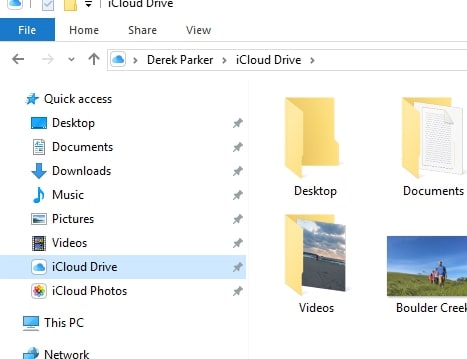
2. Take backup on iCloud
If you are using an iOS device like iPhone or iPad, then you can easily take a backup of your files on iCloud. To do this, go to your device’s Settings > iCloud > Backup and turn on “iCloud Backup” option. If you want to take an immediate backup, then tap on the “Backup now” button.
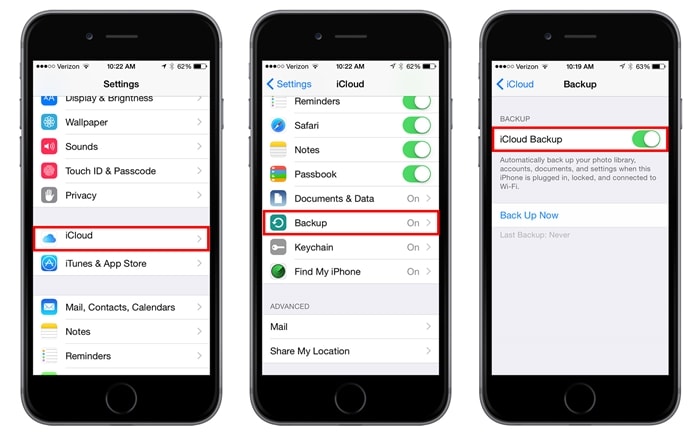
3. Perform a selective backup
If you don’t have a premium iCloud account, then you might experience a shortage of storage. One of the best iCloud Drive tips and tricks is that you can select the type of data that you wish to upload to the drive. Just go to your device’s Settings > iCloud and turn on or off the option of your choice. You can sync various data files like photos, music, contacts, notes, and more with iCloud.
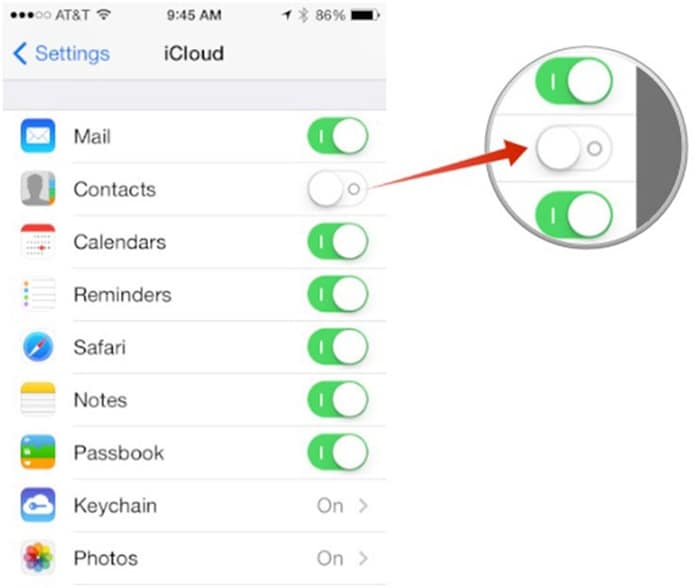
4. Store your passwords in iCloud Keychain
Apple offers a special feature of iCloud Keychain to protect your passwords. If two or more iOS devices are connected with each other, then the password you use on one device can be used on the other one as well with the help of Keychain. To do this, you need to visit Settings > iCloud > Keychain and turn the feature on. Later, you need to authorize other devices by providing your credentials. By following these iCloud tips, you would certainly be able to keep your passwords handy.
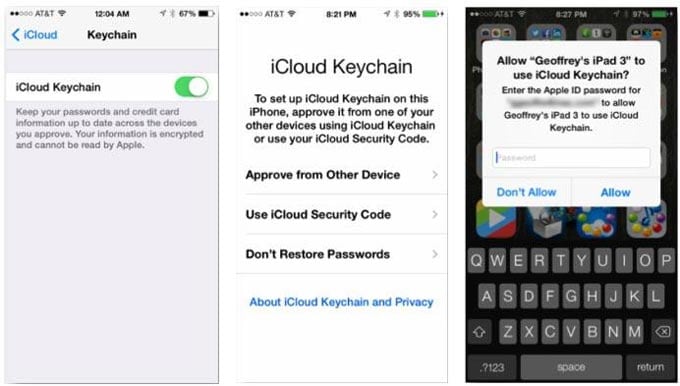
5. Keeping iCloud data safe
You can use the Keychain feature to create (and share) iCloud Security Code as well. After launching the System Preferences, visit the Keychain section. From here, you can provide a 4-digit security code to access iCloud. In the Advanced setting, you can choose to share this code with other devices to add up a complex security layer as well.
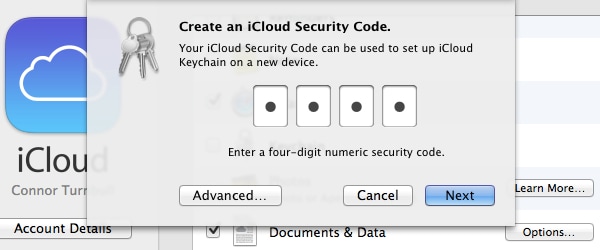
6. iCloud Family Sharing
As the name suggests, with the iCloud Family Sharing feature, you can easily share the storage on the cloud with your family. Using these iCloud tips and tricks, you can also control the purchase and apply restrictions to other family members. Go to iCloud settings and turn on the option of Family Sharing. Afterward, you can add a family member, share your location with them, share purchases, and do plenty of other stuff.
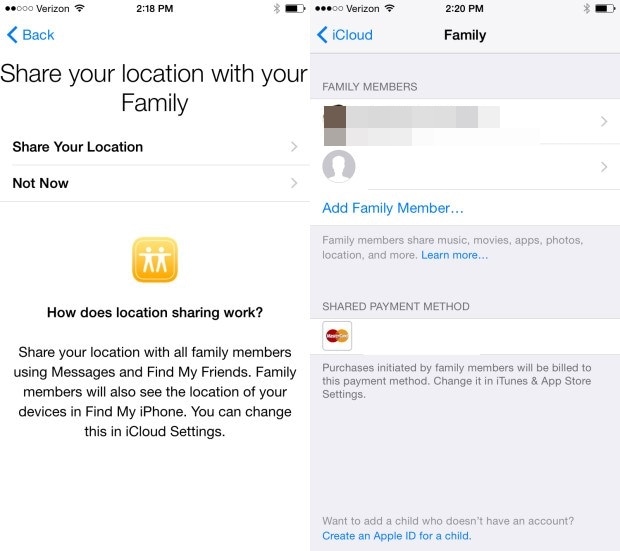
7. Share locations
This is undoubtedly one of the best iCloud tips and tricks that not many users are aware of. You can easily share your location with your family after enabling the Family Sharing option on iCloud. Later, you can go to its advanced setting and tap on the “Share my location” option. Simply set up this feature and start sharing your location with your family on the go.
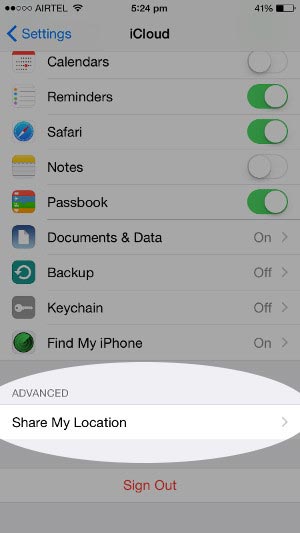
8. Enable iCloud Photo Library
If you wish to access your photos on multiple devices without any hassle, then take the assistance of iCloud Photo Library. One of the easiest iCloud Drive tips and tricks, it can be enabled by visiting your phone’s Settings > Photos & Camera. From here, turn on the feature of “iCloud Photo Library”. Check on the “Optimize iPhone Storage” option to save your device’s storage space. You can access the photo library from your device or from iCloud’s website.
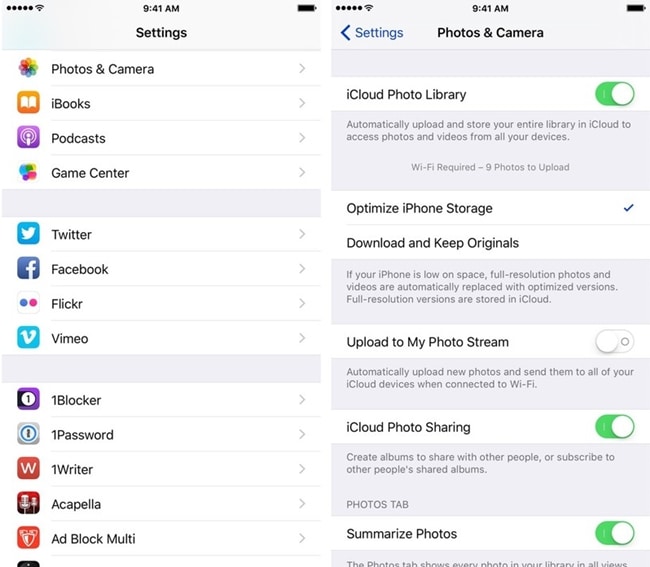
9. Automatic download of purchases
If you don’t wish to move your purchased items from one device to another manually, then you can just take the assistance of iCloud. Go to its Store Preference tab and set your preferred option for the Automatic Downloads. From here, you can choose to automatically download purchased items like music, apps, and books on iCloud as well. With the help of these iCloud tips, you would certainly be able to keep your purchased items safe.
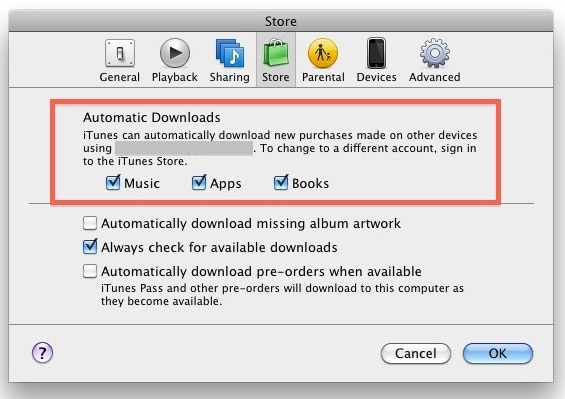
10. Restore backup from iCloud
As you know, iCloud can be used to take a backup of your data and also to restore this back up afterward. Though, while doing so, you might have to reset your device. If you want to restore iCloud synced files without the need of resetting your device, then simply take the assistance of a third party tool like Dr.Fone iPhone Data Recovery. It can help you selectively restore files from iCloud synced files. You can learn how to restore files from iCloud synced files without resetting your device right here.

Dr.Fone - iPhone Data Recovery
World's 1st iPhone and iPad data recovery software
- Provide three ways to recover iPhone data.
- Scan iOS devices to recover photos, video, contacts, messages, notes, etc.
- Extract and preview all content in iCloud synced files and iTunes backup files.
- Selectively restore what you want from iCloud synced file and iTunes backup to your device or computer.
- Compatible with the latest iPhone models.
We hope that after taking the assistance of these iCloud tips and tricks, you would be able to manage iCloud Drive without any trouble. From sharing your space with your family to taking a timely backup of your data, iCloud can be used in different ways. Now when you know about some of these amazing iCloud Drive tips and tricks, you can certainly make the most of it. Feel free to share your iCloud tips with the rest of us as well in the comments below.
iCloud Manage
- iCloud Delete
- iCloud How-Tos
- 1. Save Documents in iCloud
- 2. Access iCloud Photos
- 3. Access Your Notes on iCloud
- 4. Cancel iCloud Storage Plans
- 5. Sharing iTunes Store Purchases
- 6. Reset iCloud Email on iPhone / PC
- 7. Set Up iCloud Account on Android
- 8. iCloud Two-Factor Authentication
- iCloud Issues
- 1. iCloud Backup Failed Issue
- 2. Not Enough iCloud Storage
- 3. iCloud Contacts Not Syncing
- 4. iCloud Photos Not Syncing
- 5. iPhone Couldn't Be Activated
- 6. iPhone Backup with iTunes/iCloud
- 7. Stuck on Updating iCloud Settings
- 8. iPhone Won't Backup to iCloud
- 9. Notes App Not Syncing with iCloud
- iCloud Tricks
- 1. iCloud Tips and Tricks
- 2. Recover iCloud Password
- 3. Disconnect iPhone from iCloud
- 4. Retrieve Contacts from iCloud
- 5. iCloud Alternative For iPhone/iPad
- 6. Bypass iCloud Activation with IMEI
- 7. Bypass Activation Lock on iPhone
- 8. Change iCloud Account on iPhone
- 9. Get Rid of the Repeated iCloud Sign
- 10. Download Videos from iCloud
- ● Manage/transfer/recover data
- ● Unlock screen/activate/FRP lock
- ● Fix most iOS and Android issues
- Manage Now Manage Now Manage Now






James Davis
staff Editor