How to Force Quit Frozen Apps on iPad or iPhone
Aug 30, 2023 • Filed to: Mobile Repair Solutions • Proven solutions
iPad or iPhone applications are great for several reasons: you cannot find similar apps on other mobile platforms, it’s usually easy to use them, they are pretty fun and can make time pass easier. Most iOS applications work properly and are stable, but as an iPhone user, you may be confronted with frozen apps. This can occur in different forms: the application may get stuck, force you to restart your system, froze out of nowhere, die, quit or instantly restart your phone.
No system is perfect and you have to understand that sometimes it will get stuck. While a frozen iPhone is usually annoying and frustrating and seems difficult to deal with, there are some options you have to solve the problem rapidly. Of course, you don’t want to restart your phone when you are in the middle of a game or when you have such an interesting chat with a friend. When one of your applications gets stuck you will probably be tempted to throw your phone on the wall, click it desperately without any result, and swear you will never use it again. But would that solve anything? Of course not! But what if there was an easier way to deal with frozen apps than yelling at it until it works again?
- Part 1: First way to force quit frozen apps on iPad or iPhone
- Part 2: Second way to force quit frozen apps on iPad or iPhone
- Part 3: Third way to force quit frozen apps on iPad or iPhone
- Part 4: Forth way to force quit frozen apps on iPad or iPhone
Part 1: First way to force quit frozen apps on iPad or iPhone
You cannot make an application work again, but you can close it without restarting the entire system! Here is how to do it in a few quick steps:
- Switch to a new application. Jump out of the application you are currently using by tapping on the home button below your screen of the iPhone or iPad.
- Choose another application from your list.
- Now that you are in another application, double-tap on the same home button and you will see the task manager. In the task manager, you can observe the applications that are already running in the background.
- The next step is to tap and hold for a few seconds on the icon of the application that just froze. In a few seconds, you will observe a red “-“ on the top left of all running apps. That means you can kill the application and move everything else running up one slot. Close the application that froze.
- After that, you should tap once on that same Home button to get back on your current app. Tap once again to return to the home screen. Then click on the application that previously froze and it should start up again. Here you go! Now the application will work fine.
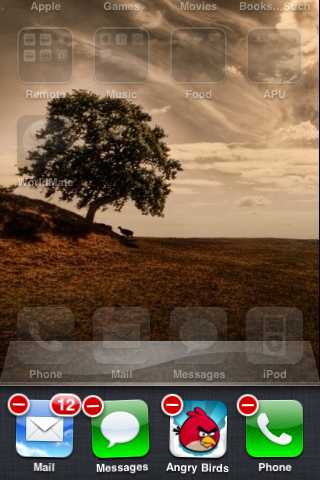
Part 2: Second way to force quit frozen apps on iPad or iPhone
This is only one of the various options you have when you want to close an application without restarting the entire system. Another way to close an annoying app that just froze and you cannot do anything else on the phone or tablet is listed below:
- Hold the power button on your iPhone or iPad until the shutdown screen appears. You will find that button on the upper right corner (while facing the screen).
- Now that you see the shutdown screen, press and hold the home button for a few seconds. Hold it until the frozen application closes. You will see the home screen when the frozen app closes. Now you are done!
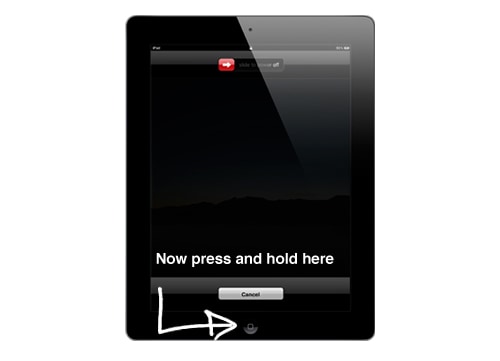
Part 3: Third way to force quit frozen apps on iPad or iPhone
We can all agree that frozen apps are difficult to deal with and can become very frustrating, no matter what mobile phone you have. However, iPhone frozen apps are particularly tough to deal with because it seems like there is nothing much to do than close the system. However, there is a third way to close your apps on the iPhone without closing the system.
- Tap on the Home button quickly two times.
- Swipe left until you find the frozen app.
- Swipe again on the app’s preview to shut it down.
This option works faster than the other ones, but it does not usually work with unresponsive applications. It will only close applications that are laggy or have bugs but didn’t actually freeze. This is, however, a very efficient tip if you like to multitask and navigate easily on your iPhone.
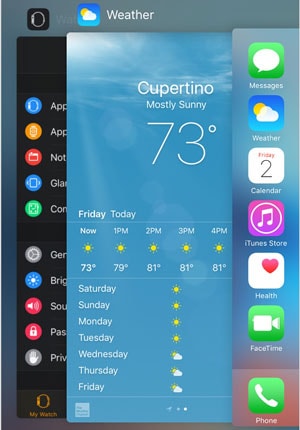
Part 4: Forth way to force quit frozen apps on iPad or iPhone
Frozen apps can be, ultimately, dealt with easy and fast, as you can see. You don’t have to throw your phone away or throw it at somebody whenever an application gets stuck and stops working. Just try one of these great methods to close a frozen application without closing your system.
If nothing else works, there is one option that can always help you: restart or reset your iPhone or iPad. This will instantly close all apps, frozen or unfrozen, and give you a fresh start. However, the bad news about this method is that you will lose all progress in a game, for example, or you may miss important parts of conversations. However, instead of breaking your phone, hoping it would work, this is truly a better option! A fresh start for your phone should do the trick and make it work properly again.

In order to prevent frozen apps from happening again, you can take some measures. For example, make sure you don’t overcharge your system with too many installed apps. Keep the ones you need and get rid of any app you don’t normally use. Plus, avoid opening too many apps at once. Your system may have the latest technology or super endurance and a great processor, but it will definitely crash at some point if it has too much data to process. Also, if your device gets too hot it will naturally tend to get laggy, and it will stop working properly. You can help your iPhone or iPad to work better if you just take better care of them.
Hopefully, you don’t have to deal with frozen apps very often and you get to enjoy your phone. However, whenever you are stuck using an app, these four suggestions will help you to deal with it and solve your problem easier and faster than you ever dreamt of.
Other Popular Articles From Wondershare
iPhone Tips
- iPhone News
- iPhone Activate
- iPhone Data Manage
- 1. Export Notes from iPhone to PC/Mac
- 2. iPhone Notes Duplicate
- 3. Print WhatsApp Messages on iPhone
- iPhone Diagnostics
- 1. Check iPhone Wi-Fi Speed
- 2. Check and Monitor iPhone Temprature
- 3. Put iPhone in Diagnostic Mode
- 4. Test iPhone Screens
- iPhone How-tos
- 1. Force Quit Frozen Apps
- 2. Find Own Phone Number
- 3. Find Blocked Numbers on iPhone
- 4. iPhone Internet Explorer Alternatives
- 5. Sync Thunderbird with iPhone
- 6. Things Can Do with iPhone on Plane
- 7. Tips for Using VLC for iPhone
- 8. iPhone Explorer for Mac and Windows
- 9. Use iPhone as Security Camera
- iPhone Location Tips
- 1. Change iPhone GPS Location
- 2. Hide iPhone/Android Location
- 3. PokeGo++ iPhone
- 4. Change Home Address on iPhone
- 5. See Someone's Location on iPhone
- 6. PGSharp for iPhone
- 7. Change App Store Country
- iPhone Track
- 1. Track iPhone by Phone Number
- 2. Track iPhone without App
- 3. Turn Off Tracking on iPhone
- 4. Spy on iPhone without Jailbreak
- iPhone Tricks
- 1. Unlink iPhones
- 2. Mirror iPhone/iPad to Windows PC
- 3. Turn On iPhone Without Home Button
- 4. Charge iPhone Without Charger
- 5. Free Unlimited Data on Verizon iPhone
- 6. Use iPhone with Broken Home Button
- 7. Use iPhone without Touch Screen
- 8. Remote Control iPhone from PC
- 9. iPhone Stuck on Apple Logo
- 10. DFU Tools for iPhone
- 11. iPhone/iTunes Error 4013
- 12. iPhone Front Camera Not Working
- 13. Download Songs on iPhone/iPod
- 14. Unlock iPhone without Passcode
- 15. Reset iPhone Without Apple ID
- 16. Transfer Photo from Android to iOS
- Find My iPhone Tips




Alice MJ
staff Editor
Generally rated4.5(105participated)