
The Ultimate Guide to Bypassing iCloud Activation in iOS 9.3
Apr 10, 2024 • Filed to: Remove Screen Lock • Proven solutions
Activation lock for iOS devices has greatly improved the security of these devices. But the lock also creates a big problem for people who although they may have purchased devices legally are unable to unlock the device due to a lack of communication with the buyer. It may seem like a non-issue but it happens very often that a person buys an iPhone or iPad on an online retail store such as eBay and they are unable to unlock or use the device because the owner failed to communicate the activation code or without disabling this feature.
In this case, you may be forced to bypass iCloud activation in iOS 9.3 if you are going to use the device. There are a lot of sites that claim that they have the ultimate tool to help you bypass iCloud 9.3. It is however important to note that it may not be as easy as these sites claim it is. So, before you go download a bypass tool, ensure that the site you choose provides you with the right procedure to perform this action.
Luckily, we found one that we think works very well and we will be sharing with you how to use this tool to bypass iCloud activation in iOS 9.3.
Note: This operation will remove all data when bypassing the iCloud activation lock. But you can restore data from your iCloud backup or iTunes backup.
Solution 1: Bypass iCloud Lock iOS 9.3 using Remove iCloud Lock
Remove iCloud Lock is a tool that is available online to help you bypass iCloud lock on iPhone 5s, 5c, and 5 as well as iPhone 6 and 6plus. The tools are different for each device so you need to Download the specified tool for each device.
You can download the iPhone 5 tool and the iPhone 6 tool. Both tools are free although you may need to share the website via social media to gain access or donate a small amount to the developer. Once you have the right tool for your specific device, follow these simple steps to bypass iCloud lock.
Step 1: You will need to download the tool to your PC or Mac. Double-click on the download to run the iCloud unlock tool. An installation Wizard will appear and begin the installation process. All you have to do is wait for the process to finish and then click on "Next". A shortcut will now be available on your desktop. Double Click on the "Bypass iCloud Lock Unlock Tool" and then choose "Run as Administrator"
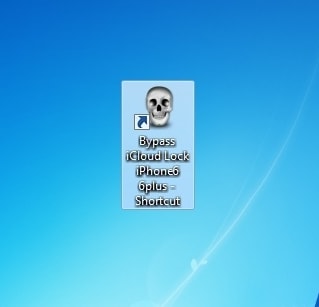
Step 2: With your iPhone connected to the computer via an USB cable, click on Check to allow the iCloud unlock tool to scan and find the connected device. The tool will also enable the connection to mimic the Apple server. You will also need to enter your IMEI number in the IMEI box as well as your email in the email box.
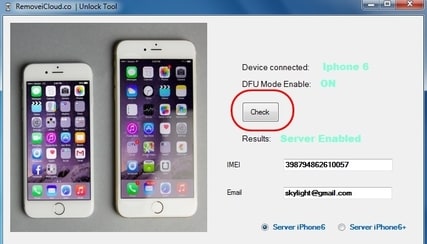
Step 3: You also need to select a suitable server. If you are using the iPhone 6 select the iPhone 6 server and if you are using the iPhone 6+ select the iPhone 6+ server. It is very important that you get this right.

Step 4: Agree with the terms and conditions and then click on "Unlock." From here the process is pretty much automatic. All you have to do is wait for the tool to unlock your device. The tool will remove the iCloud Lock Activation and then send all the details to you via email.
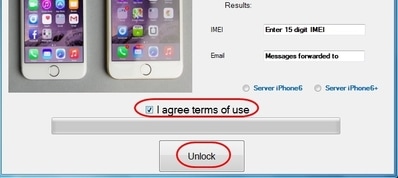
Be advised the tool will unlock one iPhone using only one email address. If you try to use the same email address to unlock another iPhone, you will receive an error message from the tool.
After the process, a message box will appear confirming that the process was successful and also confirming that the details were sent to the email address provided. If you get a message that says "result and Error Please repeat the process" it means that for one reason or another, the process was not completed. You can however start all over again.
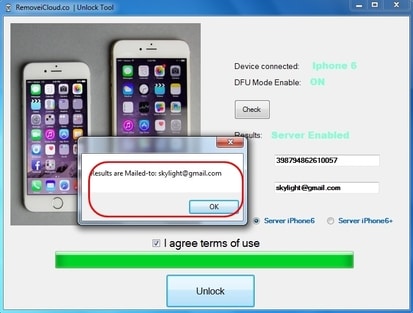
Apart from the tool introduced above, if you are interested in more tools about iCloud bypass, here this article - Top 8 iCloud Bypass Tools is for your reference.
Tips: If you're a user of iPhone 5S to iPhone X, iPad 3 to iPad 7, and iPod touch 6 to iPod touch 7 running iOS 12.0 to iOS 16.6, Dr.Fone - Screen Unlock (iOS) is here to address your Activation Lock concerns! Dr.Fone - Screen Unlock (iOS) offers a series-friendly solution, ensuring compatibility across your Apple devices. Effortlessly remove Activation Lock on your iPhone, iPad, or iPod Touch. Explore the step-by-step guide by visiting Dr.Fone's Activation Lock Removal Guide. Simplify your unlocking process with Dr.Fone today!

Solution 2: Bypass iCloud Lock without using a Bypass Tool
If you would rather not use a bypass tool to Bypass iCloud Activation, you can try to do it this way.
If you are unable to bypass the "Activate iPhone Screen" press the home button on the iPhone and tap on Wi-Fi settings. Next Tap on "I" next to the Wi-Fi symbol and then follow these steps.

Step 1: You need to enter a new DNS. This is different depending on where you are;
- In USA/North America, type in 104.154.51.7
- in Europe, type in 104.155.28.90
- in Asia, type in 104.155.220.58
- In the rest of the world, type in 78.109.17.60
Step 2: Tap on Back > Done > Activation Help and you will see "You have successfully connected to my server"
You will then be able to access different functions like Video, Audio, Games, Maps, Mail, Social, Internet, and more.
This method is not very reliable as it may not give you full access to the device. It is also very likely that it may not work for iOS 9.3. It may work for iOS 8 and iOS 9.1, iOS 9.2.
The first solution we provided seems like a viable way to bypass iCloud especially if you want a sure way to do it for a device that is running iOS 9.3. That said, it is still not a guarantee that these process work. the iCloud Lock is there to keep people out. If you must find a good tool like the one we outlined above and ensure that the developer know what they are talking about before you attempt to use it. no doubt there are very many iCloud bypass tools that all claim to bypass iCloud in devices running iOS 9.3 but most of them don't provide credible tutorials of how their tools work.
Solution 3: Recover Lost Data After iCloud Lock Bypass
Usually, after bypassing iCloud lock, you may need to restore your iPhone. Then you can try Dr.Fone - Data Recovery (iOS) to restore your iPhone from iCloud backup or iTunes backup. But as we all know, we can also restore iPhone with iTunes. Sure, you can do it with iTunes. But I have to say, iTunes is really hard to use. Especially, I can't preview my backup data and selectively restore what I want. While Dr.Fone comes out to fix these trouble. It allows you to view your iTunes backup or iCloud backup before restoring. And also, you can select what you want to restore. It is very flexible, easy, and friendly.

Dr.Fone - Data Recovery (iOS)
Recover lost data on iPhone and iPad after bypassing iCloud activation lock.
- Safe, fast, flexible, and simple.
- Allows you to restore iPhone from iTunes backup and iCloud backup
- Flexibly select whatever iPhone data to restore and export.
- Supports all iOS devices with the latest iOS version fully!

How to recover contacts on iPhone easily and fastly
If you have iTunes backup and it contains the contacts you needed, then we can try to retrieve contacts from iTunes backup.
Here you can restore your iPhone contacts from iTunes backup in two ways: selectively recover contacts from the backup via Dr.Fone, or restore the entire backup via iTunes. You can choose one the most suitable for you.
Method 1: Selectively recover iPhone contacts from iTunes backup (Flexible and Fast)
As we introduced above, Dr.Fone - Data Recovery (iOS) allows us to preview and selectively restore whatever you want from iTunes backup. And you can also export your contacts to your computer, they will be saved as HTML and CSV files. If needed, you can view them directly on your Windows or Mac. Now let's see how to retrieve iPhone contacts from iTunes backup with Dr.Fone.
Step 1. Launch Dr.Fone Software
Launch Dr.Fone and there will be a list of tools displayed. Select "Data Recovery" > "iOS" and click on "Recover Data from iTunes" to recover iPhone contacts from iTunes backup.

Step 2. Scan the backup file
Choose the one for your iPhone and click "Start Scan".

Step 3. Preview and restore your iPhone
After the scan process. All the contents from the backup file will be displayed in the window like below. Just check the data and click the "Start Scan" > "Restore to Device" button to restore the selected data to your iPhone.

Method 2: Recover entire iPhone backup from via iTunes
In this guide, we will walk you through the process of recovering the entire iPhone backup via iTunes. Restoring a backup can be essential when you've lost data, experienced software issues, or upgraded to a new device. With a few simple steps, you can restore your iPhone to its previous state, retrieving all your valuable information and settings. So, without further ado, let's dive into our easy-to-follow, 8-step guide on how to recover your entire iPhone backup using iTunes.
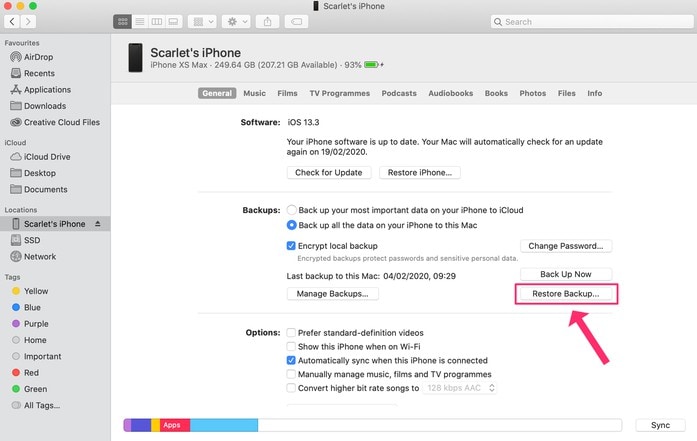
- Step 1. Open iTunes on your computer. If you don't have it installed, download it from the official Apple website and install it.
- Step 2. Connect your iPhone to the computer using a USB cable.
- Step 3. Once connected, your iPhone will appear on iTunes. Click on the device icon in the top left corner of the iTunes window.
- Step 4. In the "Summary" tab, find the "Backups" section.
- Step 5. Click on "Restore Backup." A list of available backups will appear.
- Step 6. Choose the backup you want to restore from the list. Make sure to select the most recent or desired backup.
- Step 7. Click "Restore" and wait for the process to complete. Your iPhone will restart, and the backup data will be restored to your device.
- Step 8. Once the restore is complete, your iPhone will restart, and you'll see your data and settings from the backup.
Note: Make sure your iPhone is charged and connected to a stable Wi-Fi network during this process to avoid any interruptions.
Conclusion
In conclusion, this article provides comprehensive solutions for users who need to bypass iCloud lock without password on their iOS devices. It presents two different methods to achieve this, including using a specialized tool, a manual bypass technique, and data recovery options after the lock has been bypassed. By exploring these various solutions, users can choose the most suitable approach depending on their technical expertise and specific requirements, ensuring a smoother and more efficient unlocking process for their devices.
iCloud Unlock
- Remove Apple/iCloud Account
- 1. Remove iCloud Account
- 2. Remove iCloud from iPhone
- 3. Remove iDevice from iCloud
- 4. Unlock Apple Watch iCloud/Apple ID
- 5. Unlock iCloud Lock on iPhone/iPad
- 6. Unlock iCloud Account No Password
- 7. Reset Apple ID and Apple Password
- 8. Delete iCloud Account No Password
- Bypass Activation Lock (Specific)
- 1. Bypass iCloud Lock on iPhone 4/4S
- 2. Bypass iCloud Lock on iPhone 5/5S/5C
- 3. Bypass iCloud Lock on iPhone 6/6S/7
- 4. Bypass iCloud Lock on iPhone SE
- 5. Bypass iCloud Lock on iPhone 8
- 6. Bypass iCloud Lock on iPhone XS/XR/X
- 7. Bypass iCloud Lock on iPhone 11/12
- 8. Bypass iCloud Lock on iPhone 13
- 9. Bypass iCloud Lock on iPhone 14
- 10. Bypass iCloud Lock on iPad 2/3
- 11. Bypass iCloud Lock on iPad 4/Mini
- 12. Bypass Activation Lock in iOS 9.3
- 13. Bypass Activation Lock iOS 14
- 14. Remove Activation Lock iOS 15
- 15. Bypass Activation Lock iOS 16
- Bypass Activation Lock (General)
- 1. Unlock iCloud Activation Lock
- 2. Unlock Activation Lock Online
- 3. Remove iCloud Activation Lock
- 4. Bypass Activation Lock on iPhone
- 5. Bypass Activation Lock on iPod
- 6. Bypass Activation Lock on iPad
- 7. Bypass Activation Lock on Mac
- 8. Bypass iCloud Lock on Apple Watch
- 9. Remove iCloud Lock With IMEI
- 10. Remove Without Previous Owner
- Activation Lock Bypass Tools
- 1. iCloud DNS Bypass Guide
- 2. Top 7 iCloud Bypass Tools
- 3. Bypass iCloud By Checkra1n
- 4. iCloud Bypass Tool Version 1.4
- 5. Top 10 Apps to Unlock Your iCloud
- 6. iCloud Unlocker Download
- Recover iCloud Password
- iCloud Unlock Tips
- ● Manage/transfer/recover data
- ● Unlock screen/activate/FRP lock
- ● Fix most iOS and Android issues
- Unlock Now Unlock Now Unlock Now






James Davis
staff Editor