How to Recover Disappeared Notes on iPhone after iOS 14 Update?
Feb 29, 2024 • Filed to: Mobile Repair Solutions • Proven solutions
After updating an iOS device, lots of users face unexpected issues related to the loss of their data. For instance, getting the notes disappeared after iOS 14 update is a common complaint that we receive from our readers. Since updating your device is a crucial task, it is highly recommended to take its backup beforehand. This will make sure that you won’t suffer from an unexpected data loss after updating your iOS device. Nevertheless, if you have lost your notes after the iOS 14 update, then don’t worry. We have listed several solutions to recover the notes disappeared after iOS 14 update.
Part 1: Restart iPhone to see if your Notes reappear
This is one of the simplest tricks that seem to work quite often. By simply restarting your device, your notes disappeared after iOS 14 update can come back. If you are lucky, then the problem could have been caused due to some syncing or technical issue and would be fixed once the phone has been restarted. All you need to do is follow these steps:
- 1. Press and hold the Power (wake/sleep) button on your device.
- 2. It will display the Power slider on your screen.
- 3. Slide it in order to turn off your device.
- 4. Wait for a while and press the Power button again to turn it on.
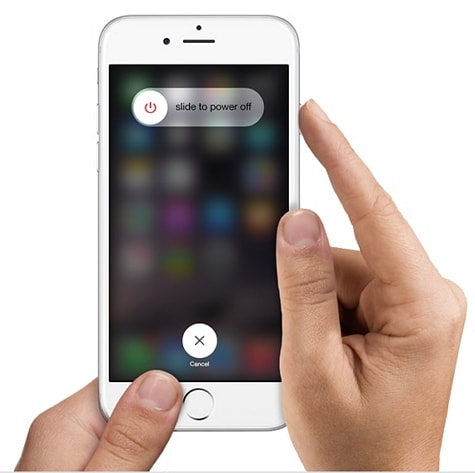
Part 2: How to recover disappeared notes on iPhone using Dr.Fone?
If your notes won’t come back after restarting your device, then you would need to take some added measures to retrieve them. Without spending too much time or using your phone, you should take the assistance of a data recovery tool. For instance, Dr.Fone - iOS Data Recovery is one of the oldest and most widely used recovery tools for iOS devices. Compatible with all the major iOS devices and versions, it has an easy to use interface and is known to provide reliable results.

Dr.Fone - iPhone Data Recovery
World's 1st iPhone and iPad data recovery software
- Provide with three ways to recover iPhone data.
- Scan iOS devices to recover photos, video, contacts, messages, notes, etc.
- Extract and preview all content in iCloud/iTunes backup files.
- Selectively restore what you want from iCloud/iTunes backup to your device or computer.
- Compatible with latest iPhone models.
After taking the assistance of Dr.Fone iOS Data Recovery tool, you can retrieve not just notes but other lost or deleted files from your device as well. To learn how to retrieve the notes disappeared after iOS 14 update, follow these steps:
1. Firstly, download Dr.Fone iOS Data Recovery and install it on your computer.
2. Connect your iOS device to the system and launch Dr.Fone toolkit. From the home screen, select the option of “Data Recovery” to start with.

3. This will launch the following window. From the left side, make sure that you have selected the “Recover from iOS Device” option.
4. Simply select the kind of data files that you wish to retrieve. To recover your deleted notes, make sure that the option of “Notes & Attachments” under “Deleted data from device” is selected.

5. After making your selection, click on the “Start Scan” button to initiate the process.
6. Sit back and relax as Dr.Fone will try to retrieve the lost content from your device. Make sure that your device is connected as the process is taking place.
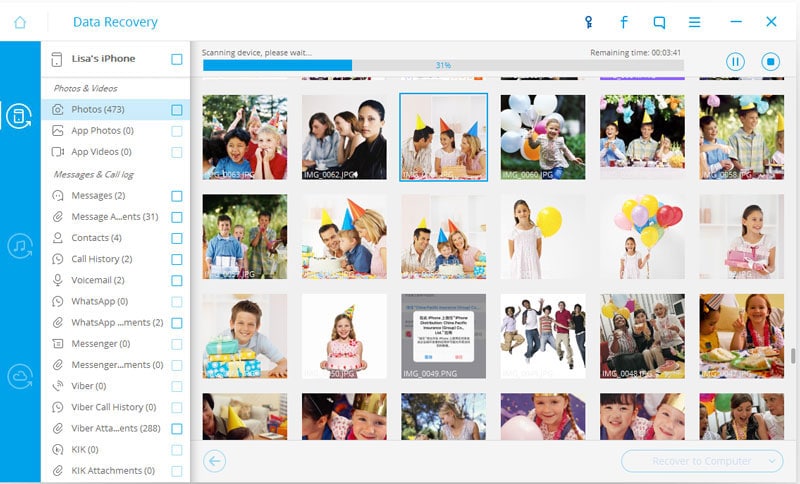
7. In the end, the interface will provide a well-segregated preview of your data. You can simply go to the “Notes & Attachments” section to view your recovered notes.

8. Select the content you want to retrieve and restore it to your local storage or directly to the connected device.

Part 3: How to restore disappeared notes on iPhone from iTunes backup?
If you have already taken a backup of your data on iTunes, then you can use it to restore the notes disappeared after iOS 14 update. Ideally, iTunes also provides an easy way to restore the backup, but it comes with a catch. Instead of restoring your notes, it will restore your entire device. You can do it by clicking on the “Restore Backup” button under the “Summary” section of the device.
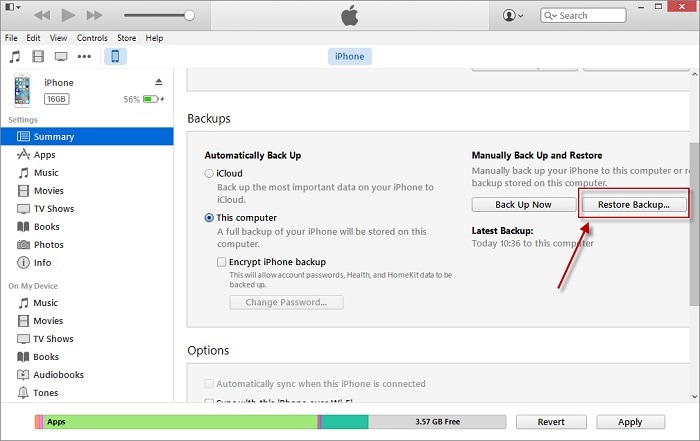
If you wish to selectively restore your notes (or any other kind of data from iTunes backup), then you can take the assistance of Dr.Fone iOS Data Recovery. It provides a seamless way to recover any selected content from iTunes or iCloud backup. You can follow these steps to selectively restore the notes disappeared after iOS 14 update.
1. Connect your phone to your system and launch Dr.Fone toolkit. From the home screen, click on the “Data Recovery” option.
2. Now, from the left panel, click on the “Restore from iTunes backup file” button.

3. The application will automatically detect the iTunes backup files stored on your system and provide its detailed list. This will include the backup date, file size, etc.
4. Select the file that has the backup of your notes and click on the “Start Scan” button.
5. Wait for a while as the application will scan the backup and list it under different categories.

6. You can simply select the desired category from the left panel and preview your notes.
7. After making your selection, you can choose to restore your notes to your device or to the local storage.
Part 4: Check your email settings
If you have synced your notes with an email id and later deleted the account, then it can lead to the notes disappeared after iOS 14 update problem. Additionally, you could have turned off the iCloud sync for the particular account as well. Therefore, it is recommended to check your email settings before jumping to conclusions.
1. To start with, unlock your device and go to its Settings > Mails (Contacts and Calendar).
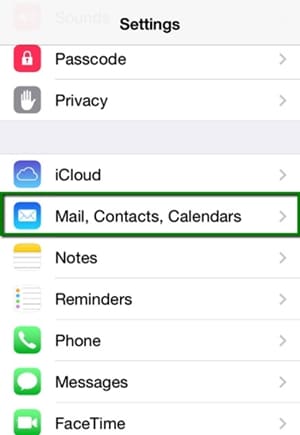
2. This will provide a list of all the email ids that are linked to your device. Simply tap on your primary account.
3. From here, you can turn on/off the sync of your contacts, calendar, notes, etc. with the email id.
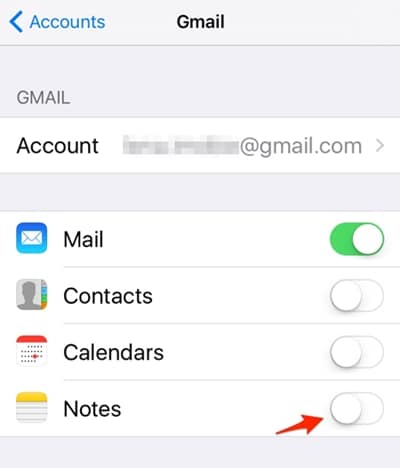
4. If your notes are not synced, then simply turn the feature on.
You can follow the same drill for any other account as well to make sure that your notes disappeared after iOS 14 update would be resolved.
We are sure that after following these steps, you would be able to retrieve your lost or deleted notes. Dr.Fone - iOS Data Recovery is a highly reliable and easy to use tool that will help you retrieve the lost content from your device without much trouble. Not just notes, it can also be used to recover different kinds of data files from your iOS device without any trouble. Take the assistance or this secure application and resolve the notes disappeared after iOS 14 update issue.
iOS/iPad OS Upgrade & Downgrade
- iOS Beta Install
- 1. Download iOS Beta Profile
- 2. Download the iOS 13 Beta
- 3. iOS 16 Beta Download
- 4. Uninstall iOS Beta
- 5. Install iPhone Beta Profile
- 6. Install Mac Beta Profile
- 7. Install iOS 15 Beta Profile
- 8. Upgrade iPad to iOS 14
- iOS News
- 1. Update iPhone 4s to iOS 9
- 2. Cheaper iPhone
- 3. Customize iPhone Home Screen
- 4. Know About iOS 15 Lock Screen
- 5. Add Lyrics to Song on Apple Music
- iPhone Downgrade
- 1. Downgrade iOS Like a Pro
- 2. Roll Back to an Older iOS Version
- 3. Downgrade to iOS 15
- 4. Install Developer Profile
- 5. Downgrade iOS without iTunes
- 6. Downgrade to iOS 14
- 7. Download and Install the iOS 16
- iOS 11/12 Problems
- 1. Fix iPhone Stuck on Waiting
- 2. Fix iPhone Can't Make Calls
- 3. Fix iPhone Stuck on Logo
- 4. Fix Photos Disappeared from iPhone
- 5. Fix iPhone Keeps Freezing
- iOS 13 Problems
- 1. Fix CarPlay Not Connecting
- 2. Fix Resolve Apps Won't Open
- 3. Fix Song/Playlist Missing
- 4. Fix iPhone Asking for Passcode
- iOS 14 Problems
- 1. Fix Map Voice Navigation Won't Work
- 2. Fix iMessage Not Working
- 3. Recover Deleted Data on iOS 14
- 4. Recover Disappeared Notes on iOS 14
- iOS 15 Problems
- iOS 16 Problems
- 1. Fix iPhone Wi-Fi Not Working
- 2. Fix iOS 16 Battery Drain Issues
- 3. Fix Screen Mirroring Not Working
- 4. Fix Apple CarPlay is Not Supported
- 5. Fix iPhone Screen Not Responding
- 6. Fix iPhone Apps Keep Crashing
- 7. Fix Call Failed iPhone Issue
- 8. Fix iPhone Stuck On Apple Logo
- 9. Counter iPhone Heating Problems
- 10. Fix iPhone Stuck in Boot Loop
- 11. Fix iPhone Bluetooth Not Working
- iPhone Update Tips
- 1. iPhone & iPad Security Updates
- 2. Undo an Update on iPhone
- 3. Update iPhone with/without iTunes
- 4. Fix iPhone Checking for Update Stuck
- 5. Fix iPad Software Update Failed
- 6. Fix iPhone Stuck On Update
- 7. Fix iPhone Won't Update
- 8. Fix Update Server Not Be Contacted
- 9. Fix iPhone Stuck on Update Requested
- 10. Resolve iPhone Cellular
- 11. Resolve iPhone Error 1110
- 12. Fix iPhone Frozen







Selena Lee
chief Editor