Top 6 Free iCloud Backup Extractor
Feb 29, 2024 • Filed to: Manage Device Data • Proven solutions
Many situations can lead to losing your iPhone data, but thanks to iCloud, you can recover your lost data anytime you want. Although you need to use software to access your data on iCloud, you can also just sync with your new iPhone to get your data back. What if you don't have a new iPhone and you urgently need to access some of these files? The only way to go about it is by using the software. In this article, I will show you the top 6 iCloud backup extractors. Whether your iPhone was stolen, damaged or got lost, accidental deletion, reset, virus attack, jailbreak or other error operations, these software can still extract the data from your backup stored in the cloud.
- Part 1: Best iCloud Backup Extractor: Dr.Fone - Data Recovery (iOS)
- Part 2. iCloud Backup Extractor: PhoneRescue
- Part 3. iCloud Backup Extractor: Leawo for iOS
- Part 4. iCloud Backup Extractor: iSkysoft iPhone Data Recovery
- Part 5. iCloud Backup Extractor: EaseUS MobiSaver
- Part 6. iCloud Backup Extractor: FoneLab
Part 1: Best iCloud Backup Extractor: Dr.Fone
Dr.Fone - Data Recovery (iOS) lets you do a whole backup of almost all data on your iPhone and iPad, or you can selectively export the data that you want to keep on your computer. When there is a need, you also can restore the backed-up data to your device by selecting the items you want. It will be a better choice than using iTunes or iCloud.

Dr.Fone - Data Recovery (iOS)
The World's Best iCloud Backup Extractor.
- Extract your data from iCloud in 10 minutes.
- Extract and export photos, videos, contacts, messages, notes, call logs, and more.
- Supports iPhone 8/iPhone 7(Plus), iPhone6s(Plus), iPhone SE and the latest iOS 13 fully!

- Preview and selectively extract what you want from iCloud synced files.
How to recover files from iCloud by Dr.Fone
Step 1. Open Dr.Fone and choose the "Recover" function of "Recover from iCloud Synced Files" from the top of the window. Sign in to iCloud with your Apple ID.

Step 2. In the next window, you will see the iCloud synced files in your account.

Step 3. Download the synced you want to restore and then select the file types you want to download by ticking the checkboxes.

Step 4. You will see the preview of your files. Select the files you want to download and click on the "Recover button" at the bottom.

Part 2. iCloud Backup Extractor: PhoneRescue
Operating systems supported: Windows and Mac
Price: $49.99
Key features:
- Back up and restore up to 22 file types from iPhone, iPad and iPod touch.
- Access and restore data from iTunes backup.
- Restore data from iCloud backup to Windows or Mac computer.
- Supports the latest iOS and iPhone devices.
- Fast, simple, powerful, and easy to use interface.
- Save messages and call logs.
- Copy music, video, photos, etc. to Windows or Mac computer.
Pros:
- Simple and organized interface.
- Easy to use.
- Supports both Windows and Mac.
- Restore different types of files with ease.
Cons:
- Deep scanning takes long to finish.

Part 3: iCloud backup extractor: Leawo for iOS
Operating systems supported: Windows and Mac
Download URL:Windows version , Mac vesion
Price: $69.95
Key features:
- Back up and restore up to 12 file types from iPhone, iPad and iPod touch.
- Access and restore data from iTunes backup.
- Restore data from iCloud backup to Windows or Mac computer.
- Supports the latest iOS and iPhone devices.
- Fast, simple, powerful, and easy to use interface.
- Save messages and call logs.
- Copy music, video, photos, etc. to Windows or Mac computer.
- File preview, file search, and file filter options
- User-friendly interface, simple operations & fast data recovery.
Pros:
- Simple and organized interface.
- Easy to use.
- Supports both Windows and Mac.
- Restore different types of files
- Support to retrieve data from all iOS devices.
- Handy file preview, file search, and filter options.
Cons:
- The trial version has only a few features.
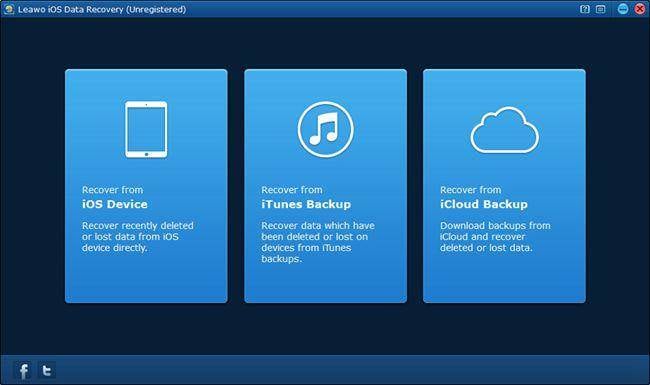
Part 4: iCloud backup extractor: iSkysoft iPhone Data Recovery
Operating systems supported: Windows and Mac
Download URL: Windows version, Mac vesion
Price: $79.95
Key features:
- Recover 12 File types.
- Recover Files By Direct Scanning.
- Restore Data from iTunes Backup Files.
- Preview Files before Recovery.
- Fast & easy Recovery System.
Pros:
- Has a free version.
- Easy to use interface
- The ability to recover data basis manual selection is a real boon.
- Capable of finding and restoring a number of files.
Cons:
- Takes a while to scan devices completely.
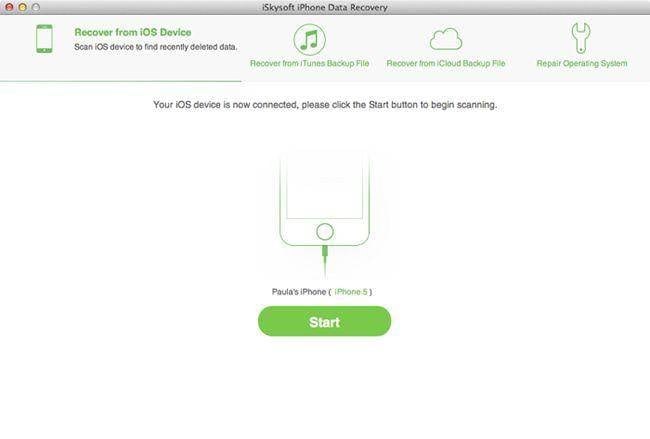
Part 5: iCloud backup extractor: EaseUS MobiSaver
Operating systems supported: Windows and Mac
Download URL: Windows version, Mac vesion
Price: $99.95
Key features:
- Recover all common data, including Contact, SMS, Call log, Note, photos, video, MMS, Calendar for iPhone, iPad, and iPod touch.
- Supports most lost data accident, such as device damage, loss, locked, jailbreak, and iOS upgrade etc.
- Compatible with the newest iPhone 6/6 Plus and iOS 8.
- Recover iPhone, iPad, and iPod Touch Data under various tough circumstances.
- Preview lost files before iPhone Recovery.
Pros:
- Simple iPhone data recovery tool for anyone.
- Totally Free Data Recovery Tool.
- Support the newest iPhone 6/6 Plus and iOS 8.
Cons:
- Not always able to retrieve lost data.
- Difficult to connect to iPhone.
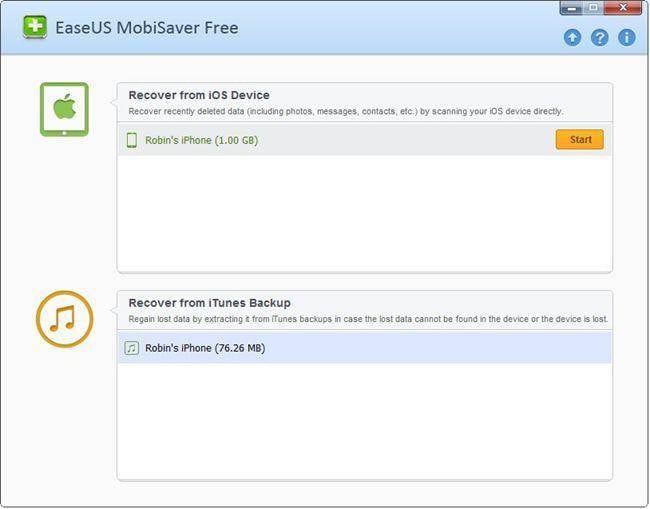
Part 6. iCloud Backup Extractor: FoneLab
Operating systems supported: Windows and Mac
Download URL: Windows version, Mac vesion
Price: $79.95
Key features:
- Back up and restore up to 19 file types from iPhone, iPad, and iPod touch.
- Export and recover 8 file types from other iOS devices.
- Access and restore data from iTunes backup.
- Restore data from iCloud backup to Windows or Mac computer.
- Supports the latest iOS and iPhone devices.
- Fast, simple, powerful, and easy to use interface.
Pros:
- Easy and simple user interface.
- Supports the latest versions of iPhone and iOS.
- Fast recovery and scanning speed.
- Cheaper than most software.
Cons:
- The trial version has only a few features.

iCloud Backup
- Backup to iCloud
- Extract iCloud Backup
- 1. Access iCloud Backup Files
- 2. Retrieve Data From iCloud
- 3. Access and Download iCloud Backup
- 4. Top 6 Free iCloud Backup Extractor
- Restore from iCloud
- 1. Restore from iCloud Backup
- 2. Recover Photos from iCloud
- 3. Restore WhatsApp from iCloud
- 4. Restore iCloud Backup to iPhone
- 5. Restore Text Messages from iCloud
- 6. Restore Notes from iCloud
- 7. Restore WhatsApp from iCloud
- 8. Can't Restore an iCloud Backup
- 9. Retrieve Photos from iCloud Backup
- iCloud Backup Issues
- ● Manage/transfer/recover data
- ● Unlock screen/activate/FRP lock
- ● Fix most iOS and Android issues
- Start Backup Start Backup Start Backup







Selena Lee
chief Editor