
How to Remove HTC Lock Screen if I Forgot Password, Pattern or PIN
Mar 05, 2024 • Filed to: Remove Screen Lock • Proven solutions
Lock screens on your HTC smartphone is an important invention that helps protect your information and give you some privacy in case you leave your phone with friends and family. However, in the event that you forget the PIN, Pattern, or Password of your HTC smartphone then you may get really frustrated. The screen lock security system is designed to be hard to crack, but this should not give you sleepless nights when you forget your pin. There are several methods you can use to remove the HTC Lock Screen in the event that you forgot your PIN, Pattern, or Password. The following are the four best methods you should consider using.
Part 1: Sign in HTC One with Your Google Account
When you buy a new HTC smartphone, you need to set it up with a Google account. This is important because almost all methods used to remove the HTC Lock Screen requires a Google account access and without such an account the only option you have is to perform a factory reset which will remove all your data. To start removing the HTC Sense Lock Screen using the Google account, follow these steps:
1. Use the Pattern or PIN five times
To bypass the lock screen using your Google account, you will have to attempt to unlock your HTC smartphones five times. Once this is done your smartphone will give you the option of logging in using an alternative method.
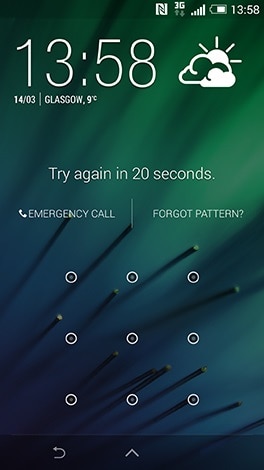
2. Tap on the "Forgot Pattern (Forgot Password) Button
Once you do this your phone will open the Google login screen. Log into the Google account associated with the HTC smartphone you want to unlock using your username and password. To use this method, your phone must be connected to the internet. If you can't remember your Google account password, try recovering it using a different device.

3. Set a New Password for your Smartphone
Once you are logged into your Google account, go to settings app then security and choose to lock your phone using a new pattern, password or PIN. You can now use the new security feature to access your phone.
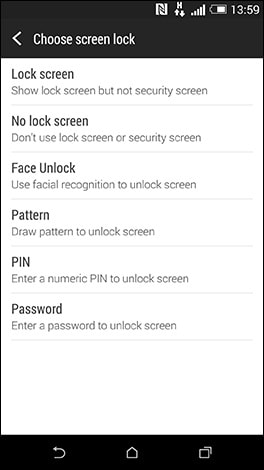
Part 2: Remove Any HTC Lock Screen with Android Unlock Tool
HTC lock screens are designed to protect your device and data, but forgetting passwords or patterns can lead to frustration. Dr.Fone - Screen Unlock (Android) offers a solution to effortlessly remove any HTC lock screen, ensuring you regain control of your device without compromising your data.
Dr.Fone - Screen Unlock (Android) is a cutting-edge tool designed to unlock Android devices with ease. Specifically tailored for HTC devices, it provides a secure and efficient solution to bypass lock screens, whether it's a PIN, password, or pattern.

Dr.Fone - Screen Unlock (Android)
Bypass Any HTC Pattern Lock/Password/PIN in a Flash
- Pattern, PIN, password, fingerprints & face screen lock can all be unlocked.
- Bypass Android FRP lock without a PIN or Google account.

- Unlock mainstream Android brands like Samsung, Huawei, LG, Xiaomi, etc.
- No tech knowledge required, Simple, click-through, process.
Step-by-Step Guide to Remove HTC Lock Screen
Follow these simple steps to remove any HTC lock screen using Dr.Fone:
- Step 1: Visit the official Dr.Fone website, download the software, and install it on your computer.
- Step 2: Connect your HTC device to the computer using a USB cable. Ensure USB debugging is enabled.
- Step 3: Launch Dr.Fone and choose the 'Screen Unlock' feature from the main menu. Then select 'Remove Screen Lock' to initiate the HTC lock screen removal process.

- Step 5: Select the device brand "HTC" that you want to unlock the screen.

- Step 6: Follow the on-screen instructions provided by Dr.Fone to put your HTC phone enter the specific mode.

- Step 7: Once the process is complete, your HTC device will be free from the lock screen, and you can access it without any hindrance.

Part 2: Remove HTC Lock Screen with Android Device Manager
For all the latest HTC phones, using the Android Device Manager unlock is your best bet for removing the HTC Desire Lock Screen in the event that you lock yourself out. All you need to recover your smartphone is to switch it on and make sure that it is connected to the internet. Then you can log into your Google account using any other device to change the HTC Sense Lock screen. To use the Android Device Manager follow this simple steps:
1) Switch on your HTC smartphone and make sure that it is connected to the internet.
For you to use the Android Device manager to change the Lock screen, your HTC smartphone must have a Google account, and it must be switched on and connected to the internet. This will make it easy for the Android Device Manager to find your device and make all the necessary changes.
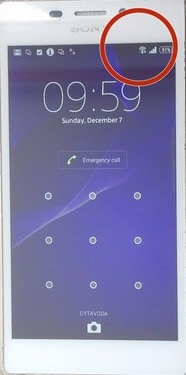
2) Log into the Android Device Manager
Open the Android Device Manager (www.google.com/android/devicemanager) and enter your Google account details to log in. This is necessary for the tool to start searching for your HTC smartphone.
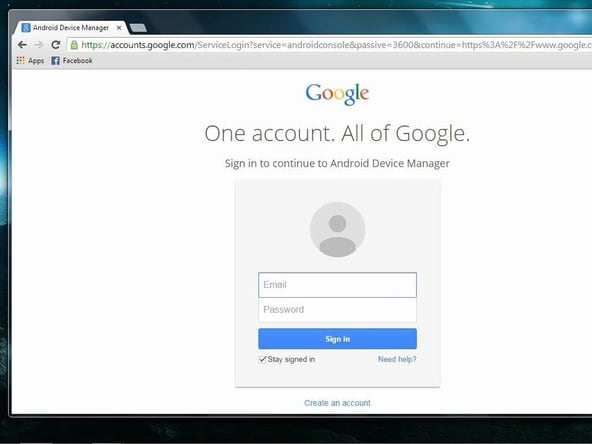
3) Create a Temporary Password
Once the Android device manager finds your Phone you will have three options of manipulating your phone, you can “ring” your phone it you misplaced it within your home, “lock” it to change the security locks if you forgot the security password or pattern, or you can “reset” it to erase everything on it.
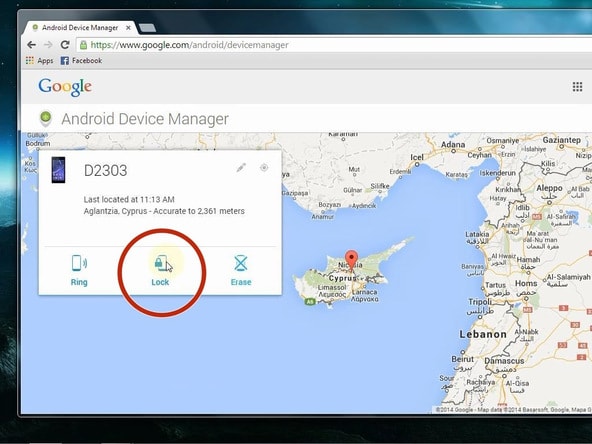
For you to unlock your phone, choose the “Lock” option. Here, a window will pop up where you will key in a new password to replace your current lock screen.

Note: If you don't care about your data, then you may select the “Reset” option to perform a factory reset, which will delete everything from your phone and hence unlocking it.
4) Change the Lock Screen on Your Phone
Using the temporary password, log into your phone. Then go to settings and change the HTC Lock screen of your HTC smartphone.
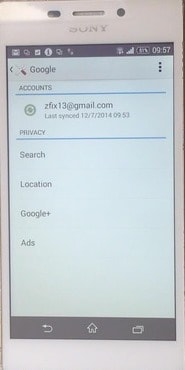
Part 3: Remove HTC Lock Screen by Factory Reset
If all the above two methods fail, and you are more interested in accessing your phone than recovering your data, then performing a factory reset is one of the best methods to remove the HTC Desire Lock screen from your phone. Remember, Factory Reset will delete all the data on your phone, while the other two methods above will not. It is therefore important that you are prepared to lose all the information on your phone before you choose this method of removing lock screen. To perform this process, simply follow these steps:
1. Turn your Smartphone Off
Press and hold your HTC smartphone's power button until you see the power menu. Shut down the phone. In case your smartphone is frozen, then power it down by removing the battery then replace it.
2. Open the Phone's Recovery menu
You do this by pressing and holding down both the volume and the power buttons on your phone. This should take about 30 seconds for the Recovery Menu to appear.
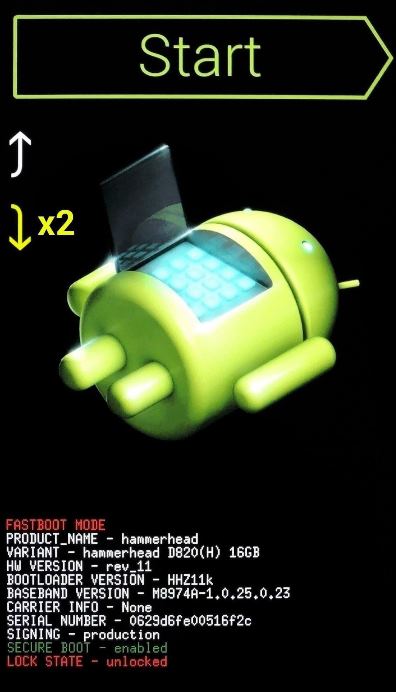
3. Start the Factory Reset
Navigate the recovery menu using the volume down button. To start the factory reset, select the factory reset icon and then start the process by pressing the Power button.
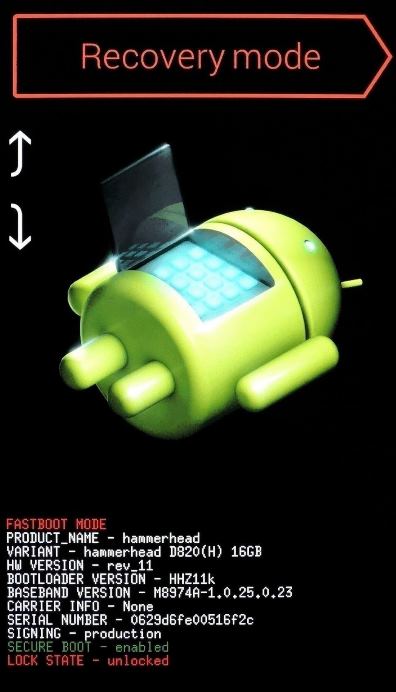
4. Set up your phone
The Factory reset will delete everything on your phone, including the HTC desire Lock Screen. Once the reset is done, you will have to set it up just as it were a new phone. Here you will set a fresh the security of your phone and download all the other things you had on your phone. If you had backed up the settings of your phone to your Google account, then you can easily restore them.
Conclusion
How do you protect your data from the prying eyes of friends, relative, and even strangers in case you misplace your phone, or it gets lost? The answer is simple, you use some form of Lock screen be it a password, PIN, or a pattern to ensure that no one gets to your personal data such as photographs and uses them to compromise your integrity. However, despite its usefulness Screen Locks can really inconvenience you especially when you cannot access your phone because you have forgotten the PIN, Password, or pattern. This should not stress you anymore. The methods listed above are effective in removing any HTC Sense Lock screen.
For a seamless and secure solution, Dr.Fone - Screen Unlock (Android) stands out, offering versatility and efficiency. While factory reset guarantees removal, it comes with significant data loss. Google Account sign-in and Android Device Manager are viable for those who prefer official services, albeit with certain limitations. Choose the method that aligns with your priorities – be it data preservation, simplicity, or efficiency.
HTC Manage
- HTC Transfer
- 1. Transfer from HTC to HTC
- 2. Transfer from HTC to PC
- 3. Transfer from Android to Android
- 4. Transfer from Android to Mac
- 5. Transfer from Android to iPhone
- 6. HTC Transfer Tool for Android
- 7. WhatsApp from iPhone to Android
- 8. Whatsapp from Android to iPhone
- HTC Unlock
- 1. Unlock HTC Without A Password
- 2. Remove HTC Lock Screen
- 3. SIM Unlock HTC One (M8)
- 4. HTC Unlock Secret Codes
- 5. Top HTC Unlock Code Generators
- 6. Top Ways to Unlock HTC Network
- 7. SIM Unlock HTC One Phones
- 8. Hard Reset HTC Without Password
- 9. Unlock HTC One Bootloader
- 10. Why Unlock HTC bootloader
- HTC Problems
- 1. HTC Stuck At White Screen
- 2. HTC One Battery Overheating
- 3. Android App Not Installed Error
- 4. Bricked Your Android Phone
- 5. Encryption Unsuccessful Error
- 6. Android.Process.Media Has Stopped
- 7. Flash Dead Android Phone Safely
- 8. Stuck at Android System Recovery
- 9. Google Play Services Won't Update
- 10. Settings Has Stopped on Android
- HTC Tips
- ● Manage/transfer/recover data
- ● Unlock screen/activate/FRP lock
- ● Fix most iOS and Android issues
- Manage Now Manage Now Manage Now




James Davis
staff Editor