How To Fix iPhone/iPad Flashing Apple Logo
Jan 25, 2024 • Filed to: Mobile Repair Solutions • Proven solutions
Your iPhone will occasionally fail to function properly. One of the problems you can have is that your iPhone keeps flashing Apple logo on the screen, as mentioned by the above user. As a result, you will never be able to access the home screen and will be locked on the Apple logo screen indefinitely.
If such is the case with your phone, there are a few solutions available. Check out this article and learn the best way to fix your iPhone flashing Apple logo.
Part 1. What Causes iPhone Flashing Logo?
The iPhone flashing Apple logo is a vexing issue. If it doesn't function, it might mean that something is wrong with your iPhone system, such as an update that is stuck or a corrupted firmware. It might also be caused by the following factors.
- Software update failure: A random shut-off on and won’t turn on, blinking Apple logo can happen during the system update process and an update file gets crashed. And updating to the latest iOS version, for example, iOS 16.
- Jailbreaking: If you download apps from untrustworthy sources or jailbreak your iPhone, you may have difficulties such as the iPhone flashing the Apple logo.
- Hardware problems: Malfunction on your hardware or external device is common when it has been utilized for a period of time. In this case, the iPhone blinking Apple logo problem may occur from time to time.
- Battery issues:The reason your iPhone continues displaying the Apple logo and then turning off is a low battery. As a result, the iPhone lacks sufficient power to boot up, resulting in your iPhone flashing the Apple logo.
Part 2. How to Fix iPhone Flashing Apple Logo
The feasible remedy for you will differ depending on the reason of the issue. For example, if your iPhone displays the Apple logo after connecting it to a computer via USB cable, all you need to do is swap out the USB cable. If you are unsure of the cause or the flashing Apple logo arises due to system issues, you should attempt the options listed below.
Force restart your iPhone
The simplest solution to attempt first is to execute a force restart. A force restart will not result in data loss on your device and may restart it when it is unresponsive. As a result, it is a typical solution for software issues on an iPhone device.
Here's how to force restart an iPhone:
- On iPhone 8 and later:press and quickly release the volume up and down After that, hold down the side button until you see the Apple logo.
- On the iPhone 7:press and hold both the volume down and sleep/wake buttons at the same time. Release these buttons when you see the Apple logo.
- On iPhone 6s and earlier: press and hold the Sleep/Wakeand Home buttons at the same time. Hold these buttons down until you see the Apple logo.

Update your iPhone software using iTunes
You may upgrade, wipe, and restore a previously stored version of your device using iTunes in Recovery mode. This allows you to use your iPhone or iPad without having to worry about the Apple logo on the screen.
Keep in mind that recovery mode only works if you've already linked your iPhone to iTunes. Your computer may not identify your phone if you have never connected to it before. To update your smartphone while in recovery mode, follow these steps:
- Step 1: Connect your iPhone device to your computer and launch iTunes. Hold down the following buttons to activate recovery mode, depending on the iPhone model:
- For iPhone 6s and before: Press and hold the Home and Power buttons simultaneously until you get the "connect to iTunes"
- For iPhone 7 and 7 Plus: Hold down the Power and Volume button until the "connect to iTunes"screen appears.
- For iPhone 8 and later:swiftly push and release the Volume Up key, followed by the Volume Down Hold down the power button until you get the "connect to iTunes" screen.
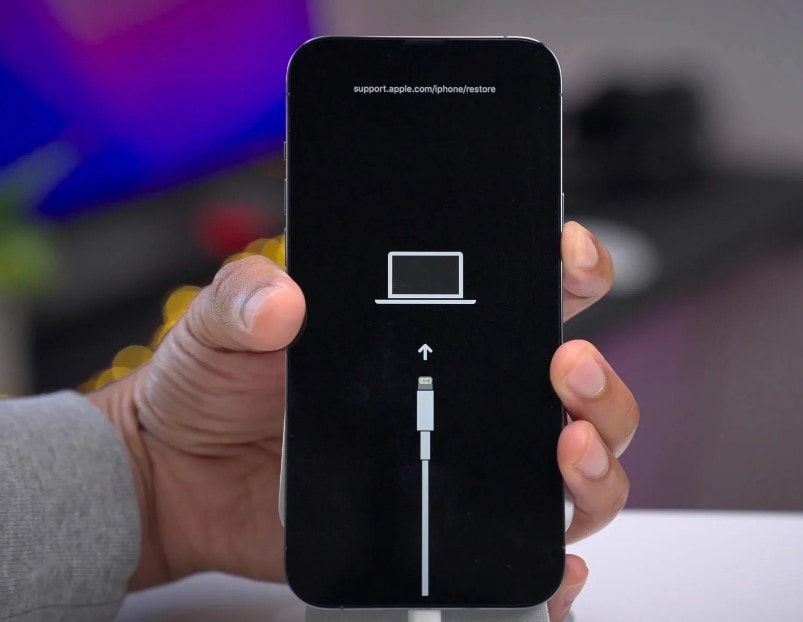
- Step 2: Then, click on "Update" in iTunes and iTunes will begin installing the latest iOS and update the device. Wait until it's finished and make sure you don't unplug your device on your computer.
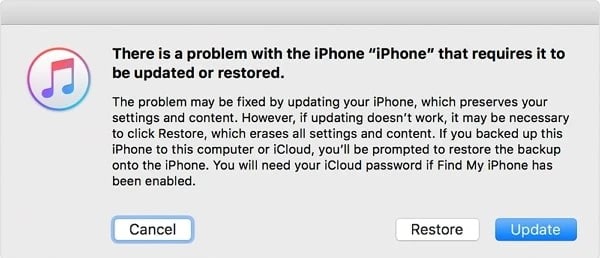
Restore your iPhone using iTunes
This problem can be resolved by using iTunes to upgrade or restore your device. Each of these options resets your device in a different way, as you will see in the next stages.
- Step 1: Connect your iPhone to your computer via a USB connection, and then activate the iTunes program. Then, on your iPhone, go into recovery mode. You may do it for different iPhone models by following the steps below:
- iPhone 8 or later: push and release the Volume Up button, then the Volume Down button, then press and hold the Side button to enter recovery mode.
- iPhone 7 and 7 Plus: Press and hold the Volume Down and Sleep keys simultaneously. Your iPhone will be put into recovery mode.
- iPhone 6S or earlier: Press and hold the Home and Power buttons simultaneously. Allow your iPhone to boot into recovery mode.
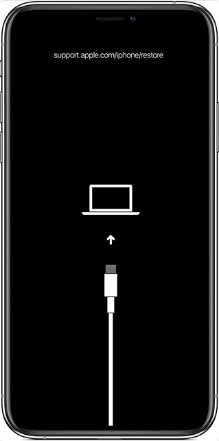
- Step 2: iTunes on your computer will prompt you to either update or restore your device. Click Restore, then wait until iTunes finishes restoring your device.
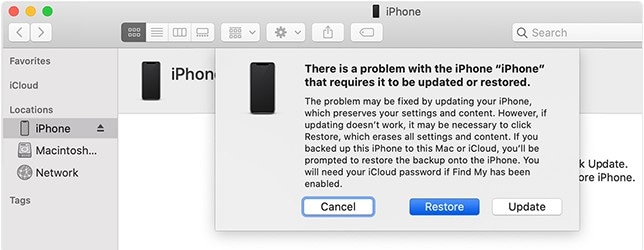
Third-party data recovery software such as Wondershare Dr.Fone System Repair
Most iPhone users may find the flashing Apple logo issue to be quite frustrating. Actually, we can easily repair it with Wondershare Dr.Fone. This is the most dependable, user-friendly, and secure option for resolving numerous iOS issues. Most importantly, you will not lose any of your device's data. Whether your iPhone is flashing while Apple logs in or is stuck on the Apple logo, Wondershare Dr.Fone can easily fix it for you.
Here's how to do it:
- Step 1: Launch the Wondershare Dr.Fone program and choose "System Repair" from the list of tools. Connect your iOS device to the PC after that. Wondershare Dr.Fone will immediately detect it.

- Step 2: Click the "Start" to continue the process. It will tell you to choose the right firmware to download, after choosing the right one, click "Download" to proceed.

- Step 3: When the download is finished, Wondershare Dr.Fone will begin repairing your iOS right away. Wait for the repair procedure to be finished.

Get your iPhone repaired by a professional
If all the solutions above didn't solve the problem, then it's safe to say that it's time to seek help from professionals. The safest professional you can take your device to is the nearest Apple Store you can think of. Whether it's system error or hardware repair, Apple stores can help you.
Part 3. Tips to Prevent iPhone Flashing Apple Logo
There are several iPhone faults that may leave customers perplexed. One of the most prevalent concerns is the iPhone flashing the Apple logo on and off. This issue may occur at random and leave you frustrated since you are unable to use your iPhone. Though the problem could be caused by a corrupted file or other iOS firmware issues, there are ways to avoid it. to finish the repair procedure. Here are some of it:
- Regularly updating your iPhone software: Apple provides software upgrades on a regular basis to address new security problems. Users of iOS and iPadOS devices receive device update alerts. System Preferences is where Mac users may locate available updates. Wireless updates are used to ensure that the most recent security patches are implemented as soon as possible.
- Avoiding jailbreaking your iPhone: Jailbroken phones are far more vulnerable to viruses and malware because users may bypass Apple's application screening processes, which assist guarantee users download virus-free programs. Jailbreaking facilitates software piracy, allowing apps and games to be distributed for free.
- Using authentic and compatible accessories:Apple recommends only utilizing accessories that have been approved by Apple and bear the MFi badge. Learn about the problems that counterfeit or uncertified Lightning accessories may create, as well as how to spot them.
- Maintaining proper charging habits: While all iPhones degrade over time, you can take steps to extend the life of your device. The battery is one of the most typical sections of an iPhone to fail first. If you don't take care of your iPhone's battery, it may cease working completely, even while plugged in.
- Avoiding extreme temperature conditions:Low or high temperatures may lead your gadget to adjust its behavior in order to manage its temperature. It can affect your device's battery health or even the hardware so try to avoid using your device in extreme conditions.
Conclusion
The iPhone keeps flashing logo issues that can make your phone useless as there is nothing you can do on your device. Luckily, there are ways to overcome the issue as shown above and you can then start using your phone as you did before. Wondershare Dr.Fone has helped lots of iOS device users out of system problems. Download Wondershare Dr.Fone for any of your iOS repair needs!
Other Popular Articles From Wondershare
Apple Logo
- iPhone Boot Issues
- iPhone Activation Error
- iPad Struck on Apple Logo
- Fix iPhone/iPad Flashing Apple Logo
- Fix White Screen of Death
- iPod Gets Stuck on Apple Logo
- Fix iPhone Black Screen
- Fix iPhone/iPad Red Screen
- Fix Blue Screen Error on iPad
- Fix iPhone Blue Screen
- iPhone Won't Turn on Past the Apple Logo
- iPhone Stuck on Apple Logo
- iPhone Boot Loop
- iPad Won't Turn On
- iPhone Keeps Restarting
- iPhone Won't Turn Off
- Fix iPhone Won't Turn On
- Fix iPhone Keeps Turning Off




Alice MJ
staff Editor
Generally rated4.5(105participated)