
Factory Reset iPhone 5/5S/5C in Different Situations: Step-by-Step Guide
Feb 29, 2024 • Filed to: Data Wipe Solutions • Proven solutions
How to reset iPhone 5?
If a similar query has brought you here, then this would be an ultimate guide for you. Ideally, users wish to factory reset iPhone 5s/5c/5 due to different reasons. For instance, you might wish to erase its data before reselling it or would like to troubleshoot a problem related to it. Chances are that you might wish to unlock your iPhone 5 or would like to restore an existing iCloud/iTunes backup on it as well. It doesn’t matter what your requirements are – we are here with a solution for every situation. Read on and learn how to factory reset iPhone 5, 5s, or 5c like a pro.

Part 1: Factory Reset iPhone 5/5S/5C to Delete its Data Permanently
This is one of the major reasons for people to factory reset their iOS devices. When we factory reset iPhone 5c/5s/5, its existing data and saved settings are deleted in the process. While it might seem like a permanent fix, anyone can get your deleted content back, using a data recovery tool. Therefore, if you have sensitive information on your phone (like your private photos or bank account details), then you should use a dedicated iPhone erasing tool. From the provided solutions, Dr.Fone - Data Eraser (iOS) is one of the most trusted sources. Here are some of the major features of the tool, making it extremely resourceful.

Dr.Fone - Data Eraser
Effective Solution to Factory Reset iPhone
- Permanently erase all your data with just one click
- Prevent unauthorized access to your personal data
- Free up space on your iPhone with minimal effort
- Quickly and easily access and preview your data before erasing
It is a part of the Dr.Fone toolkit and is fully compatible with every major iPhone model, like iPhone 5, 5c, and 5s. You can download its Windows or Mac application and follow these steps to learn how to factory reset iPhone 5c/5s/5.
1. To start with, simply launch the application and connect your iPhone 5/5s/5c to the system using a working cable. From its welcome screen, pick the “Data Erase” section.

2. Once the connected iPhone is detected, it will display different features. Choose the option to erase all data on iPhone and click on the “Start” button to proceed.

3. The interface will provide 3 different degrees to erase data. The higher the level, the more secure and time-consuming the results would be.

4. After selecting the respected level, you need to enter the displayed code (000000) and click on the “Erase Now” button to confirm your choice.

5. Sit back and wait for a while as the application would erase all the existing data on your iPhone. Make sure that the device stays connected to the system till the process is completed.
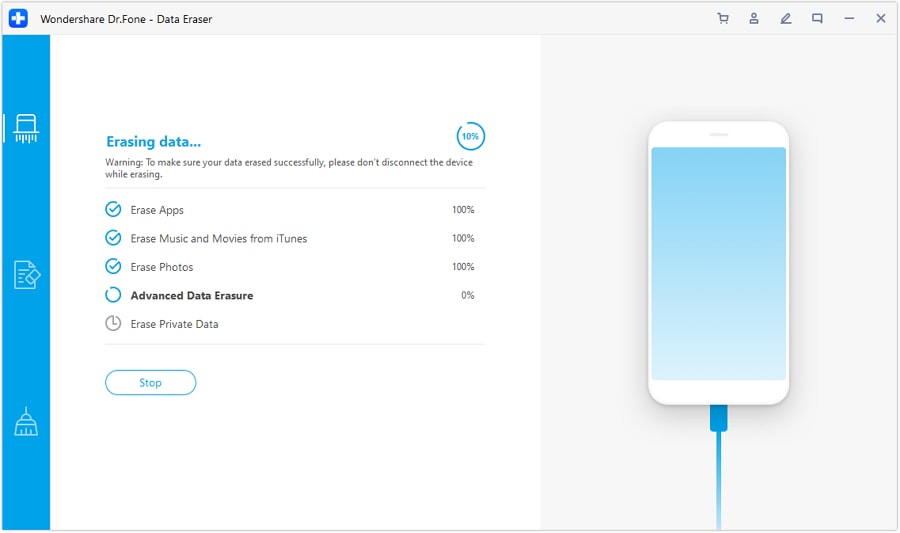
6. Since the process will restart your iPhone, you need to confirm it whenever the following messages would appear on the screen.
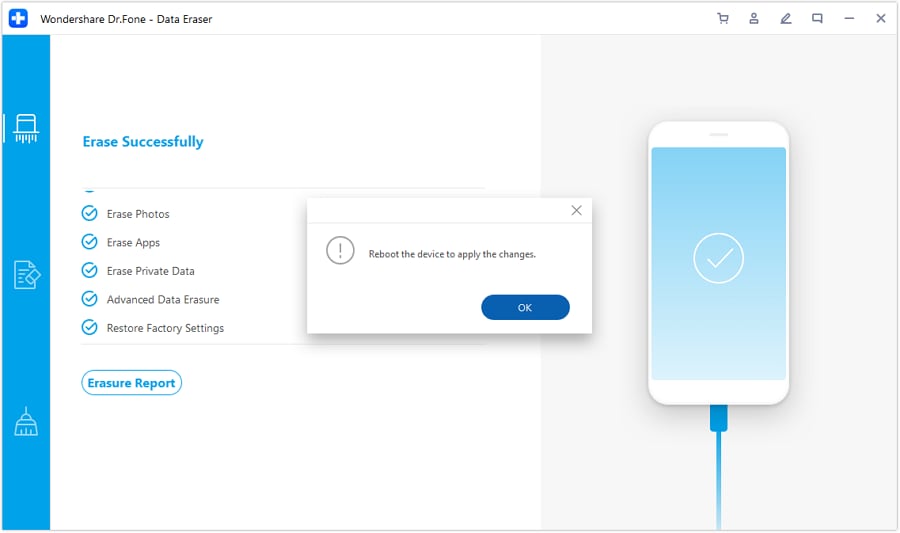
7. That’s it! In the end, the iOS device will be restarted with restored factory settings and no existing data. You can just safely remove your iOS device from the system now.

Part 2: Factory Reset iPhone 5/5S/5C for Troubleshooting
If your iOS device is facing some unwanted issues, then you can also choose to factory reset it. For instance, a lot of people factory reset iPhone 5s to fasten its processing or if their device gets stuck. The best way to do this is by booting your phone in the recovery mode and connecting it to iTunes. This will not only factory reset iPhone 5s/5c/5, but would also give you a chance to update its firmware as well.
- Before you start, make sure that your iPhone is switched off. If not, press the Power (wake/sleep) button and swipe the Power slider.
- Wait for a while as your iPhone would be turned off. In the meantime, launch an updated version of iTunes on your Mac or Windows PC.
- Now, hold the Home key on your device for a few seconds and connect it to your system using a working lightning cable.
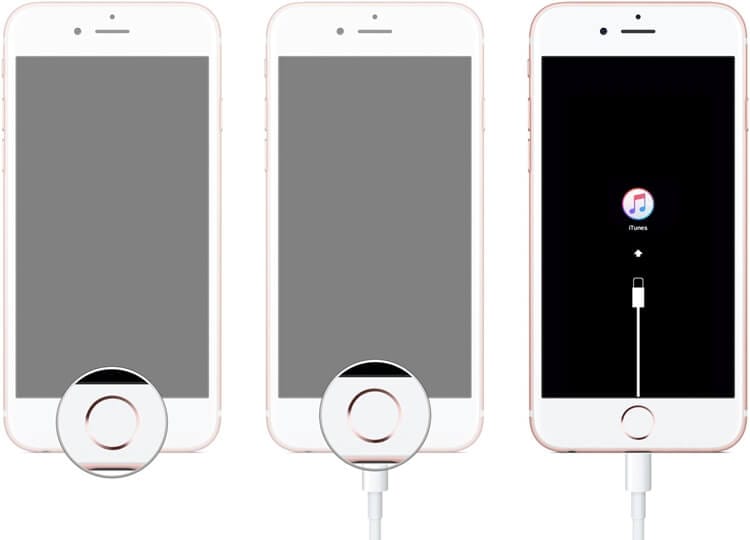
- Let go of the Home button once you see the iTunes sign on the screen. This means that your device has entered the Recovery Mode.
- Subsequently, iTunes will automatically detect that your iPhone is booted in Recovery Mode and will display the following pop-up.
- You can choose to restore the device (or update it) from here. Click on the “Restore” button, confirm your choice, and wait for a while as your phone would be booted to factory settings.
Most likely, it will help you troubleshoot all kinds of major issues related to your iPhone 5, 5s, or 5c automatically.
Part 3: Factory Reset iPhone 5/5S/5C for Passcode Resetting
A lot of iPhone users set complicated passcodes on their device to improve its security, only to forget it afterward. If you have also undergone a similar situation, then take the assistance of Dr.Fone - Screen Unlock (iOS). It is an extremely secure, reliable, and user-friendly tool that can help you unlock an iPhone in minutes. This includes the removal of all kinds of locks on an iOS device. Since Apple doesn’t allow us to unlock an iPhone without resetting it, you would experience a loss of the existing data in the process. Therefore, you can consider taking it backup beforehand.

Dr.Fone - Screen Unlock
Remove Any Lock Screen from Your iPhone
- The factory reset an iPhone without knowing the passcode.
- Easy-to-follow instructions are provided during the unlock operations.
- The best alternative to iTunes is to remove the iPhone lock screen.
- Support all models of iPhone, iPad, and iPod touch!

You can learn how to reset iPhone 5/5s/5c when locked using Dr.Fone - Screen Unlock (iOS) by following these instructions.
1. Firstly, connect your phone to the system and launch the Dr.Fone toolkit on it. From the home of the toolkit, click on the “Unlock” module.

2. The application will ask you if you wish to unlock an iOS or Android device. Choose the “Unlock iOS Screen” to proceed.

3. Now, using the correct key combinations, you can boot your iPhone in the DFU mode. To do this, you need to turn off your phone first and hold the Home + Power keys simultaneously for at least 10 seconds. After that, let go of the Power key while still holding the Home button for another 5 seconds.

4. As soon as the device would boot in the DFU mode, the interface will display some vital details of the iPhone. You can confirm the device model and firmware from here.

5. Once you click on the “Start” button, the tool will download the relevant firmware update for your iPhone automatically. When it is downloaded successfully, you can click on the “Unlock Now” button.

6. In a few minutes, this will unlock your iOS device and would also reset it in the process. In the end, you will be notified and your iPhone would be restarted with factory settings and no screen lock.

Part 4: Factory Reset iPhone 5/5S/5C to Restore Backup from iCloud or iTunes
Sometimes, users wish to factory reset iPhone 5s/5c/5 to restore a previously taken backup. If you have taken a backup of your iPhone data on iCloud or iTunes, then you can’t restore it just like that. The option to restore a previous iCloud/iTunes backup is provided while setting up a new device. Therefore, if you are already using your iPhone, then you need to factory reset it first and then restore your backup content on it. Here’s how to factory reset iPhone 5c/5s/5 and restore its backup
1. Firstly, unlock your iPhone and go to its Settings > General > Reset. From here, tap on the “Erase All Content and Settings” feature.
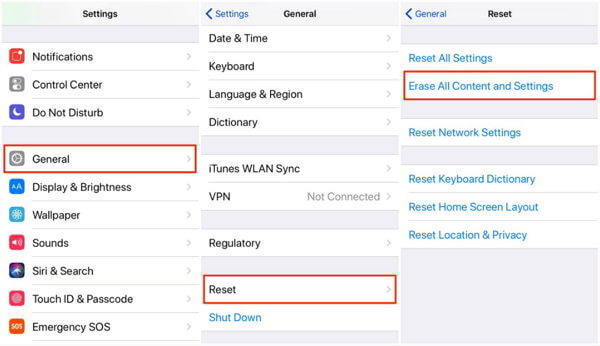
2. Since it would delete all the user data and saved settings on your phone, you need to authenticate yourself by entering your Apple ID and password.
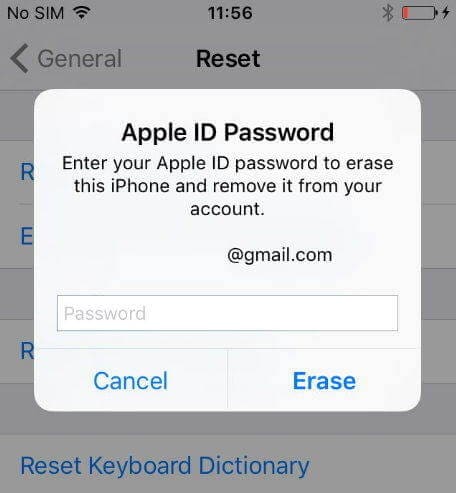
3. This will automatically factory reset iPhone 5/5c/5s and would restart your device. You need to set up your iPhone from the beginning now.
4. While setting up your device, you can choose to restore it from an iCloud or iTunes backup. If you choose iCloud, then you need to log-in to your Apple account by entering the right credentials. Select a previous backup from the list and wait for it to be restored.
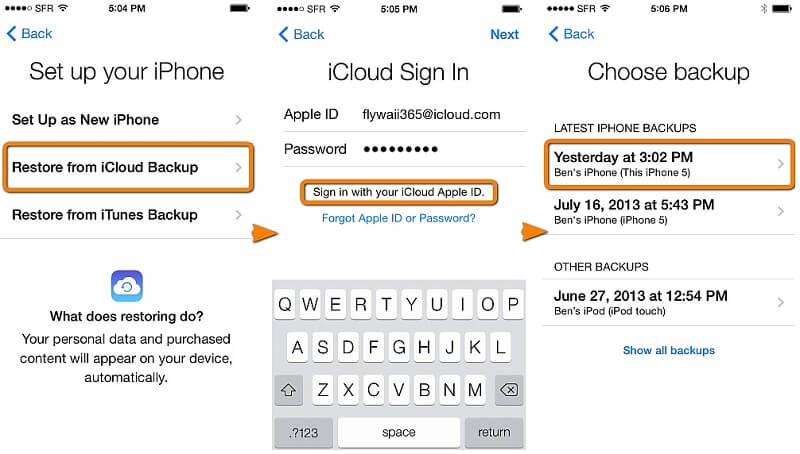
5. In the same way, you can also choose to restore content from an iTunes backup as well. Just make sure that your device is connected to iTunes beforehand in this case.
6. Alternatively, you can also launch iTunes and select your connected device. Go to its Summary tab and click on the “Restore Backup” button from the Backups section.
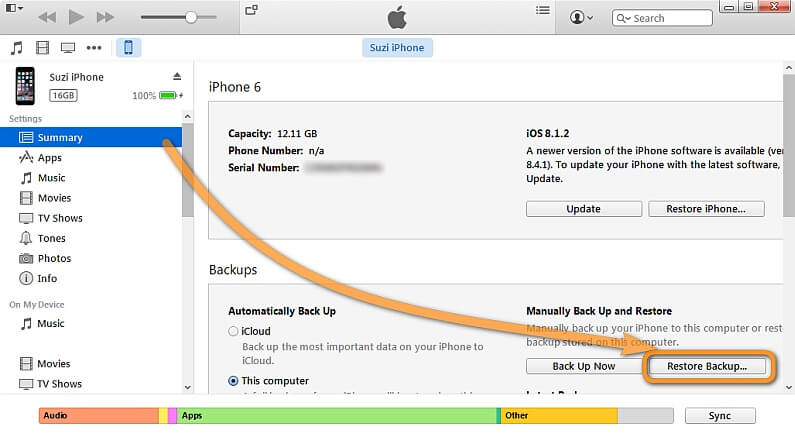
7. Select the backup that you wish to get back from the following pop-up and click on the “Restore” button again to confirm your choice.
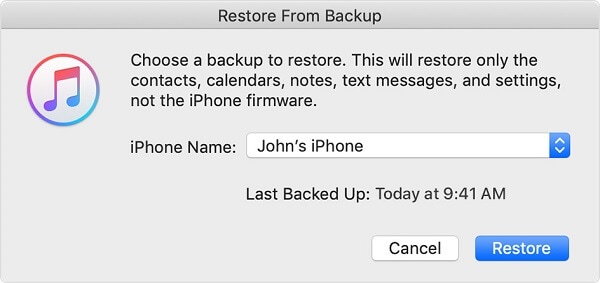
Conclusion
That’s a wrap, folks! After reading this guide, you can easily learn how to factory reset iPhone 5/5s/5c in no time. To make things easier for you, a detailed solution is also provided on how to reset iPhone 5s/5/5c without passcode. Just take the assistance of Dr.Fone - Screen Unlock and move past the lock screen of your device. Though, if you are reselling your device, then consider using Dr.Fone - Data Eraser (iOS) instead. It will remove all the existing data on your phone with zero scope of data recovery. Feel free to choose the application of your choice and factory reset iPhone 5/5c/5s the way you like.
Other Popular Articles From Wondershare
iPhone 4 to 6 Series
- iPhone 4 Series Tips
- 1. SIM Unlock iPhone 7(Plus)/6s(Plus)
- 2. iPhone 4/4S iCloud Bypass Guide
- 3. Unlock iPhone SE Sim Lock
- 4. Reset iPhone 4/4s to Factory Settings!
- 5. Print Notes from iPhone SE/6 (Plus)
- iPhone 5 Series Tips
- 1. Delete Apps on iPhone 5/5S/5C
- 2. Transfer from iPhone 5S to iPhone 8
- 3. Reset iPhone 5
- 4. Reset iPhone 5c
- 5. Factory Unlock iPhone 5 Sprint/AT&T
- 6. Unlock iPhone 5 without iTunes
- 7. Factory Reset iPhone 5/5S/5C
- 8. Reset iPhone 5s
- 9. Bypass iPhone 5/5S/5C Activate Lock
- 10. Turn Off Find My iPhone on iPhone
- 11. Jailbreak iPhone 5C
- iPhone 6 Series Tips
- 1. Unlock iPhone 6(Plus) and 6s(Plus)
- 2. Transfer from iPhone 6 to iPhone 8
- 3. Unlock iPhone 6 Without Passcode
- 4. Screen Mirroring iPhone 6
- 5. Screen Record on iPhone 6 Series
- 6. Recover Deleted Messages iPhone 6
- 7. Sell Old iPhone 6 Series
- 8. Factory Reset iPhone 6/6S/6 Plus
- 9. Siri Not Working On iPhone 11/X/8/7
- 10. Unlock iPhone 7/8 Without Passcode
- 11. Bypass iPhone 6/6S/7 Activate Lock
- 12. iPhone 6/7 Stuck On Apple Logo
- 13. iPhone 6/7/8 Won't Turn On
- 14. iPhone 6/7 Touch ID Not Working
- 15. iPhone 6/7/8 Black Screen
- 16. Back up Locked iPhone Data
- iPhone SE Tips







Alice MJ
staff Editor