How to Hide the Recycle Bin Icon from Your Desktop
You may have by now realized that you don’t regularly use the recycle bin on your desktop. Also, the recycle bin folder is only filling up your desktop space or you want a clean desktop therefore it would be nice to remove it. The other reason for intending to hide the icon is that you don’t like the icon. The problem is that deleting it manually would not work and even you may cause other problems. You may run the risk of emptying the recycle bin thus making the recovery of your important files difficult. Here are simple steps to guide on how to hide it from your desktop without any hassle as well as how to recover deleted files from the recycle bin.
Step 1
Go to your desktop screen and right-click. Then click on the personalize option
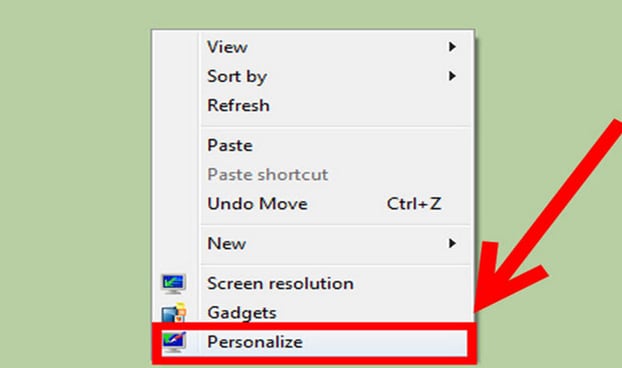
Step 2
Still, on the desktop right side, click on change icons
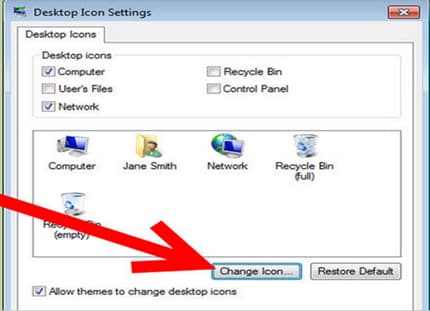
Step 3
You will see a settings window pop up like this.
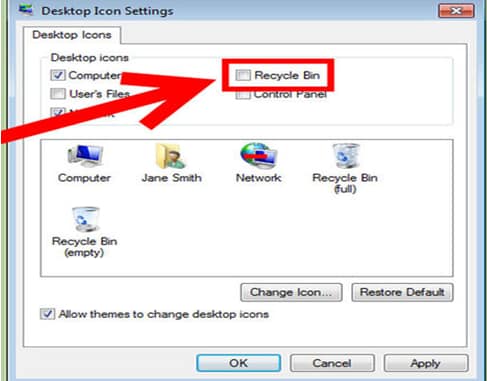
Step 4
Click on OK option to hide the recycle bin icon
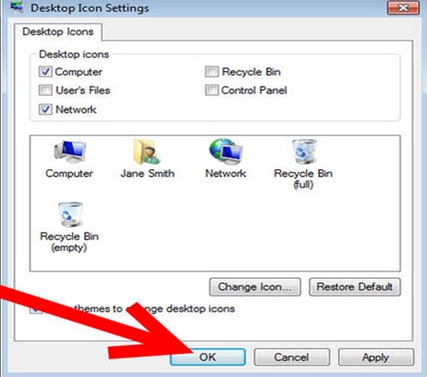
You will see the recycle bin being removed from your desktop.
Removing the recycle bin from your desktop is a simple task once you follow the preceding procedures. The good thing is that you can restore it back again. If you do not like the icon, you can also change it to your preferred choice.
How to Show the Recycle Bin on Your Desktop
During the cleaning of your desktop to create more space, you may have accidentally removed your recycle bin. There is no need to panic; the icon can still be restored. Regardless of what kind of computer you are using, there is a solution for that. Here are simple steps to recover the recycle bin back on your desktop
Step 1
Go to the start menu and click on the taskbar
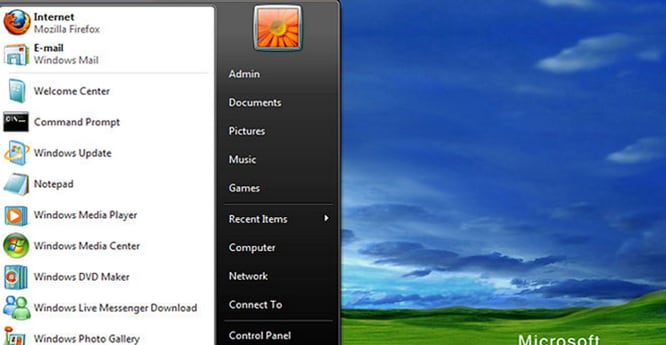
Step 2
A Control Panel appears on your right. Click on it
Step 3
Then click on Appearance and Personalization option
Step 4
From there, click on Personalization
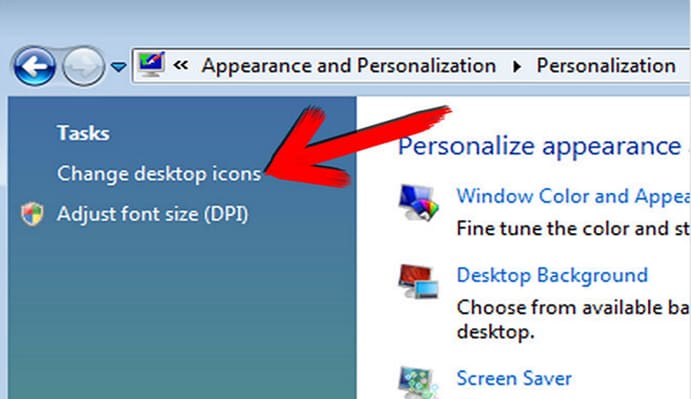
Step 5
Then go to the left side of the window, which is under the task category. Click on select the recycle bin of your choice. You can pick an empty one or a full one-the earlier deleted recycle bin. Here, you simply select your preferred recycle bin, then click on restore and finally OK.
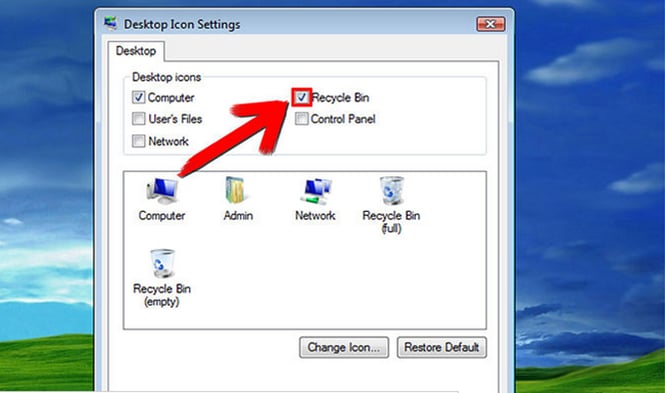
You can also change the properties of the recycle bin including but not limited to its size to save you space.
How to Recover Lost Data from the Recycle Bin Using Recoverit
When you accidentally delete data from your computer, the recycle bin stores it temporarily until you empty it. Hence, you get a chance to restore your files or data to their former location. If you are looking for an effective software with good recovery quality, look no more.
Recoverit Data Recovery is the best data recovery software with fast scanning speed and supports various types of files with deep scanning. This software is a cross-platform that is compatible with Mac and Windows operating systems. You can either purchase or go for the free version. Recoverit has incredible features, which beats the other data recovery software. It has 8 recovery modes that are deleted files recovery, recycle bin recovery, formatted disk recovery, lost partition recovery, external device recovery, virus attack data recovery, system crash data recovery, and all-around recovery. It also has various formats of data, which covers most of the file types like photos, documents, videos, emails, and archives on your computer. This awesome software can also recover lost data from flash drives, hard drives, memory cards, digital cameras, cell phones, and other removable drives.
How to recover lost/deleted files from an emptied recycle bin
Below are important steps to help you recover your lost data from the recycle bin using Recoverit.
Step 1 Choose the data recovery location
First, you are required to choose a location. To recover the lost data from the emptied recycle bin, please select the option of "Recycle Bin".

Step 2 Scan the recycle bin to search lost files
Then a quick scan will start immediately and after a while, the lost data will be shown on the dashboard. If you can't find your wanted files, you can use "All-around Recovery" for more files. It will take more time.
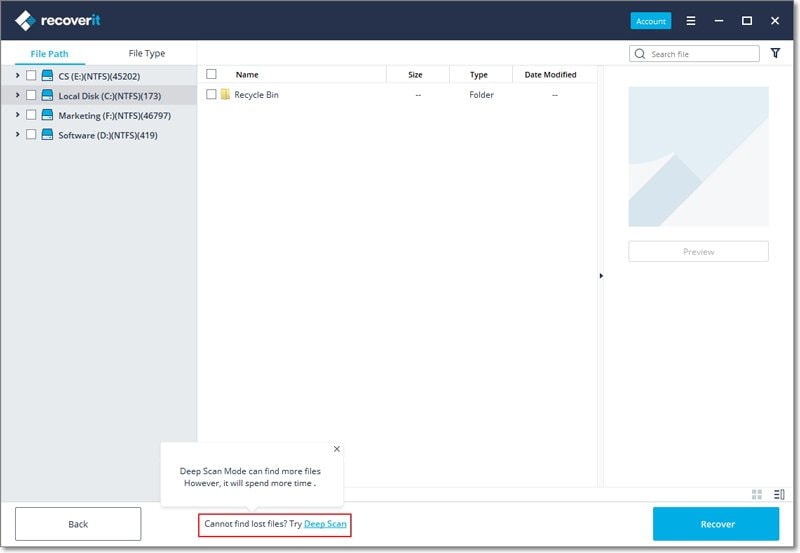
Step 3 Recover deleted files from the recycle bin
After the scan finishes, you can now preview the scanned results, choose the files you want to retrieve, and hit on "Recover" to get them back.

If you don’t find your desired data, carry out the deep scan of "All-around Recovery". Recoverit is the best data recovery I know. Give it a shot today if you need to retrieve important files.
Recover & Repair Files
- Recover Document Files
- Repair Document Files
- Recover & Repair More
- Clear & Delete File



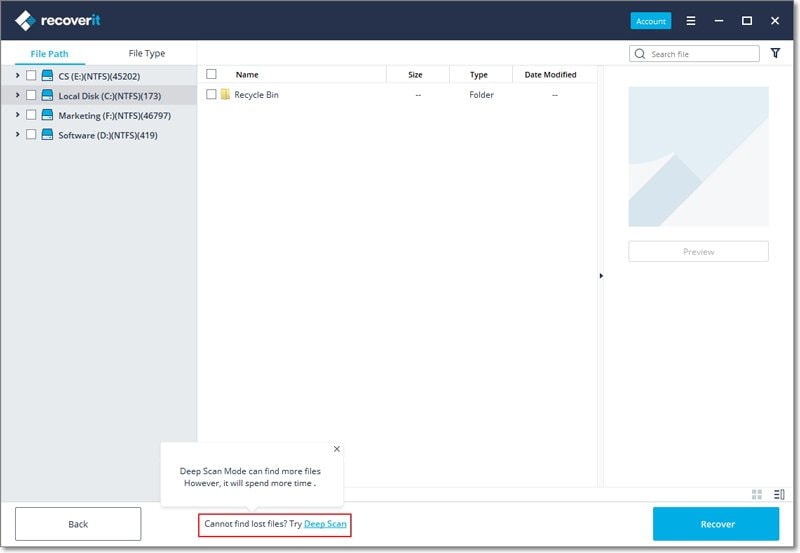






Amy Dennis
staff Editor