M4V Conversion
- TRY IT FREE TRY IT FREE
- 1. Convert M4V to Other Format+
-
- 1.1 Convert M4V to MP4 on Mac
- 1.2 Convert M4V to MP3
- 1.3 Convert M4V to MOV
- 1.4 Convert M4V to DVD On Mac/Windows
- 1.5 Convert M4V to AVI for Mac/Windows
- 1.6 Convert M4V to MPG
- 1.7 Convert M4V to WMV
- 1.8 Convert M4V Files on Windows/Mac
- 1.9 Convert M4V to iPhone
- 1.10 Convert M4V to MKV
- 1.11 Convert M4V to WAV
- 1.12 Convert M4V to GIF
- 1.13 Convert M4V to iTunes
- 2. Convert Other Format to M4V +
- 3. Tips & Tricks+
-
- 3.1 Import M4V to iMovie
- 3.2 Add Metadata to Your M4V
- 3.3 Converters for M4V to MP4 Conversion
- 3.4 Tips for Playing M4V Videos
- 3.5 Free M4V Player to Play M4V Files
- 3.6 M4V Player for Android
- 3.7 Play M4V on Windows
- 3.8 Play M4V on PS3
- 3.9 M4V Converter for Mac
- 3.10 Top 5 M4V Compressors
- 3.11 Top M4V Converters for iTunes
- 3.12 Convert M4V to MP4 Handbrake
- 3.13 Top 4 M4V Editors
- 3.14 Convert M4P to MP3 Online
- 3.15 Convert M4P to M4A
- 3.16 Convert M4P to WAV
- 3.17 TOP M4P Player
- 3.18 TOP M4P Converters
- 3.20 What is an M4V File
How to Import M4V to iMovie Easily
by Christine Smith • 2024-01-11 10:25:53 • Proven solutions
A lot of times it happens that people need to use a specific video format. Your device may not support all formats and in such cases, you may find the need to convert from one format to other. For example, you want import M4V to iMovie on your Mac, how to solve the format compatibility problem? While there are plenty of video converters available, it's not easy to find the one can handle with your purchased iTunes files. In this article, you can learn the step-by-step guide to convert M4V to iMovie easily and quickly on Windows/Mac.
- Part 1. Why An M4V Video File Cannot Be Imported to iMovie
- Part 2. Best M4V to iMovie Converter for Windows/Mac
Part 1. Why An M4V Video File Cannot Be Imported to iMovie
iMovie is the player for MAC and Apple devices. It doesn't have the codec to support a wide variety of different file formats. While iMovie does come with some of the best features and can help you in editing file, one of its major constraints is that it allows only a few formats.
M4V format is not supported by iMovie and if you are looking to import it, you will need to first get it converted to a suitable format and then you can play it on iMovie. iMovie currently supports just popular formats like MOV, MP4, and so on.
Part 2. Best M4V to iMovie Converter for Windows/Mac
Wondershare UniConverter for Mac (originally Wondershare Video Converter Ultimate for Mac) is the best iTunes M4V to iMovie converter which comes with a clean, neat and easy to use interface. It supports 1000+ video and audio formats and you can easily convert files from one format to another. Video editing functions are also provided here, so you can easily trim. crop, rotate videos and adding subtitles, watermarks, effects to the video. Learning more features about Wondershare UniConverter and follow the steps below to convert your iTunes M4V files to iMovie compatible formats.
 Wondershare UniConverter - Best iTunes M4V Converter
Wondershare UniConverter - Best iTunes M4V Converter

- Convert iTunes M4V files to MOV and import to iMovie for editing easily.
- Add multiple files in batch for conversion and without losing any quality.
- 90X faster converting speed than other common video converters.
- Edit videos with trimming, cropping, rotating, adding watermarks, editing subtitles, etc.
- Burn videos to DVD with free menu templates and customize parameters including TV Standard.
- Download YouTube online videos and convert to any format you want.
- Versatile Toolbox: fix video metadata, GIF maker, DVD converter and screen recorder.
- Supported OS: Windows 10/8/7/XP/Vista, macOS 11 Big Sur, 10.15 (Catalina), 10.14, 10.13, 10.12, 10.11, 10.10, 10.9, 10.8, 10.7, 10.6.
Steps to Convert iTunes DRM-Free M4V to iMovie Easily on Windows/Mac
Step 1 Add M4V Files to M4V to iMovie Converter
Download, install and launch Wondershare UniConverter on your PC/Mac. Then simply drag and drop your target M4V movies to the program. Or you can click the ![]() button or Media Browser option to import M4V videos from your Mac.
button or Media Browser option to import M4V videos from your Mac.

Step 2 Choose iMovie as Output Format
Click the drop-down icon beside the Output Format: box and select the Editing tab, choose iMovie in the left sidebar and the video resolution in the right.
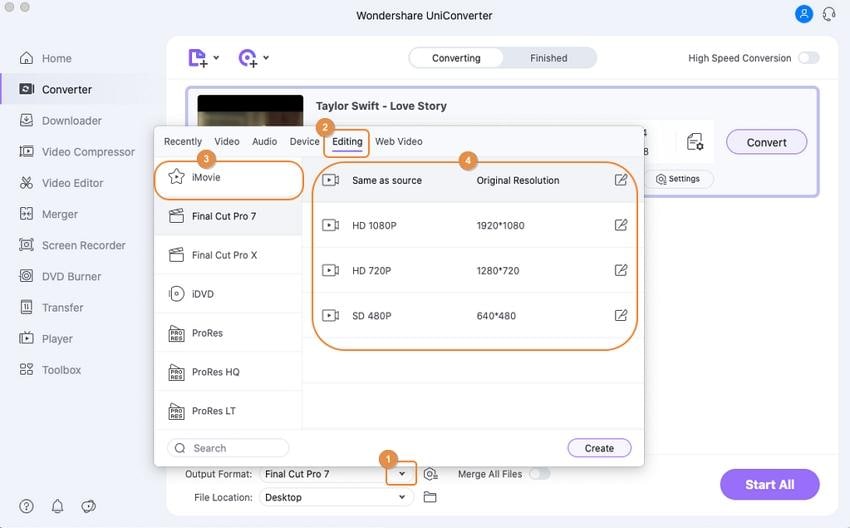
Step 3 Start Converting M4V to iMovie on Mac
Hit the Start All button when everything is set and it will start converting M4V to iMovie. To move the video to iMovie, click on the File tab at the top, then go to Import > movie to import the video files to iMovie.
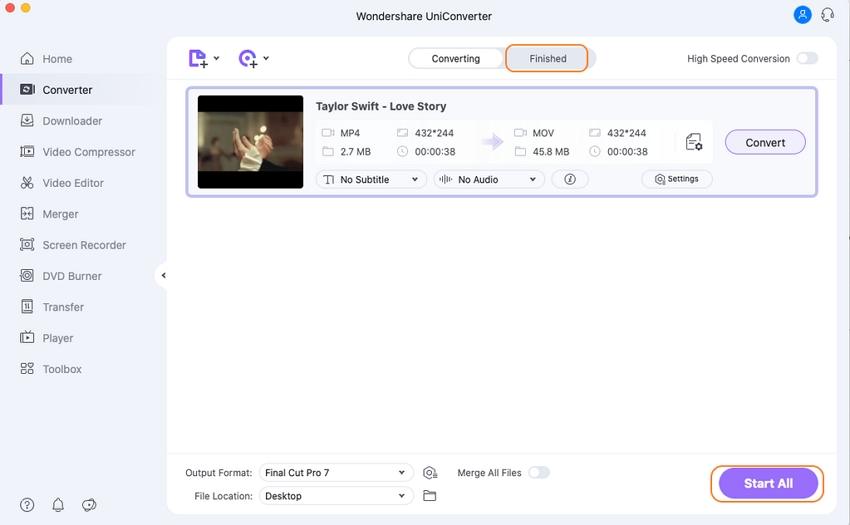
All steps list above are based on Mac version, for Windows users, you can follow the steps similarly or watch the video tutorial below.
After learning the best methods to convert your M4V files to MOV for iMovie import, Wondershare UniConverter will be better as it can add multiple files without size limitation, provide super fast converting speed and no quality loss. Free download and have a try!



Christine Smith
chief Editor