Apple Video Converter: How to Convert Videos to Apple TV Playable
by Christine Smith • 2024-01-11 10:26:20 • Proven solutions
Video Converters
- TRY IT FREE TRY IT FREE
- 1. Convert to Any Format+
-
- 1.1 Best Video Converter to MP4
- 1.2 Top 8 Free Video Converter to MP4
- 1.3 Top 9 3GP Video Converters
- 1.4 Online Video Converters to AVI
- 1.5 Top 5 MPEG Video Converters
- 1.6 FLV Video Converters
- 1.7 6 Free Video to JPG Converters
- 1.8 Top 10 Video to GIF Converters
- 1.9 Top 6 Video to Text Converters
- 2.0 Top 5 TP Converters in 2020
- 2.1 Top 5 Free WebM Video Converters
- 2.2 Top 5 HTC Video Converters
- 2.3 Best 5 MOD/TOD Converters
- 2.4 Best 7 WTV Converters
- 2.5 Top 10 2D to 3D Video Converters
- 2. Video to Audio Converters+
- 3. Video Converters for Device+
- 4. Other Video Converters Tips+
-
- 4.1 Top 10 Free Video Converters Windows
- 4.2 Top 11 Online YouTube Converters
- 4.3 Free YouTube Video Converters
- 4.4 Facebook Video Converters
- 4.5 Is Online Video Converter Safe
- 4.6 Video Format Converters
- 4.7 Top 5 Video Size Converters
- 4.8 Top 6 Video Resolution Converters
- 4.9 Batch Video Converters
- 4.10 Top 5 MXF Converters
- 4.11 DVR-MS Converter
- 4.12 Alternative to HandBrake
- 4.13 HandBrake Settings
- 4.14 Alternative to Movavi Windows
- 4.15 Best Alternative to Movavi
- 4.16 Alternative to Freemake
- 4.17 YouTube Playlist Downloader
- 4.18 Windows Media Player Alternatives
- 4.19 4K to 1080p Converter
- 4.21 Download Sound Effects
- 4.22 Edit Videos Easily
- 4.23 Video Editors for Beginners
- 4.24 Maximize Study Efficiency
- 4.25 Convert Online Videos for Phone
- 4.26 Top 10 Online Study Sites
- 4.29 Online WLMP Converter
- 4.30 6 Popular AMV Converters
- 4.31 Best Format Factory Alternative
- 4.32 Top 10 Free Quicktime Converter
- 4.33 How to Screen Capture in iMovie
- 4.34 How to Join Movies in iMovie
- 4.35 Easy WAy to Cut Video in iMovie
- 4.36 How to Crop Video in iMovie
- 4.37 Best Free Google MP3 Converters
- 4.38 Top 11 Google MP4 Converters
Did you have an Apple TV, and you want all videos you have on your laptop, or the computer played on the Big Screen TV?
Many people may face the question that not all format videos can be played on their Apple TV. Or they cannot find an easy and fast way to cast videos on TV. Actually, it's easy to solve; all you need is an Apple TV video converter that would perform the Casting function. But the first step is to convert the videos present in various formats to the format supported by Apple device. Here in this article, we will discuss briefly how you can convert the format of your video files and how you can play them on your Apple TV.
At first, we will discuss the process of converting the format of the videos you want to play on your TV. We have the perfect Apple video converter for you. You can always rely on Wondershare UniConverter (originally Wondershare Video Converter Ultimate) to convert multimedia files as it has a support of 1,000+ formats and provides a simple and easy conversion process. The software is ideal for changing the video files to directly a pre-customized Apple TV format from the menu. Only the hardcore fans of Apple Products know that the Apple devices don’t support the media files' entire formats list. It is the , , and MPEG-4 format, which is highly preferred by the Apple TV. We will convert the files present in WMA, VOB, MKV, MP4, or any other format to an Apple TV supported format.
 Wondershare UniConverter (originally Wondershare Video Converter Ultimate) - Best Video Converter to Stream Video to TV
Wondershare UniConverter (originally Wondershare Video Converter Ultimate) - Best Video Converter to Stream Video to TV

- Best Apple TV converter to convert any video to Apple TV supported formats.
- Stream any video to TV, Chromecast, Xbox, and other big-screen devices.
- Convert video to over 1,000 formats, including MP4, AVI, WMV, FLV, MKV, MOV, etc.
- Burn and customize videos to DVD with free DVD menu templates and play on TV or other playable devices.
- Download videos by directly pasting URLs from YouTube and other 1,000+ video sharing sites.
- Edit videos with advanced video editing functions, like trimming, cropping, adding watermark, subtitles, etc.
- Additional functions including VR Converter, Fix Media Metadata, Screen Recorder, GIF Maker.
- Supported OS: Windows 10/8/7/XP/Vista, macOS 11 Big Sur, 10.15 (Catalina), 10.14, 10.13, 10.12, 10.11, 10.10, 10.9, 10.8, 10.7, 10.6.
Video Tutorial to Convert Videos to Any Format with Wondershare UniConverter (originally Wondershare Video Converter Ultimate):
Steps to Convert Videos to Apple TV Format with Wondershare Apple TV Converter
Step 1 Add Files to Wondershare Apple TV Converter
Download Wondershare Apple TV Converter and install it on your device. After it is installed, launch the software, and you will see the homepage in the Converter tab by default. Click on the Add Files option to import the videos you want to convert according to the Apple TV format. You can also use the drag and drop method.

Step 2 Select Apple TV as Output Format
Now you have to select the output format from the Output Format drop-down menu. Select the Apple TV option under the Device>Apple option from the list, and the format will be customized automatically.
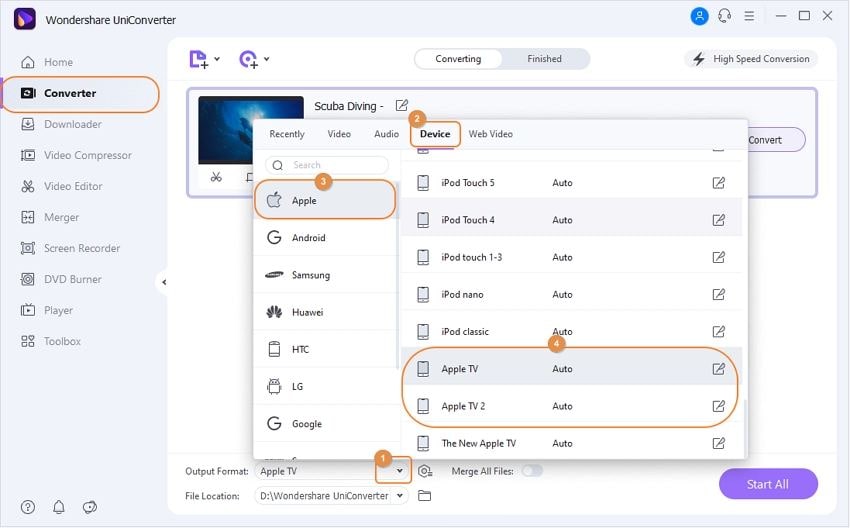
Step 3 Convert All Video Formats to Apple TV
Once you have specified the videos' format, tap on the Convert All option to convert the format of all files simultaneously. The conversion will start, and the process will be finished in a few moments.
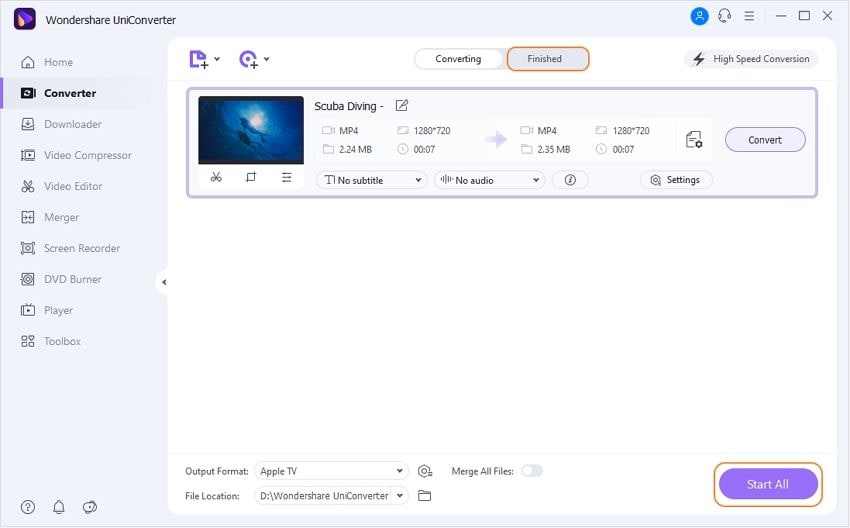
Once the conversion is finished, you will have all your files in the Apple TV format and easily be played on Apple TV. Sometimes the process takes a while depending on the size and quality of the videos. So, you can also opt-out for the High-Speed Conversion Mode of the software, and you will still have the original quality of the video files.
So, the next time you want to play any video files on your Apple TV, simply choose the Wondershare UniConverter (originally Wondershare Video Converter Ultimate). It is the most recommended Apple video converter for you. Moreover, you can also change the audio files' format and play them on your TV if you want to.


Christine Smith
chief Editor