Camera Videos
- TRY IT FREE TRY IT FREE
- 1. Import Camera Videos to Apps+
- 2. Convert Camera Videos to Other formats +
-
- 2.1 Play MTS on iPad
- 2.2 Play M2TS with Plex Media Server
- 2.3 Convert Panasonic MTS/M2TS to Any Format
- 3.4 Convert M2TS/MTS with Handbrake
- 3.5 Convert MTS to MPEG
- 3.6 Convert MTS to MOV on Mac
- 3.7 Best MTS to MOV Converter
- 3.8 Convert M2TS to MOV
- 3.9 Convert MTS to WMV
- 3.10 Convert AVCHD to MP4
- 3.11 Convert M2TS to MP4
- 3.12 Convert MXF to MOV
- 3.13 Convert VRO to MP4
- 3.14 Convert MOD to MOV
- 3.15 Convert MOD to MP4
- 3.16 Convert MOD to DVD
- 3.17 Convert MOD to MPG
- 3.18 Convert MOD to WMV
- 3.19 Convert MTS to Prores
- 3.20 Convert VHS to Digital
- 3.21 Convert 8mm Film to Digital
- 3.22 Convert JVC Camcorder Videos on Mac
- 3. Camera Video Converters +
- 4. Other Tips & Tricks +
 Complete solutions for videos/pictures from any cameras>>
Complete solutions for videos/pictures from any cameras>>
The Full Guide to Camera Video File Formats for Well-know Camera Brands
by Christine Smith • 2024-01-11 10:25:48 • Proven solutions
The present-day digital cameras and camcorders come loaded with high-end features so that all your special memories are saved in the form of good quality images and videos forever. With technological advancements, different camcorders are capable of recording videos in an array of video camera file formats and complete knowledge about the video file formats is important as it helps in editing and using the files.
Additionally, in situations when you want to go for advanced editing or view camera videos on other devices, format compatibility with PC/Mac/other devices is required. Proper video software is also very important. Some of the commonly used formats by known camera brands include DV, HDV, MPEG-2, AVCHD, , MPEG4, and others. Read below to know complete details about the digital camera video formats from the well-known camera and camcorders brands.

- Part 1. The Most Popular Video File Formats for Camcorders/Cameras
- Part 2. The Video Output Formats for Popular Cameras
- Part 3. Tips: How to Change Video Format to Be User-friendly Format?
Part 1. The Most Popular Video File Formats for Camcorders/Cameras
There is a long list of video file formats that are supported by different cameras and camcorders. Each of these formats has different file size, quality, and behave differently when it comes to working with them on PCs and other tools. A roundup of the most popular camcorder file formats is given below.
1. or MPEG 4
or MPEG-4 AVC (Advanced Video Coding, MPEG-4 Part 10) is one of the popular formats that is used not only by high-end camcorders but also by pocket-size devices and camcorders. This is basically a very broad term of format that is capable of supporting HD and standard video recording. Mainly used for Web-friendly products that can be sent over the net, or MPEG 4 format allows recording a high-quality video that can be compressed so that too much memory or space is not occupied.
File Extensions: MP4, M4P, M4B, M4R, M4V, M4A, DIVX, EVO, F4V, FLV.
2. DV & HDV
Though camcorders with magnetic tapes are not in much use these days, DV file format was originally designed in order to store the digital video on magnetic tapes and HDV is the high definition version of the same format. HDV was originally developed by JVC and subsequently supported by Sony, Canon, and Sharp, the HDV format was created so as to serve as an affordable high definition format for digital camcorders. DV and HDV file formats are known to produce high-quality video outputs, but these files are memory intensive and occupy too much space.
File Extensions: AVI, QT, MXF, MOV.
3. AVCHD
AVCHD stands for the Advanced Video Codec High Definition format that was developed jointly by Panasonic and Sony and was introduced in the year 2006. The format can be considered as another variant of format and is capable of capturing high-quality videos. The format also allows burning HD video to standard DVDs so that they can be played on Blu-ray players. The format allows recording videos at resolution range including 1080p, 1080i, and 720p.
File Extensions: MTS, M2TS.
4. MPEG 2
This is another popular format that is used by the majority of the standard definition camcorders. It is a high-quality format that is compatible with an array of computer media players and the format is also easy to be burned on a DVD. The majority of the DVD movies that are produced by Hollywood studios also come in MPEG-2 format. These files are large in size and thus cannot be easily uploaded on the Web or can't be sent through an email. Camcorders that record in this file format are generally expensive as they have high quality.
File Extensions: EVO, MP4, MPEG, QT, MOV, VOB, IFO.

Full Video, Audio and Image Solutions for Camera Users
Still struggling with your shooting 4K video won't play on other devices or playing with audio and video out of sync? Wondershare UniConverter helps you out! Find your issues and get the full answer now.
Part 2. The Video Output Formats for Popular Cameras
There is a long list of popular camera manufacturing brands and each of them supports different digital video formats. For an easy understanding of the brands and their supported formats, a comparison table is given below. Check complete solutions for videos/raw files from cameras in these brands.
| Brand Name | Introduction | Supported Output Video Formats |
|---|---|---|
 |
When it comes to cameras and camcorders, Sony is reputed and a popular name. To capture images and record all your special memories in high-quality content, there are various cameras and camcorders launched by Sony. New models launched by the company come packed with all the latest features and technology. |
XAVC S format: MPEG4-AVC/; AVCHD format ver.2.0 |
 |
GoPro is a popular American technology company that is known for its high-end action cameras that can record a wide array of activities. The cameras manufactured by the company are waterproof devices and comes packed with advanced features like WiFi, wind noise reduction, voice control, video stabilization, auto upload to cloud, and others. There is multiple GoPro video format used by the devices. |
codec, AVI, MP4 file type. |
 |
Canon is another popular camera brand that has been manufacturing cameras since 1984. This Japanese multinational company manufactures standard as well as high-end professional cameras and camcorders. |
AVCHD, MP4 |
 |
Panasonic is a Japanese multinational electronics corporation that has a decent range of cameras and camcorders to suit the needs of all types of users. The devices manufactured by the company comes with an array of features like MP in the range of 12 to 21, optical zoom in the range of 16 to 24, waterproof, and others. |
AVCHD Progressive, MPEG-4 AVC/ |
 |
Nikon is a Japanese MNC that specializes in imaging products and optics. The camera and camcorders manufactured by the company are popular among professional as well as amateur photographers. Nikon cameras are available in a wide variety including entry-level, mid-range, underwater, movie camera, high-end professional, and others. |
MOV, /MPEG-4 Advanced Video Coding |
 |
Though Samsung is not as popular as Canon and Nikon when it comes to the camera, the company has a decent range of devices including point and shoot cameras, interchangeable lens camera, Galaxy camera, Digital SLR cameras, and dual view dual LCD cameras. The camera by the company has all the features needed to capture good quality images and videos. |
|
 |
Olympus is a Japanese company that is known for manufacturing optics and reprography products. The first camera by the company, Semi-Olympus was launched in the year 1936 and since then it has been introducing the latest products in the market. It was also the first company to introduce Microcassette. The range of interchangeable lens cameras and compact digital cameras is launched by Olympus. |
MOV(MPEG-4AVC/), AVI(Motion JPEG) |
 |
Kodak is an American technology company that has its historic roots in photography. Though the company is popular for photographic related film products, they manufacture cameras and camcorders as well. In the year 1975, the company developed a digital camera but then it was taken back in the fear that it would prove to be a threat to its business of photographic films. Presently they have a range of cameras including action cameras, Astro zoom digital cameras, smart lens camera, friendly zoom digital cameras, sports camera, and compact system S-1 cameras. |
Part 3. Tips: How to Change Video Format to Be User-friendly Format?
We have seen in the above parts of the article that different camera brands support different video file formats which may or may not be compatible with your computer, software, and other devices. In case if you wish to transfer these videos to other devices or want to edit them, you need to first convert them to a user-friendly format. MP4 is one of the most commonly used formats that is compatible with working with almost all devices and programs. You can use software to convert videos to MP4 and other user-friendly formats. And one such professional software is Wondershare UniConverter (originally Wondershare Video Converter Ultimate). The software allows converting your files to an array of formats without any quality loss.
 Wondershare UniConverter - Convert Camera Videos Easily
Wondershare UniConverter - Convert Camera Videos Easily

- Convert camera videos to common formats like MP4, AVI, MKV, MOV, WMV, etc.
- Convert video to optimized preset for almost all of the devices like iPhone/iPad/Android phones.
- 30X faster conversion speed than other common converters.
- Edit camera videos with trimming, cutting, merging, adding subtitles, etc.
- Burn videos in the camcorder to playable DVD with attractive free DVD templates.
- Download or record videos from 10,000 video sharing sites.
- Versatile toolbox includes fixing video metadata, GIF maker, video compressor, and screen recorder.
- Supported OS: Windows 10/8/7/XP/Vista, macOS 11 Big Sur, 10.15 (Catalina), 10.14, 10.13, 10.12, 10.11, 10.10, 10.9, 10.8, 10.7, 10.6.
Steps to Convert Camcorder/Camera Videos to MP4:
First of all, you need to connect your video camera to your PC or Mac. Here we make .mts format, for example, other brand cameras and video formats can follow the same steps.
Step 1 Connect the camera to the PC and add camcorder videos.
Download, install, and launch Wondershare UniConverter on your computer, then click the inverted triangle beside the Add Files button and select Add from Camcorder from the drop-down list. A pop-up window will come out and select the target video and tap Add to Convert List to load the video for the conversion process.
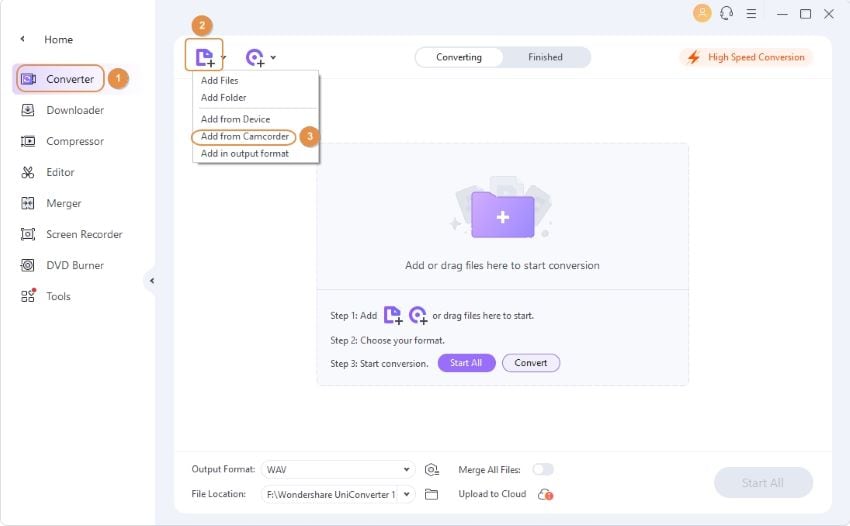
Step 2 Select MP4 as the desired format for camera videos.
Next, on the top-right corner, click the drop-down arrow beside the Output Format option and select MP4 from the Video category, and you can choose the detailed resolution.
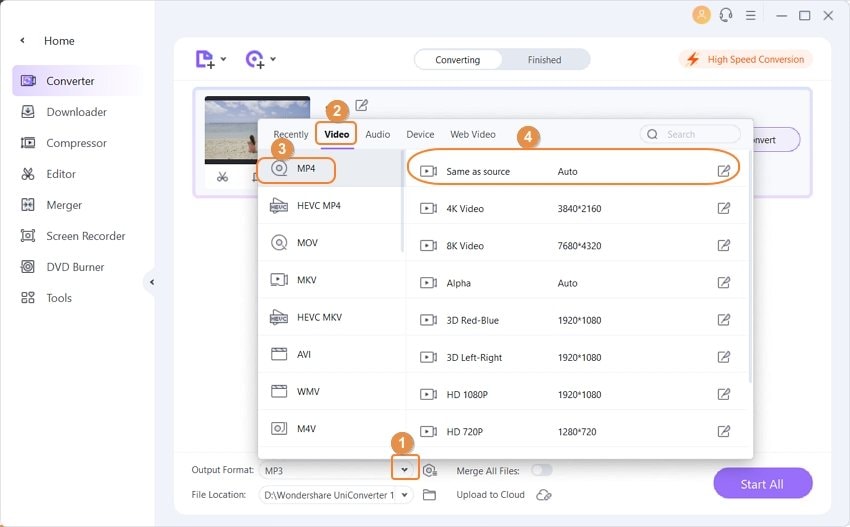
Step 3 Convert camcorder/camera video to MP4.
Finally, click the Start All button to start the conversion process. The added video file will be successfully converted to MP4 format and will be visible under the Finished list.
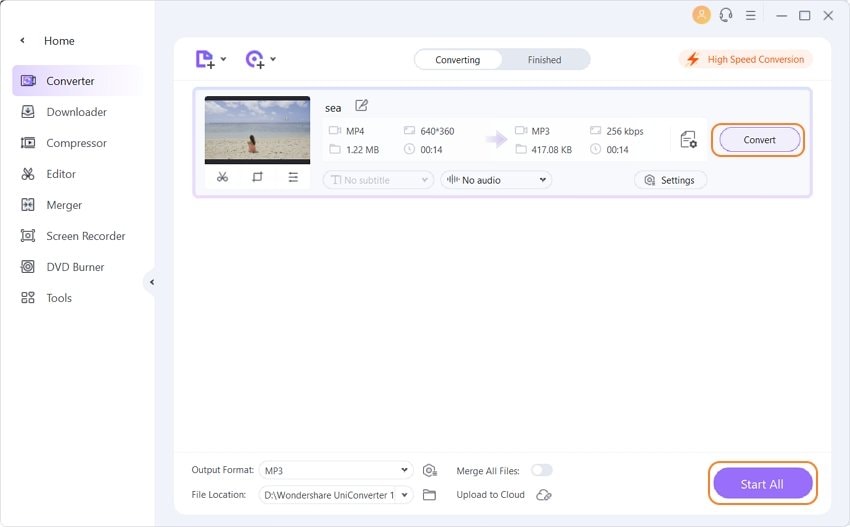
No matter whatever camera video formats you have, if you are looking for ways on how to change the format of a video, the above part of the article will surely help you. FREE DOWNLOAD it to have a try now!



Christine Smith
chief Editor