How to View iPhone Contacts on Your Computer
Jan 11, 2024 • Filed to: Manage Device Data • Proven solutions
How can I view my iPhone contacts on computer?
My iPhone was lost. I want back my contacts on it and I noticed that I've synced my iPhone with iTunes before. Is there any way to directly view iPhone contacts on computer? I need them urgently.
General speaking, iTunes generates backup files for Apple devices automatically when you sync your device with it. However, the iTunes backup file is unreadable, which means you can't access it, nor take any content out of it. To view your contacts on computer, you need to extract the backup file, or just directly scan your iPhone to save the contacts as a readable file, if your iPhone is still at hand.
No matter you have your iPhone at hand or not, you can have the iPhone contacts extractor tool here: Dr.Fone - Data Recovery (iOS). This software can help to extract your iTunes backup to save the contacts as a readable file on your computer, or you can use it to directly scan your iPhone for contacts and save it. Both ways work great. Also, in the future, you can backup iPhone contacts flexibly without iTunes or iCloud.

Dr.Fone - Data Recovery (iOS)
3 ways to recover contacts from iPhone XS/X/6S Plus/6S/6 Plus/6/5S/5C/5!
- Recover contacts directly from iPhone,iTunes backup and iCloud backup.
- Retrieve contacts including numbers,names,emails,job titles,companies,etc.
-
Works for all iOS devices. Compatible with the latest iOS 13.

- Recover data lost due to deletion,device loss,jailbreak,iOS 13 upgrade,etc.
- Selectively preview and recover any data you want.
The solution to how to view iPhone contacts on PC
Step 1 Choose a recovery mode
In the primary window of Dr.Fone - Data Recovery (iOS), there are several device types for your choice. Choose the one of yours.
If you want to view iPhone contacts from backup, you can choose the modes: "Recover from iTunes Backup File" or "Recover from iCloud Backup File". If you have your iPhone at hand and don't have a backup file, you can choose "Recover from iOS Device" to directly scan your iPhone. These ways let you view iPhone contacts on your computer.
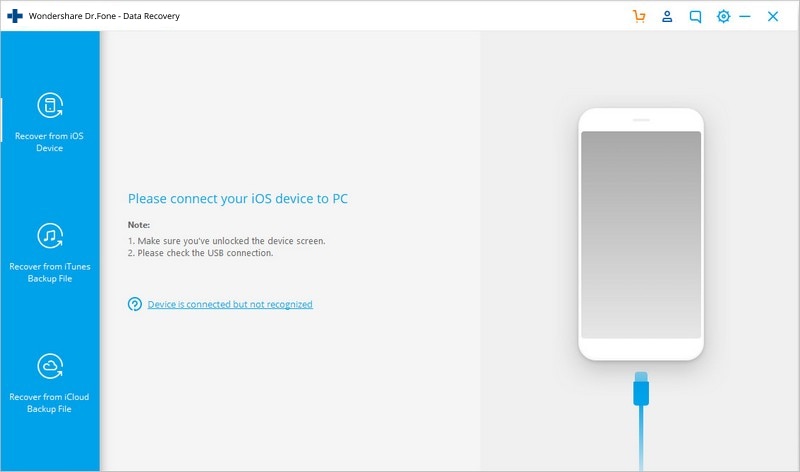
Step 2 Scan your iPhone contacts
Recover from iTunes Backup File: If you choose this way, you'll get the backup file on your computer. Choose it and click "Start Scan" to make your contacts readable.

Recover from iOS Device: If you choose this way, connect your iPhone to the computer and follow the description in the window to enter iPhone's scanning mode and scan your iPhone.

Step 3 Save and view iPhone contacts on computer
No matter which way you've chosen, you'll get a scan report below. Here you can preview all data in it. For you contacts, check it and click "Recover". You can save it in HTML, CSV or VCF. Choose the one you prefer, and you can view your iPhone contacts on computer now.

iPhone Contacts
- Back up iPhone Contacts
- Manage iPhone Contacts
- 1. Export Contacts from iPhone
- 2. Manage iPhone Contacts
- 3. Find and Merge Contacts on iPhone
- 4. Share Contacts on iPhone
- 5. Get iPhone Contacts from iTunes
- 6. Export iPhone Contacts to CSV
- 7. How to Export iPhone Contacts to a VCF|vCards
- 8. Delete Contacts from iPhone
- 9. Full Guide on Managing iPhone Contacts
- 10. Print Contacts from iPhone
- 11. View iPhone Contacts on Computer
- 12. Edit/Delete/Merge Contact on PC
- Recover iPhone Contacts
- 1. Recover Deleted Contacts on iPhone
- 2. Recover iPhone Deleted Text Message
- 3. Recover iPhone Deleted iMessages
- 4. Recover iPhone Deleted Photos
- 5. Recover Permanently Deleted Data
- 6. FonePaw VS Dr.Fone
- 7. See Blocked Messages on iPhone
- 8. Recover Data from Dead iPhone
- 10. Recover iPhone Deleted Text Message
- 11. Recover Contacts Without Backup
- Transfer Contacts from iPhone
- 1. Sync iPhone Contacts to Outlook
- 2. Transfer Contact without iCloud
- 3. Transfer from iPhone to iPhone
- 4. Transfer Contact With/Without iTunes
- 5. Transfer Contact from iPhone to Android
- 6. Sync Contacts from iPhone to iPad
- 7. Export from iPhone to Excel
- 8. Transfer Contact from iPhone to PC
- 9. Copy Contacts from iPhone to SIM
- Transfer Contacts to iPhone
- 1. Android to iPhone Transfer Apps
- 2. Transfer from Android to iPhone
- 3. Transfer from Android to iPhone XS
- 4. Transfer from Huawei to iPhone
- 5. Transfer from Sony Xperia to iPhone
- 6. Transfer from Samsung to iPhone
- 7. Import Contact from Excel to iPhone
- 8. Import Contact from Gmail to iPhone
- 9. Import Contacts to iPhone
- 10. Sync Outlook Contacts to iPhone
- 11. Transfer Contact from PC to iPhone
- iPhone Contacts TiPs






Bhavya Kaushik
contributor Editor