How to Get iPhone Contacts from iTunes Without iPhone
Aug 30, 2023 • Filed to: Manage Device Data • Proven solutions
Losing or accidentally deleting contacts from our mobile devices can be frustrating. It is especially the case when those contacts are crucial for you. If you have previously backed up your iPhone using iTunes, there's still hope. You can use it to retrieve your valuable contact information.
Moreover, you don't even need to have access to the original device. This article will guide you on how to retrieve contacts from iTunes backup without iPhone. If you got a new device or lost your iPhone, this guide can help you get back your essential contacts.
Part 1: The Location and File Name Where Contacts Are Saved in the iTunes Backup
Before recovering contacts from an iTunes backup, it's important to know where these backups are kept. Moreover, the name of the file that contains the contact info is also important.
iTunes automatically creates backups of your iPhone data and stores them on your Windows PC or MacBook. The location of these backup files depends on your operating system. For Windows and Mac users, the default location for iTunes backups is typically:
- Windows Vista, 7, 8, 10, and 11:C:\Users[Username]\AppData\Roaming\Apple Computer\MobileSync\Backup
- Windows XP:\Documents and Settings(username)\Application Data\Apple Computer\MobileSync\Backup\
- MacBook:~/Library/Application Support/MobileSync/Backup/
Note: The "AppData" folder is hidden by default. You may need to enable the display of hidden files and folders in the File Explorer settings. Moreover, the name of the contacts backup file depends upon your operating system. The most common name is "AddressBook.sqlitedb" or "AddressBook.sqlitedb-shm."
Part 2: Can You Open and Access the Data of iTunes Backup?
When it comes to retrieving essential data from an iTunes backup, the ability to open and access the backup files is paramount. Fortunately, accessing the data within an iTunes backup is possible. You can also access your valuable contacts with the right tools and methods.
This detailed exploration will delve into how to get contacts from iTunes backup without iPhone. To begin, there are a variety of approaches you can take to access and extract data from an iTunes backup. The most common method includes utilizing third-party software.
Part 3: The Perfect Tool To Explore the Data of iTunes Backup Without an iPhone
On effectively exploring the data within an iTunes backup without an iPhone, Wondershare Dr.Fone proves to be an exceptional tool. With its comprehensive features, Wondershare Dr.Fone offers a seamless experience. With it, you can extract and recover various types of data, including contacts. This tool is able to recover data from your iTunes backup files and restore it on any device.
Apart from iTunes, this tool can recover data from iOS devices and iCloud backups. Wondershare Dr.Fone is an excellent choice for how to back up iPhone contacts to PC without iTunes. Here are the key reasons why Wondershare Dr.Fone stands out as the perfect tool for exploring iTunes backup data:
- It is designed to handle many data types, ensuring you can recover more than just your contacts.
- One standout feature of Wondershare Dr.Fone is its ability to recover data selectively. Instead of restoring an entire backup, you can choose the contacts you wish to recover.
- Before performing the recovery, it enables you to preview the contacts and other data within your iTunes backup.
- Wondershare Dr.Fone is available for Windows and macOS, making it widely accessible.

Wondershare Dr.Fone
World's 1st iPhone and iOS data recovery software
- Provide with three ways to recover iPhone data.
- Scan iOS devices to recover photos, video, contacts, messages, notes, etc.
- Extract and preview all content in iCloud/iTunes backup files.
- Selectively restore what you want from iCloud/iTunes backup to your device or computer.
- Compatible with the latest iPhone models.
Steps To Recover Your Contacts From iTunes Backup via Wondershare Dr.Fone
This versatile tool makes it a breeze to recover lost data from iTunes backup. Here are the detailed steps you need to follow to backup iPhone contacts to PC without iTunes:
- Step 1: Choose Recover Data from iTunes
Start by installing Wondershare Dr.Fone and selecting the “Data Recovery” tool from the Toolbox. Afterward, specify the device type as “iOS” and choose “Recover Data from iTunes.”

- Step 2: Choose the iTunes Backup File
Wondershare Dr.Fone will locate all the iTunes backup files available on your device and display them to you. Then, choose the required backup file and press the “Start Scan” button. You will have to select the “Contacts” option to recover them only from the backup file and click on the “Start Scan” button.

- Step 3: Restore the Contacts to the Device
Once Wondershare Dr.Fone shows all the recovered contacts, you will have to select the contact you want to save on your device. To complete the process, press the “Recover to Computer” button to export the recovered contacts.
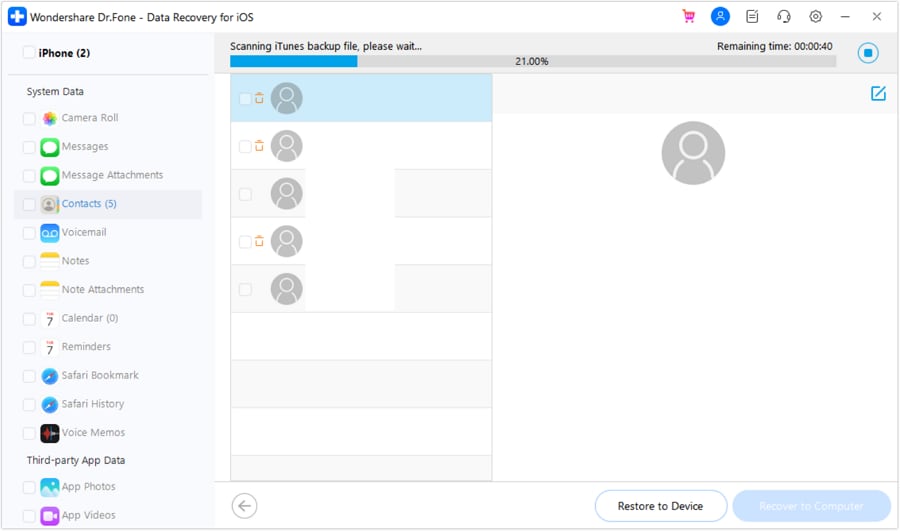
Conclusion
To conclude, losing or mistakenly deleting contacts from your phone can be distressing. However, with a comprehensive understanding of iTunes backups, you can quickly recover them. All you need is the right iTunes management tools at your disposal. With it, the recovery process becomes much more manageable. Among the different options available, one tool stands out as the best choice.
Due to its comprehensive features, Wondershare Dr.Fone is the recommended option. It offers an exceptional solution for accessing and recovering data from iTunes backups. This tool supports a wide range of data types and selective recovery capabilities. That makes Wondershare Dr.Fone the best tool to back up iPhone contacts to PC without iTunes.
iPhone Contacts
- Back up iPhone Contacts
- Manage iPhone Contacts
- 1. Export Contacts from iPhone
- 2. Manage iPhone Contacts
- 3. Find and Merge Contacts on iPhone
- 4. Share Contacts on iPhone
- 5. Get iPhone Contacts from iTunes
- 6. Export iPhone Contacts to CSV
- 7. How to Export iPhone Contacts to a VCF|vCards
- 8. Delete Contacts from iPhone
- 9. Full Guide on Managing iPhone Contacts
- 10. Print Contacts from iPhone
- 11. View iPhone Contacts on Computer
- 12. Edit/Delete/Merge Contact on PC
- Recover iPhone Contacts
- 1. Recover Deleted Contacts on iPhone
- 2. Recover iPhone Deleted Text Message
- 3. Recover iPhone Deleted iMessages
- 4. Recover iPhone Deleted Photos
- 5. Recover Permanently Deleted Data
- 6. FonePaw VS Dr.Fone
- 7. See Blocked Messages on iPhone
- 8. Recover Data from Dead iPhone
- 10. Recover iPhone Deleted Text Message
- 11. Recover Contacts Without Backup
- Transfer Contacts from iPhone
- 1. Sync iPhone Contacts to Outlook
- 2. Transfer Contact without iCloud
- 3. Transfer from iPhone to iPhone
- 4. Transfer Contact With/Without iTunes
- 5. Transfer Contact from iPhone to Android
- 6. Sync Contacts from iPhone to iPad
- 7. Export from iPhone to Excel
- 8. Transfer Contact from iPhone to PC
- 9. Copy Contacts from iPhone to SIM
- Transfer Contacts to iPhone
- 1. Android to iPhone Transfer Apps
- 2. Transfer from Android to iPhone
- 3. Transfer from Android to iPhone XS
- 4. Transfer from Huawei to iPhone
- 5. Transfer from Sony Xperia to iPhone
- 6. Transfer from Samsung to iPhone
- 7. Import Contact from Excel to iPhone
- 8. Import Contact from Gmail to iPhone
- 9. Import Contacts to iPhone
- 10. Sync Outlook Contacts to iPhone
- 11. Transfer Contact from PC to iPhone
- iPhone Contacts TiPs





Selena Lee
chief Editor