6 Best Android Backup Softwares to Keep Your Data Safe
Android Backup
- BackUp Android
- 1. Backup Android to PC
- 2. Backup Android Photos
- 3. Android Wifi Backup
- 4. Backup Phone with Broken Screen
- 5. Backup Android Rom/Firmware
- 6. Backup SD Card on Android
- 7. Backup Android SMS
- 8. Backup Android Phone With Root
- 9. Backup Android to Mac
- 10. Backup Viber Messages
- Android Restore
- 1. Guide to Restore Android Phone
- 2. Backup and Restore Android Phone
- 3. 2 Ways to Restore Contacts on Android: Step-by-Step Guide
- 4. Restore WhatsApp from iCloud
- Backup Apps
- 1. Android Backup Apps to Backup Files
- 2. 6 Apps to Backup Bookmarks
- 3. Top 10 Contacts Backup App
- 4. Backup Android App and App Data
- 5. The Best Android Backup Extractor
- 6. Top 5 Android Backup Softwares
- 7. 6 Best Android Backup Softwares
- Samsung Backup
- 1. Back Up Samsung to Google Drive
- 2. Backup Contacts on Samsung
- 3. Backup Text Messages on Samsung
- 4. Backup and Restore Samsung Galaxy
- 5. Backup Everything on Samsung
- 6. Backup Samsung Galaxy to PC
- 7. 10 Samsung Cloud Backup Services
- 8. Solution For Samsung Message Backup
- 9. 5 Samsung Photo Backup Solutions
- 10. Backup Samsung S10 to PC
- ● Manage/transfer/recover data
- ● Unlock screen/activate/FRP lock
- ● Fix most iOS and Android issues
- Back up Now Back up Now Back up Now
Feb 29, 2024 • Filed to: Backup & Restore Data • Proven solutions
Mobiles have been an important part of human lives. With the increased technology in mobiles, they have become a basic need of every person. From contacts to emails, photos to notes everything is now in mobile. When we lost your mobile or anything happens to mobile and we need to get a new one, we feel like our life has stopped because we think all of our data is lost. It is very important to have the backup of our data in order to avoid consequences if the mobile is lost or something happens to it. Here are some best android backup softwares that are used to keep our data safe.
Part 1: Dr.Fone - Phone Backup (Android)
Dr.Fone - Phone Backup (Android) is one of the best backup software that can easily store almost every type of data that includes contacts, audio, video, applications, gallery, messages, call history and even application data. This is very user-friendly software that allows the user to easily export and restore any type of data on the device whenever he wants.
You can easily preview and export any selective data to the computer or laptop just by one click. It also provides you the feature in which you can restore the data back to any android device. This software guarantees 100% security and no data is lost during the transfer.

Dr.Fone Basic
Flexibly Backup and Restore Android Data
- Selectively backup Android data to computer with one click.
- Preview and restore backup to any Android devices.
- Supports 8000+ Android devices.
- There is no data lost during backup, export or restore.
Step 1: Connect your android device to computer
Launch the Dr. Phone and then select "Phone Backup" from Dr.Fone toolkit. Connect the Android to your PC through USB cables. Dr. Fone will automatically detect the devices.
Just take care that no other Android management software is running on your PC.

Step 2: Select the files you want to backup Once your device has been detected by PC, tap on "Backup" to choose the data you want to backup. Remember that your android device needs to be rooted
if you want to backup.

Once you are done with selecting the contents which you want to backup, tap the backup button to start the process. The whole won't take more than few minutes depending on your data.

When the backup completes, you can tap "View Backup History" to see the contents of the backup file.

If You want to restore data from a backup file then click on "Restore" and choose from already present backup file on your computer (it can be any android device).

Step No. 3: Select the backed up content to restore
You can also select the data you want to restore. Choose the different files on the left and then select the files you want. Tap on "Restore to Device" to start.

The process will take few minutes to complete. Dr. fone will notify you when the process completes.
Part 2: MoboRobo
MoboRobo is an android backup software that is used by android users. It effectively transfers the data from android to iPhone. The data types that can be transferred are messages, calendar, audios, videos, gallery, photos, call logs and applications that are installed on the device. It also allows the computer to download content from mobile. In order to use this software, it is important to enable the debugging mode on the device.
Some of the pros of using Moborobo are as follows:
- It is feature packed.
- You don't need to root or jailbreak it.
- You can uninstall applications from it in bulk.
- You can access all your files and media in one application.
Now i would like to share some steps through which you can backup your data using Moborobo.
1. Download and install the MoboRobo on both mobiles.
2. Connect both mobiles through a data cable to a computer and run the software.
3.Once when it is open select the files you want to transfer and click the transfer button. It will take few minutes to transfer the data depending upon the size.
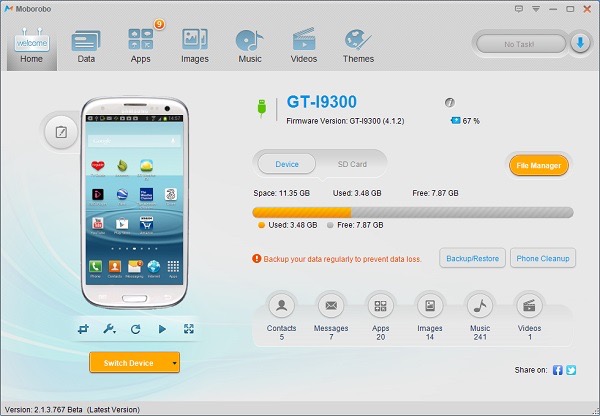
Part 3: MobileTrans Phone Transfer
It is also one of the best backup software that transfers data from one phone to another by a simple click. The data includes a photo, text messages, contacts, videos, audios, music, call log, apps and apps data. Some of the pros of using MobileTrans Phone transfer are as follows:

MobileTrans Phone Transfer
Transfer contacts from Android to iPhone in 1 click!
- Easily transfer photos, videos, calendar, contacts, messages and music from Android to iPhone/iPad.
- Takes less than 10 minutes to finish.
- Enable to transfer from HTC, Samsung, Nokia, Motorola and more to iPhone, iPad, iPod touch and the latest iOS version.
- Works perfectly with Apple, Samsung, HTC, LG, Sony, Google, HUAWEI, Motorola, ZTE, Nokia and more smartphones and tablets.
- Fully compatible with major providers like AT&T, Verizon, Sprint and T-Mobile.
- Fully compatible with the latest Windows or Mac version.
Before buying a product, we often check product reviews in order to make sure that the product is reliable. In order to ensure your satisfaction, I would like potential buyers to know that this product has 95% positive review which deem that this product will do the job for you.
One of the main problems we are facing these days is security of our data. But you don’t need to worry if you are using MobileTrans for the transfer of data between your android devices. You are the only one who accesses the data.
If you are planning to change your android device but the data transfer haunts you. This is the perfect software for you to transfer your data from your old android to new android.
I would now share the simple process with you through which you can transfer data from one android to another. This is a three steps process which is as follows
Step No. 1: Run Android to Android transfer tool
The first thing you need to do is to install and run MobileTrans on your PC. When its primary window appears, click start to show its phone to phone window.
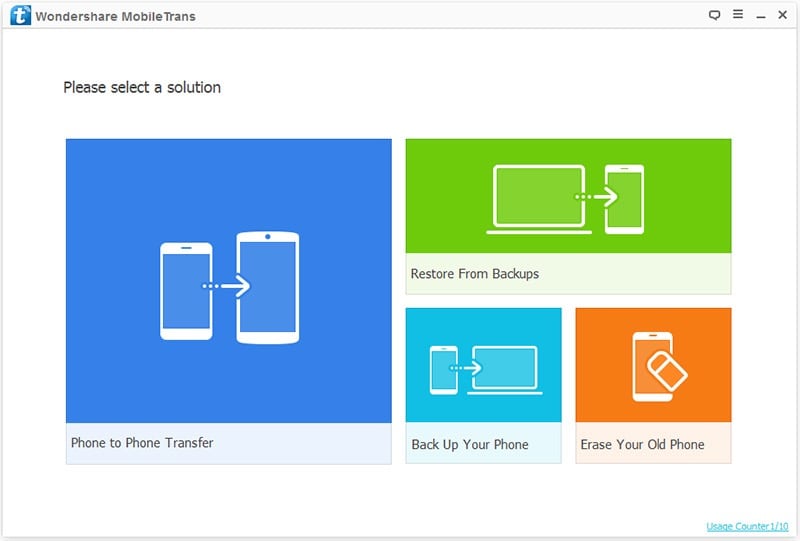
Step no. 2: Get both of the Android devices connected to you PC
Connect both of your android devices connected to your PC via USB cables in order to start the process. Once the Pc recognizes, both of your android devices will be on the both sides of the window.
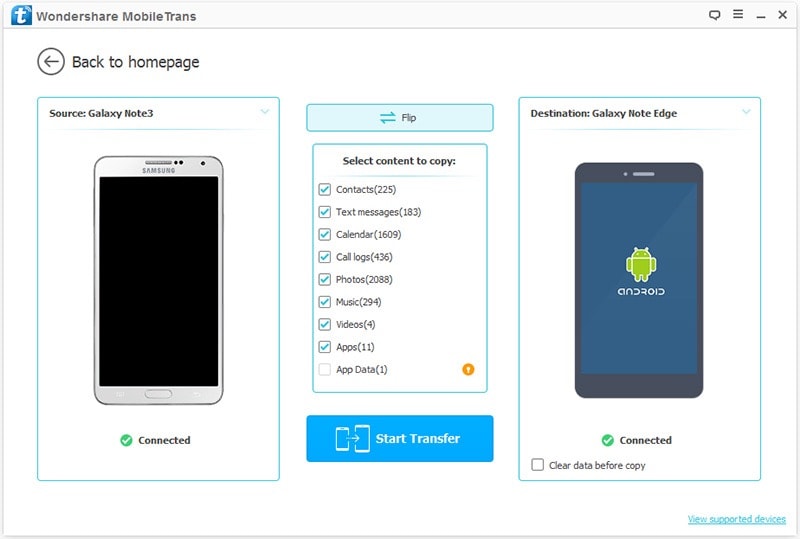
Step No.3: Transfer Contacts, Photos, Videos, Music, SMS, Call Logs, Calendar and Apps from Android to Android
Now choose contents you want to transfer you want to transfer between two phones. You can also uncheck the contents which you want to transfer. After you choose the contents, click start to begin the process. You can also monitor the progress.

Part 4: SyncsIOS
SynciOS is one the best software used to back up the data and keep it safe. If you want some application that is present in the apple store on your android device then it is the best software to consider. It is a most effective tool to transfer the data between iOs, windows, and android devices. This software guarantees that no data is lost or damaged during the transfer. The data files that can be transferred are contacts, call logs, notes, apps, ebooks, bookmarks, music, photos, and videos.
Some of the pros of using syncios are as follows:
- You don't have to pay anything to use it, which means that it is free of cost.
- It has a very decent layout, which makes the user experience better.
- It is simple and easy to use.

Part 5: PC Auto Backup
It is the best backup software to transfer your videos and pictures to your computer wirelessly. This software can copy your photos and videos automatically from your mobile. What you have to do is firstly download and install the software on your devices. Once the software is set up, it automatically starts to copy your photos and videos into a backup file. it can also your device to set your device on certain periodic intervals; in this way you can assure that when your files are backup, they can be deleted from your device. But one thing should be kept in mind that before transferring the data, both of your devices android and windows or mac should be connected on the same network.
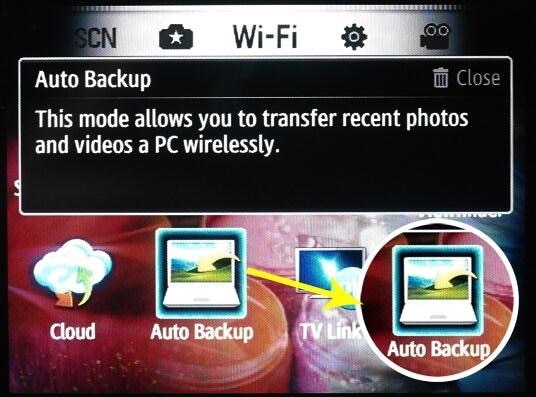
Part 6: Mobikin Assistant for Android
The Mobikin Assistant for Android is one of the best and secured android backup software being used. It does not let your data to loss and is able to securely transfer your data to the device in just one click. The user-friendly interface of the software allows the user to follow the instructions step by step and transfer the data more effectively. You can also easily search for the file you want. The data that can be backed up include photos, videos, contacts, call logs, messages, apps and apps data.
Some of the advantages of using it are as follows:
- It is compatible with almost all android brands including Samsung, Motorola, HTC, Sony, LG, Huawei, and so on.
- It has a free trial version which can help you try it before you purchase it.
- It can transfer all the files including text messages, photos, videos and so on.
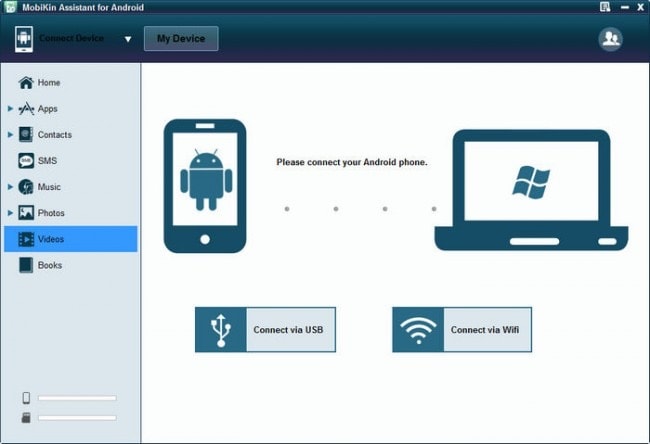
This is all from my side. We informed you about six most important android backup softwares. Now it is up to you which one to choose in accordance with your needs. Please, let us know about your experience.







Alice MJ
staff Editor