4 Ways to Transfer Contacts from Samsung to PC With/Without Kies
Jan 11, 2024 • Filed to: Manage Device Data • Proven solutions
If how to transfer contacts from Samsung to PC is plaguing you recently. But, being clueless about how to copy contacts from Samsung to PC without Kies is weighing you down. Worry not! Whether you are trying to create a backup of your phone contacts on the computer or switching to a new phone. In this article, we are going to explain different methods of transferring contacts to your PC.
At the end of the article, you will be able to help anyone who asks ‘how do I transfer contacts from Samsung phone to computer?’, especially when your friends get a new Samsung S20.
Part 1. How to transfer contacts from Samsung to PC in 1 Click?
Well! Do you have any idea how to transfer contacts from Samsung to pc without software? And do you think that skipping a software would help you anyway better? Usually transferring contacts to computer saves them as VCF files. You need to decode the files with a suitable program to view the underlying contacts. To avoid such kind of trouble Dr.Fone - Phone Manager (Android) has the best solution for you.
Dr.Fone - Phone Manager (Android) imports and exports contacts from and to Android phones. Apart from that you can use this to transfer files such as music, photos, SMS etc. between your computer and the Android phone. Managing and importing or exporting media files and SMS, contacts, apps made easy with this amazing tool. You can completely manage your Android device through your computer with this application. Moreover, it can also transfer data between iTunes and your Samsung (Android) phone.

Dr.Fone - Phone Manager (Android)
One Stop Solution to Transfer Contacts from Samsung to PC
- Transfer, manage, export/import your music, photos, videos, contacts, SMS, Apps etc.
- Backup your music, photos, videos, contacts, SMS, Apps etc. to computer and restore them easily.
- Transfer iTunes to Android (vice versa).
- Fully compatible with 3000+ Android devices (Android 2.2 - Android 10.0) from Samsung, LG, HTC, Huawei, Motorola, Sony etc.
Here is the detailed guide of Dr.Fone - Phone Manager (Android) showing how to copy contacts from Samsung to pc without Kies –
Step 1: Install Dr.Fone - Phone Manager (Android) on your computer from its official website. Launch the application and then tap on the "Phone Manager" tab in the Dr.Fone toolkit interface.

Step 2: Connect your Samsung phone through an USB and allow ‘USB Debugging’ by following the onscreen instructions.
Step 3: Click on the ‘Information’ tab afterwards. Contacts will be found under the ‘Information’ tab.

Step 4: Now, you need to select the desired contacts by ticking the box against each of them and then hit the ‘Export’ button right before the ‘Delete’ button from the top bar.

Step 5: After that you will find a drop down list showing ‘to vCard File’/‘to CSV File’/‘to Windows Address Book’/‘to Outlook 2010/2013/2016’. Tap on the desired option. We have taken ‘to vCard’ option here.
Step 6: You will be prompted to choose a destination folder or create a new folder. Then tap on ‘Open folder’ or ‘Ok’ once the process is over.
Part 2. How to copy contacts from Samsung to PC via USB cable?
When you want to copy contacts from your Samsung phone to your PC using a USB cable. First, you need to export contacts as a vCard on the Android phone. Once the .vcf file has been saved in the internal memory of the phone, copy that to your computer using a USB cable. We have described the step-by-step process in this segment.
- On your Samsung mobile browse for the ‘Contacts’ app and click on the menu button.
- Select ‘Import/Export’ and then tap on ‘Export to SD card/storage’. Click the ‘Export’ button afterwards.
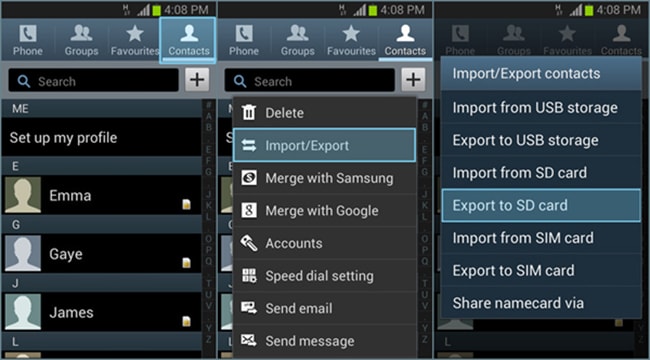
- You will be prompted to select the source of contacts. Choose ‘Phone’ and tap ‘OK’.
- Now, the .vcf file will be saved in your Samsung phone’s internal memory. Connect it to your computer using a USB cable and then copy the file to your computer.
Part 3. How to transfer contacts from Samsung to PC via Gmail?
You can also transfer contacts from your Samsung/Android to PC using Gmail. In this process you need to first sync your mobile contacts with your Gmail account. Later you can download them on your computer.
Here is the detailed guide –
- First, head to ‘Settings’, then ‘Accounts’ and tap on ‘Google’. Sign in to your Gmail account on your Samsung phone.
- Make sure to enable the ‘Contacts’ sync switch and then hit the ‘3 vertical dots’ icon. Hit ‘Sync Now’ button to start syncing your contacts to Google.
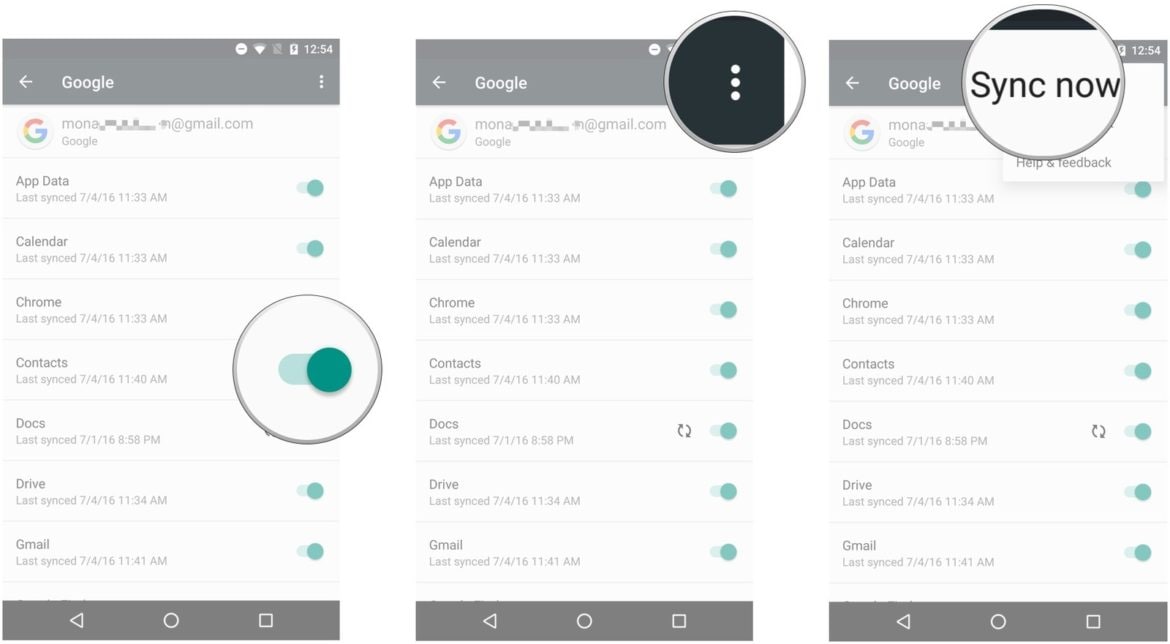
- Now, login to the same Gmail account on your computer and go to ‘Contacts’ section.
- Then, click on the desired contacts that you wish to export and hit the ‘More’ button on top followed by ‘Export’ from the drop down menu.
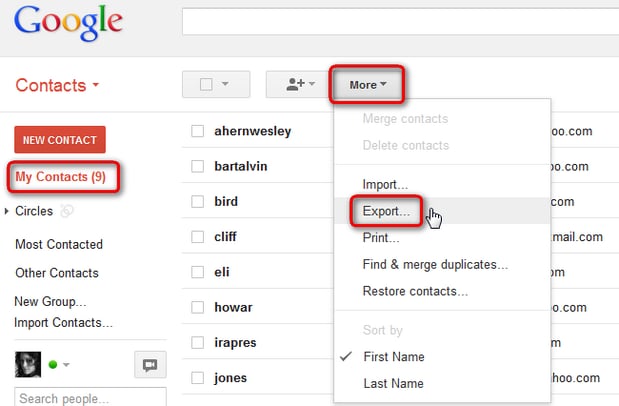
- Choose an option from ‘Which contacts do you want to export?’ and the export format as well.
- Click the ‘Export’ button and you are done. It will be saved as csv file on your computer
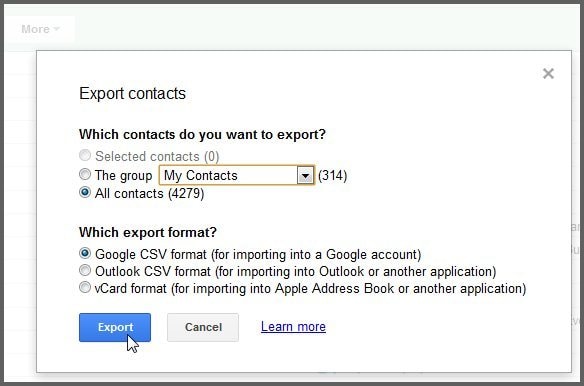
Part 4. How to transfer contacts from Samsung to PC using Kies?
While using a Samsung mobile, you won’t always prefer syncing the contacts with an email service. Imagine you want it exported to your computer rather than syncing to Gmail, Yahoo mail or Outlook. Kies from Samsung comes as a handy option for such times. This software helps you import data from your computer, export to a computer and between 2 devices as well.
Here is How to transfer contacts from Samsung to PC with the help of Samsung Kies –
- Install Kies on your computer and then connect your Samsung mobile with a USB cable. Tap your device name in the ‘Connected devices’ tab of Kies interface.
- Select ‘Import/Export’ from the following screen. Now, tap on the ‘Export to PC’ option.
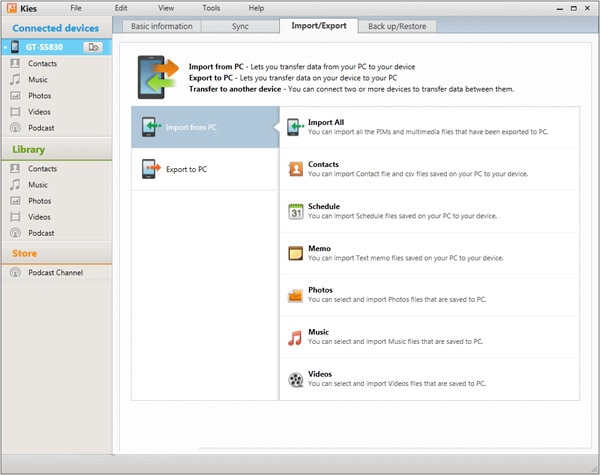
- Here, you have to hit the ‘Contacts’ tab for transferring contacts to your computer.
- The Samsung phone’s contacts will be exported to your PC. It can later be restored to the same or another device.
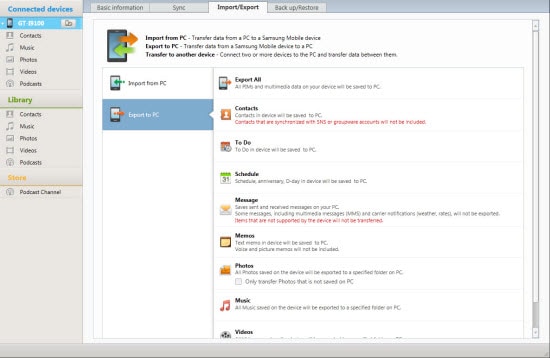
Samsung Manage
- Samsung Data Manage
- 1. Best Samsung Manager
- 2. Manage Contacts on S9/S8
- 3. Manage Music on Samsung
- 4. Manage Music on Samsung S8
- 5. Transfer Photos to Samsung S8
- 6. Manage Photos on Samsung S9
- 7. Best Galaxy S9 Manager
- 8. Samsung Gear Manager
- 9. Samsung Task Manager
- 10. Remove Samsung Bloatware
- Samsung Erase
- 1. Tips for Selling Old Samsung
- 2. Wipe A Samsung Phone
- 3. Tips to Erase Data
- 4. Remove Samsung Apps
- 5. Uninstall Apps on Samsung
- Samsung Mirror
- 1. Share the Phone Screen
- 2. Screen mirror to Samsung TV
- 3. Use Allshare Cast To Mirror
- 4. Samsung Mirror Screen to PC
- Samsung Record
- 1. Screen Record on Samsung A50
- 2. Screen Record on Samsung S10
- 3. Screen Record on Samsung s9
- 4. Samsung S8 Screen Record
- 5. Top Samsung Screen Recorder
- Samsung Root
- 1. Root Samsung Galaxy S7
- 2. Jailbreak Samsung Phones
- 3. Root Samsung Galaxy S3
- 4. Root Samsung Galaxy S4
- 5. Root Samsung Galaxy S5
- 6. Root Samsung Galaxy J5
- 7. Samsung Root Apps Without PC
- 8. Top 6 Samsung Root Software
- 9. Used Apps to Root Samsung Note
- 10. Root Samsung Galaxy S3 mini
- 11. Root Galaxy Tab 2 7.0
- 12. Unroot Android Devices
- Samsung to Mac
- 1. Transfer Photos to Mac
- 2. Samsung File Transfer for Mac
- 3. Transfer Photos from Samsung
- 4. Transfer Pictures to Mac
- 5. Transfer Pictures from Samsung
- 6. Transfer Files to Macbook
- Samsung to PC
- 1. Transfer Contact from Samsung
- 2. Transfer Photos to PC
- 3. Transfer Photos to Laptop
- 4. Transfer Photos from Samsung
- 5. Transfer Files to PC
- 6. Transfer Photos From Note 8 to PC
- USB Debugging
- Samsung Tips
- ● Manage/transfer/recover data
- ● Unlock screen/activate/FRP lock
- ● Fix most iOS and Android issues
- Manage Now Manage Now Manage Now






Daisy Raines
staff Editor