Tips on How to Use VLC on Windows Phone
by Christine Smith • 2024-01-11 10:25:32 • Proven solutions
VLC
- TRY IT FREE TRY IT FREE
- 1. Playing with VLC+
-
- 1.1 Play Blu-Ray Movies
- 1.2 Play DLNA Content
- 1.3 Play Videos in VLC with Airplay
- 1.4 Play YouTube Videos in VLC
- 1.5 Play M2TS with VLC
- 1.6 Play MTS with VLC
- 1.7 Play M4V with VLC
- 1.8 Play MP4 in VLC
- 1.9 Play RTMP with VLC
- 1.10 Play ISO with VLC
- 1.11 Play AVI with VLC
- 1.12 Play WMV with VLC
- 1.13 Play MIDI with VLC
- 1.14 Play 3D Movies with VLC
- 1.15 Play AVCHD with VLC
- 1.16 Play Sopcast in VLC
- 1.17 FLAC Not Playing
- 1.18 MP4 Not Playing
- 1.19 FLV Not Playing
- 1.20 MKV Not Playing
- 1.21 MOV Not Playing
- 1.22 UNDF Not Playing
- 1.23 Use VLC for PS3
- 2. Convert & Stream+
- 3. Editing with VLC+
- 4. VLC for Mobile+
- 5. VLC Assistant+
- 6. Tips & Tricks+
-
- 6.1 Download VLC 64 bit
- 6.2 VLC Latest Version
- 6.3 Download VLC for Mac
- 6.4 VLC for Windows 7
- 6.5 VLC for Windows 8
- 6.6 VLC Skins
- 6.7 VLC Command Line
- 6.8 VLC as Default Player
- 6.9 Convert CD with VLC
- 6.10 Burn VLC Files to DVD
- 6.11 VLC Web Plugin
- 6.12 Remote Control VLC
- 6.13 VLC Shortcuts
- 6.14 Screen Capture with VLC
- 6.15 Sync VLC Audio
- 6.16 KMPlayer vs. VLC
- 6.17 MPC vs. VLC
- 6.18 MPlayer vs. VLC
- 6.19 VLC Old Version
- 6.20 Snapshots in VLC
- 6.21 Change XBMC to VLC
- 6.22 Is VLC Safe
- 6.23 Best Torrent Player
- 6.24 How to Control the Speed
- 6.25 VLC Player Doesn't Have Sound
With Windows phones quickly gaining popularity in the market, more and more people are using Windows phone to watch movies on the go. Due to the limited video formats that its built-in Windows media player support, Windows phone users prefer to use the VLC media player. As an educational article, we'll share with you a thorough tutorial on how to use VLC on a Windows phone.
- Part 1. How to Download and Install VLC on Windows Phone
- Part 2. How to Add Videos to VLC Media Player on Windows Phone
- Part 3. What If the Video File Is Unsupported on VLC for Windows Phone
Part 1. How to Download and Install VLC on Windows Phone
VLC for Windows phone is very easy to download and install, it can be downloaded directly from the Windows store. Before downloading, please make sure that your Windows phone is running on Windows 8.1 or later version. Just visit the app store from your Windows phone and search "VLC" in the search bar, then tap "Get the app," it will start installing on your Windows phone.

Part 2. How to Add Videos to VLC Media Player on Windows Phone
Adding videos to VLC media player is also no big deal, you can do it by following the steps below.
Step 1 Transfer videos to your Windows phone through the usual copy-paste way first, then open VLC app on Windows phone, you'll see all available videos on your phone.
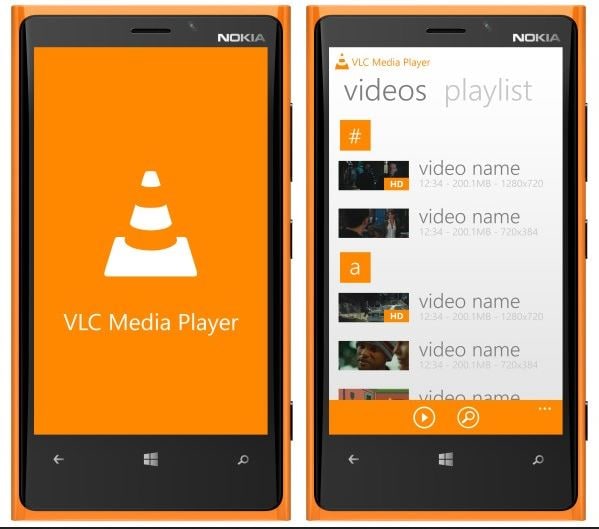
Step 2 You can preview all video files like the screenshot below, tap on the folders to find your desired video.
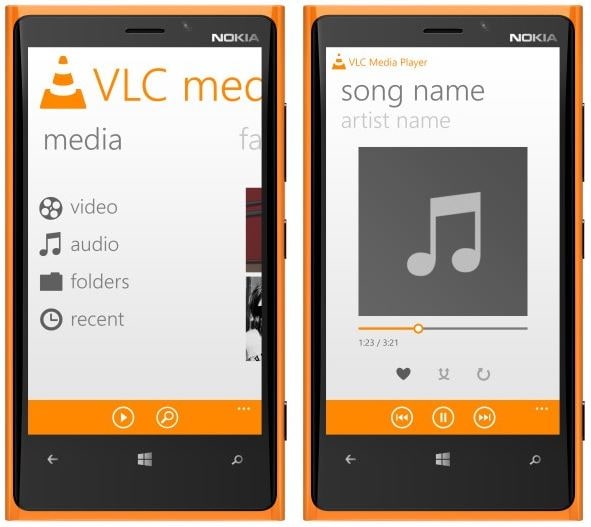
Part 3. What If the Video File Is Unsupported on VLC for Windows Phone
Installation and adding videos to the VLC on a Windows phone is so easy that anyone can do it, but you may face problems if the videos are not VLC-supported format like MOV. In that case, you may need Wondershare UniConverter (originally Wondershare Video Converter Ultimate) to help you convert them to other video formats that VLC supports. Here's the detailed steps for your reference.
Wondershare UniConverter (originally Wondershare Video Converter Ultimate) -Your Complete Video Toolbox
- Convert to 1000+ formats, like AVI, MKV, MOV, MP4, etc.
- Convert to optimized preset for almost all of the devices.
- 90X faster conversion speed than any conventional converters.
- Edit, enhance & personalize your videos file.
- Burn and customize your video to DVD with free DVD menu templates
- Download/record videos from 10000+ video sharing sites.
- Fetch metadata for your iTunes movies automatically.
- Versatile toolbox combines fixing video metadata, GIF maker, VR converter and screen recorder
- Supported OS: Windows 10/8/7/XP/Vista, Mac OS 10.15 (Catalina), 10.14, 10.13, 10.12, 10.11 (El Capitan), 10.10, 10.9, 10.8, 10.7, 10.6
How to Convert Videos to VLC Supported Format on A Windows Phone
Step 1 Launch Wondershare UniConverter (originally Wondershare Video Converter Ultimate) on the computer, and you'll see the interface below by default.
![]()
Step 2 Click on the +Add Files icon to add unsupported VLC files, or you can drag and drop them here.
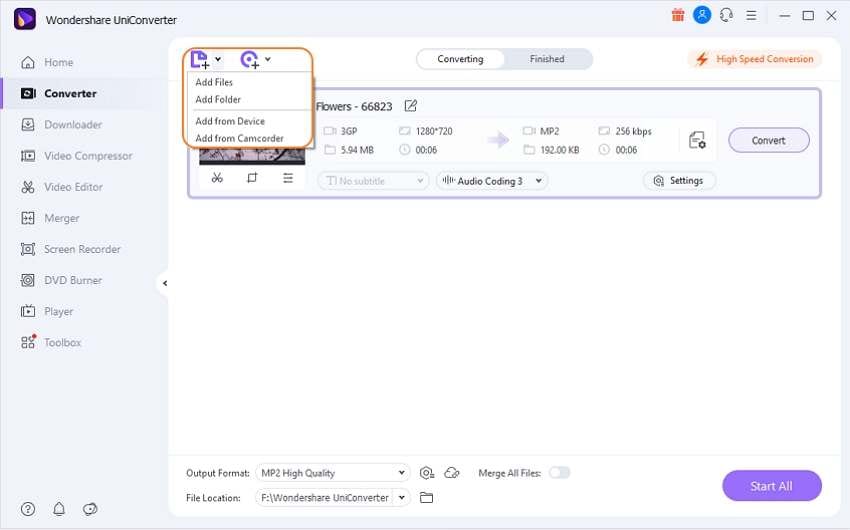
Step 3 After adding, you can view the output format list by clicking the Output Format tab. Here we take AVI, for example, as the output format, choose Video > AVI > to select your desired video resolution in the right.
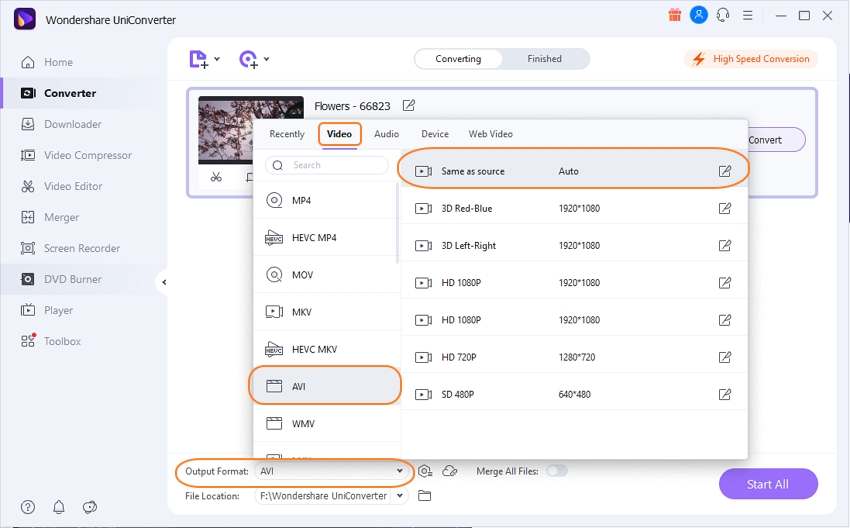
Step 4 Click the Start All button to start converting video to VLC-supported formats.
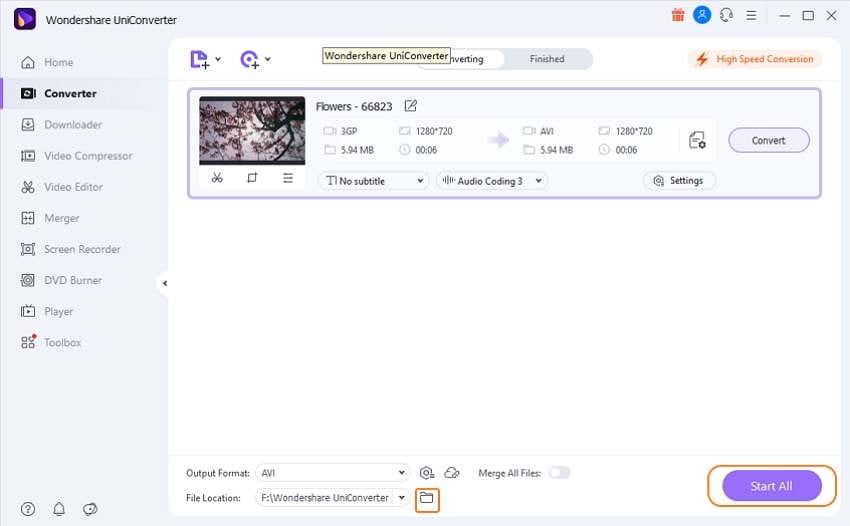



Christine Smith
chief Editor