VLC
- TRY IT FREE TRY IT FREE
- 1. Playing with VLC+
-
- 1.1 Play Blu-Ray Movies
- 1.2 Play DLNA Content
- 1.3 Play Videos in VLC with Airplay
- 1.4 Play YouTube Videos in VLC
- 1.5 Play M2TS with VLC
- 1.6 Play MTS with VLC
- 1.7 Play M4V with VLC
- 1.8 Play MP4 in VLC
- 1.9 Play RTMP with VLC
- 1.10 Play ISO with VLC
- 1.11 Play AVI with VLC
- 1.12 Play WMV with VLC
- 1.13 Play MIDI with VLC
- 1.14 Play 3D Movies with VLC
- 1.15 Play AVCHD with VLC
- 1.16 Play Sopcast in VLC
- 1.17 FLAC Not Playing
- 1.18 MP4 Not Playing
- 1.19 FLV Not Playing
- 1.20 MKV Not Playing
- 1.21 MOV Not Playing
- 1.22 UNDF Not Playing
- 1.23 Use VLC for PS3
- 2. Convert & Stream+
- 3. Editing with VLC+
- 4. VLC for Mobile+
- 5. VLC Assistant+
- 6. Tips & Tricks+
-
- 6.1 Download VLC 64 bit
- 6.2 VLC Latest Version
- 6.3 Download VLC for Mac
- 6.4 VLC for Windows 7
- 6.5 VLC for Windows 8
- 6.6 VLC Skins
- 6.7 VLC Command Line
- 6.8 VLC as Default Player
- 6.9 Convert CD with VLC
- 6.10 Burn VLC Files to DVD
- 6.11 VLC Web Plugin
- 6.12 Remote Control VLC
- 6.13 VLC Shortcuts
- 6.14 Screen Capture with VLC
- 6.15 Sync VLC Audio
- 6.16 KMPlayer vs. VLC
- 6.17 MPC vs. VLC
- 6.18 MPlayer vs. VLC
- 6.19 VLC Old Version
- 6.20 Snapshots in VLC
- 6.21 Change XBMC to VLC
- 6.22 Is VLC Safe
- 6.23 Best Torrent Player
- 6.24 How to Control the Speed
- 6.25 VLC Player Doesn't Have Sound
Step-by-step Guide to Convert Audio CD with VLC for Windows/Mac Users
by Christine Smith • 2024-01-11 10:25:33 • Proven solutions
"Can VLC rip CDs?" ----A question from the Internet.
You may like to run audio CDs on your system and play it using VLC Player. The great thing about the VLC player is that you can do more things with it that just listen to music or watch your favorite movie. VLC allows you to convert audio CD to save your favorite album on your system. If you do not know how to use this feature, this article will surely help. Read on to find out how to convert CD using VLC and its best alternative on Windows/Mac.
- Part 1. Best Way to Convert Music from CD on Windows/Mac
- Part 2. How to Convert CD Using VLC on Windows
- Part 3. Steps to Convert Audio CD Using VLC on Mac
Part 1. Best Way to Convert Music from CD on Windows/Mac
Wondershare UniConverter (originally Wondershare Video Converter Ultimate) is the best converter for Windows/Mac to convert CD to audio files like MP3, WAV, and M4A. You can finish the conversion process within a few simple clicks. This CD converter can also convert video and audio files among 1000+ formats easily and quickly, including convert video to DVD, such as MKV to DVD, WMV to DVD, MP4 to ISO, etc. You're also allowed to burn audio files to CD without losing any quality. FREE DOWNLOAD and install Wondershare UniConverter and follow the steps below to convert your CD easily.
 Wondershare UniConverter - Best CD to Music Converter
Wondershare UniConverter - Best CD to Music Converter

- Convert CD to music in formats of MP3, WAV, or M4A.
- Burn audio files to CD easily and quickly without losing any quality.
- Support 1000+ video/audio formats for conversion and editing.
- Edit video/audio files with Trim, Crop, Cut, Merge, and other features.
- Download videos from 10,000+ video sharing sites like YouTube and convert them to MP3.
- Fetch metadata for your iTunes movies automatically.
- Compress video/audio file size by changing bitrate, sample rate, encoder, formats, etc.
- Versatile toolbox combines fixed video metadata, GIF maker, DVD burner, and screen recorder.
- Supported OS: Windows 10/8/7/XP/Vista, Mac OS 10.15 (Catalina), 10.14, 10.13, 10.12, 10.11, 10.10, 10.9, 10.8, 10.7, 10.6
Steps on How to Convert CD to Music Easily on Windows/Mac
Step 1 Launch Wondershare CD Converter
Open Wondershare UniConverter on PC/Mac after download and installation, choose the Toolbox section from the main interface. And you'll see several options here, click on the CD Ripper option to continue.
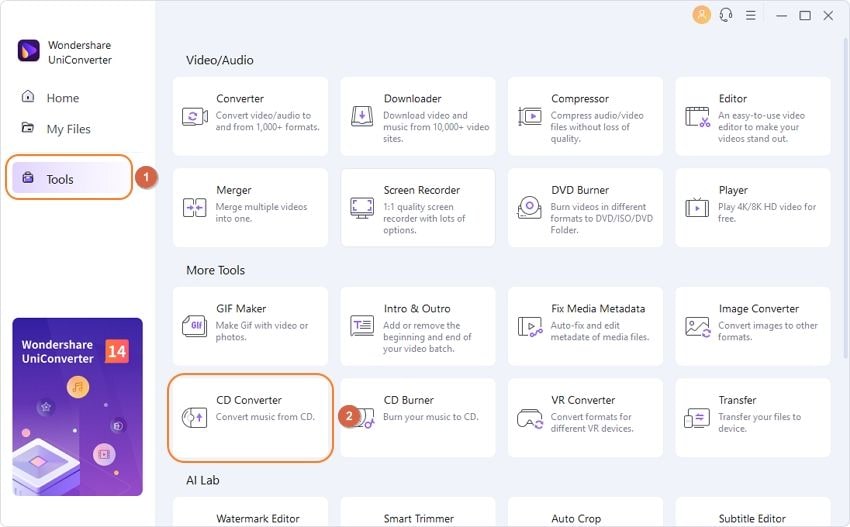
Step 2 Choose CD Files to Convert
Make sure that you've connected your CD with the computer, all files will be displayed on the software after it is recognized automatically. Choose what you want to convert and preview it by clicking on the Play icon.
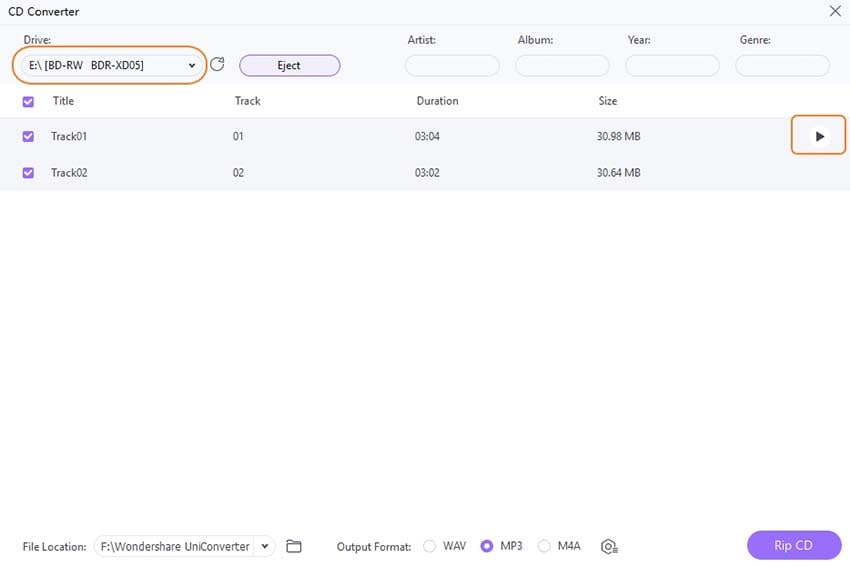
Step 3 Select Output Audio Format
Select an audio format you like from the Output Format tab. You can also customize more settings like Channel, Sample Rate, and Bitrate by clicking in the Setting icon.

Step 4 Convert CD to Music
Choose the file location. Finally, click on the Rip CD button to convert CD to music without losing quality.
Part 2. How to Convert CD Using VLC on Windows
Step 1: Open VLC player and insert your CD into the computer’s disk drive. Now go to the Media menu and open the Convert/Save option.
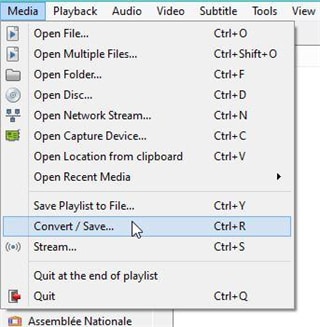
Step 2: Select the disk tab at the top and click on open media. Keep the audio CD box ticked. You can select the tracks you want to convert from the CD. Once you have selected just click on Covert using the drop-down menu at Convert/Save.
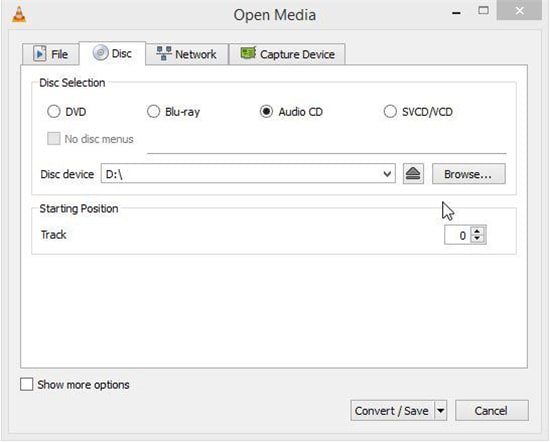
Step 3: On the next window, select the output destination of the file and its name. While writing makes sure you add the extension of the format to the name. Under settings make sure that you have selected the profile mp3 or other preferred audio format to save the tracks on output cd file.
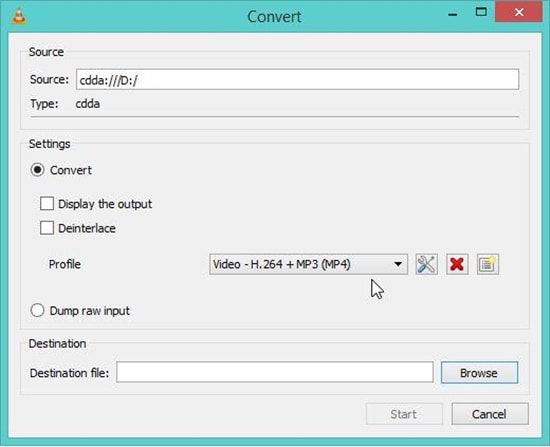
Step 4: Now just click on the start button to convert the audio cd. You can track the progress on the main interface.
The time required for converting the CD depends on the drive and the size of the files.
Part 3. Steps to Convert Audio CD Using VLC on Mac
The method for converting audio CD on Mac is not that different, as the VLC interface and others do not change much. However, still to take you through the method here are the steps to follow on Mac.
Step 1: Launch VLC player and insert the audio cd you want to convert into the computer’s disk drive. Start by going to the File menu and open the option Convert/Stream.
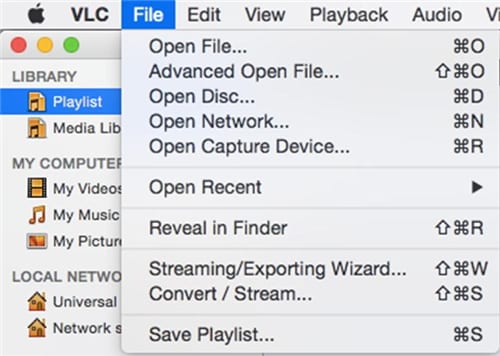
Step 2: On the next screen, go to the Open Media tab. You will have various things to set. First, select the disk drive and select the audio files you need to convert. Now select the option convert from the bottom.
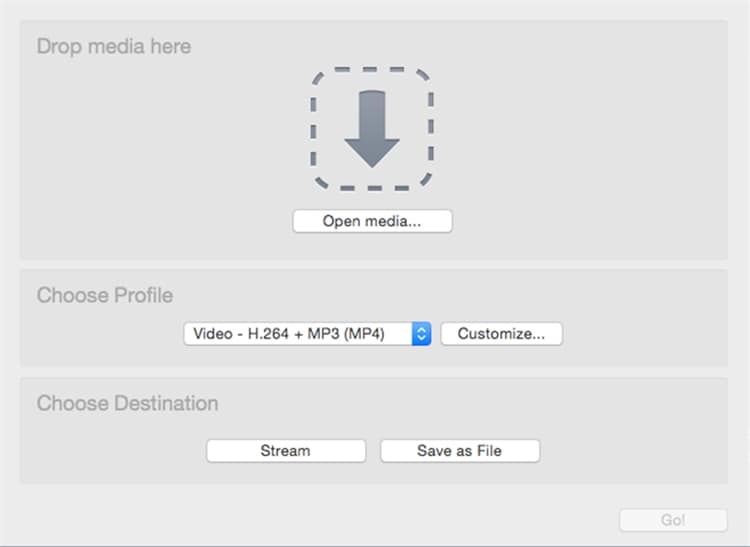
Step 3: Enter the file destination and name with extension as a CD file. Make sure you choose the right profile for your output file. Select whether you want it as .mp3 CD or other format.
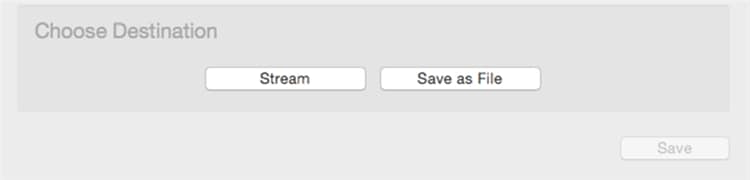
Step 4: Once you have done all the settings, just click on start to begin the process. You can see your CD file at the given destination on your Mac.
If you find a free way to download CD to a computer, then VLC can be a choice to convert CD to music free. However, if you prefer a much easier way to convert a CD to music on Windows 10/8/7 and Mac, Wondershare UniConverter will always be your best choice.



Christine Smith
chief Editor