Face Changer: How to Replace Faces in Video
Mar 27, 2024• Proven solutions
Swapping faces in video or swapping genders on social media like Snapchat is extremely popular this year. Besides swapping face when recording on your iPhone or Andriod devices, you can also change the face of someone in a video.
In today’s article, I’ll show you how to change face with Wondershare Filmora.
Learn more about online face swap tools here: Facemod AI Face Swap
This face changer program includes a face-off feature that automatically tracks the position and rotation of the original head in your picture. All you need to do is choosing your wanted portrait and apply it with a click. Then you can rest assured that it will be put over the face and fit for the size intelligently.
Besides the face-off feature, you can also use the motion tracking feature to replace moving faces with your own images.
YouTuber Aaron has made a tutorial about how to change face with Filmora Video Editor, check this face swap video below and download a free trial to experience hassle-free face replacement now:
Method 1 Use Face-Off Effect to Change Faces [3 Steps]
In the following part, let’s check the latest guide about using the Face-off effect in Filmora to replace faces easily.
Step 1 Import Your Videos
To import your source videos to this face changer, two options are available:
- Click "Import" to browse the file folder on your computer and load them together.
- Drag and drop your wanted clips into the media library window directly.
This face replacement software supports almost all video formats out there, so you don't need to worry about incompatibility issues when you import files into this program. After the clip is loaded in the media library, simply drag and drop them on the video timeline as shown below.

Step 2 Apply Face-off Effect with One Click
To make face replacement, highlight a video clip you want to apply face-off on the timeline, then go to the Effects tab, select Utility and you will see all these utility effects such as face-off, image mask, mosaic, tilt-shift, and auto-enhance.
Drag and drop the Face-Off effect to the track above the video. You can drag the edge of the face-off effect in the timeline to adjust the duration.

Double click the face-off effect in the timeline to enter the setting window which you will see there are a bunch of funny face markers (mosaic included) available for you to pick up. Select the face as per your needs, and Filmora will immediately put it over on the heads that it detected.

Play it now, pay attention to the replaced faces. This program will automatically track the motion and make the faces matched with it perfectly.
Tips: In order to put faces only on your wanted portion of the video, you can split your video into small clips first. In case that you need to replace faces with different presets in Filmora, you can add multiple face-off effects to the video as shown below.
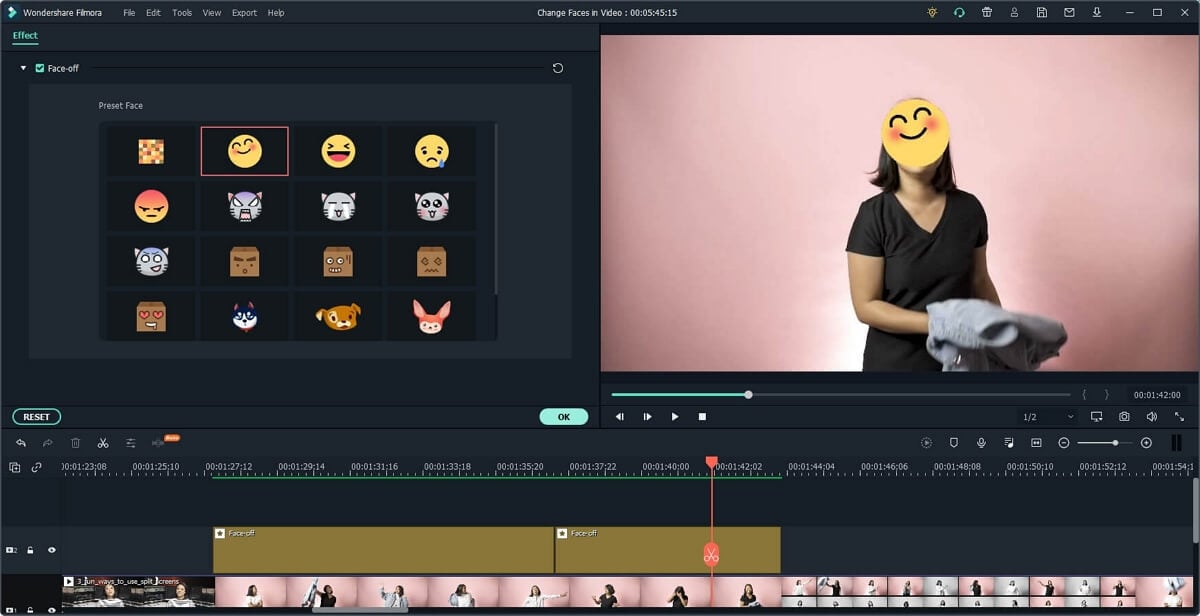
Step 3 Save Your Video with A Changing Face
Finally, hit Export to export your video with replaced faces. In the pop-up output window, you have a variety of options to save it. Popular formats like WMV, MOV, AVI, MKV, MPEG, MP4, etc. are available to pick up under the "Local" tab. This face replacer also supports uploading your masterpiece directly to YouTube to share with your friends or family members, as well as burn to DVD.
Aside from that, you may want to view it back on your game consoles, smartphones, then select the configured preset from the "Device" tab instead.

Above is one of the fastest ways to change face in a video with some face-off presets of Filmora. Some people may find that isn’t convenient since Filmora doesn’t allow users to load their own faces as a face-off picture. If you want to change the face in Filmora with your own images, then using the motion tracking feature will save you time.
Method 2 Replace & Change Faces in Video with Motion Tracking
Filmora has added the motion tracking feature after version 10. With this feature, you can now replace faces in video with your preferred image or video. Below are the steps of using motion tracking to replace faces in the video.
Step 1 Track Movement with Motion Tracking feature
After importing video clips to the video timeline, double click it and then enable the Motion Tracking feature.
Drag the box in the preview window to locate the tracking area, in this case, I will select the face, and then click the Start Tracking feature to tracing the movement.
![]()
Step 2 Attach Image to Follow Face Movement
Now add the image to the track above the video, and then adjust its position and size in the preview window. Next, click the video and go to the motion tracking tab again. Select the image from the drop-down menu, and then click OK to continue.
![]()
Click the Play button and you will see the face has been replaced with your own image. Now, you can export the video per your needs.
For more tricks and tips on using the motion tracking feature in Filmora, you can check How to Do Motion Tracking in Filmora.
Bonus tips: The face replacement software also includes an Auto Scene Detection feature, which helps to split your video into different clips when the scene changes. This is hugely useful when you want to focus only on your wanted part quickly.
To do this, just right-click a clip in the left item tray, select "Scene Detection", and then hit "Detect" to let it complete the rest automatically. That's very useful if the faces that you want to replaced exist in different scenes. For detailed information, click to check How to use Auto Scene Detection in Filmora.
Method 3 Change Face with Green Screen and Chroma Key [for Android & iOS]
There are other ways to change faces in the video, such as using a green screen or with the chroma key, the video below shows you the complete guide on using these two functions to make face swap in the video. You can achieve face-changing on your iPhone and Android directly.
This function can be really quick for making short videos in face-changing themes, getting more fun and trendy. You can post it on Tiktok, YouTube Shorts, or Instagram directly to get more views! Watch the tutorial and give it a shot!
Conclusion
Professional video editing software like Filmora or After Effect, or Sony Vegas Pro can make a head replacement in a video by any photo you like, but these professional video editing programs are pretty complicated and requiring professional editing skills, so in my opinion, changing face in a face swap video with Wondershare Filmora is the simplest way to achieve the goal.
Not just a face changer, Filmora is a full-featured screen capture tool and video editor, it comes with many more features. Download the free trial version below to explore. Or learn more from Wondershare Video Community.
Now check out the steps below to see how to block face out in video using the steps below.
by Liza Brown Mar 27, 2024 11:08 AM
Now follow the steps below to see how you can easily distort face in video.
by Liza Brown Apr 01, 2024 11:32 AM
We will show you how to blur faces in photos with some desktop face blurring programs and mobile blur face apps to use for blurring faces.
by Liza Brown Mar 27, 2024 11:08 AM



Speak Your Mind