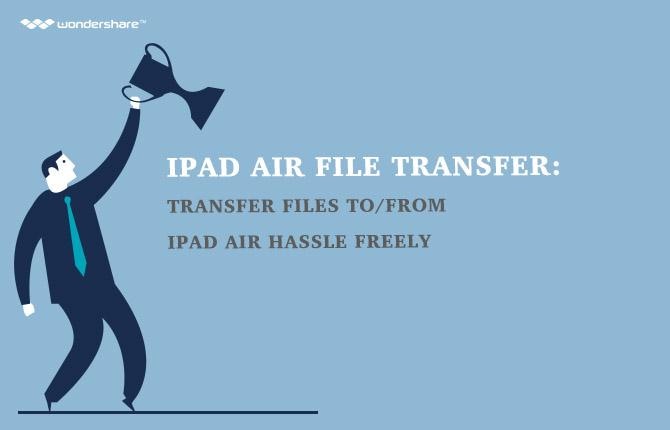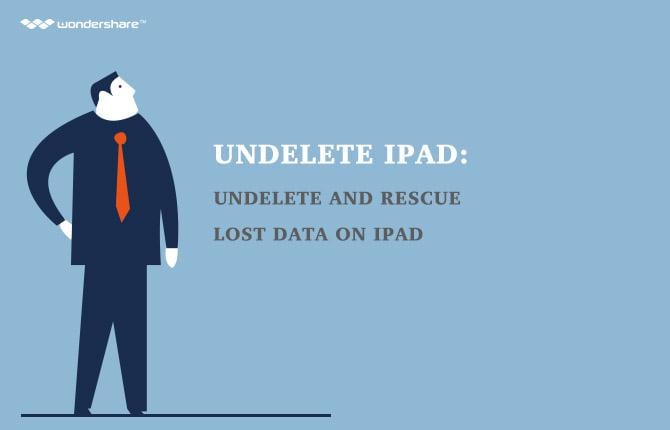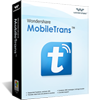Any way to recover Safari bookmarks from an iPad?
I accidentally deleted my bookmarks from Safari on my iPad mini, all of them, about 200 in total. I was very sad about this. I was just trying to deleted the history. Apparently, I deleted the bookmark folder instead. So stupid! I can't afford to lose them, because most of them are related to my work and I used them everyday. Please help me get them back. Thanks a lot!
Data loss happens almost everyday, even every hour. If you've handled them in a proper way, you can rescue your previous data easily. As to the bookmarks on an iPad (iPad Pro, iPad mini 4, iPad mini, iPad with Retina display, The new iPad or iPad 1, iPhone 6S Plus, iPhone 6S), there are at least three ways that you can try to retrieve your deleted Safari bookmarks, by using iCloud, iTunes and your iPad.
The first way: restore your iPad bookmarks from iCloud
If you have an iCloud account, you can try this way as the first try. When you found that you have deleted the wrong data, and you happened to have the data stored on your other Apple devices, please turn off the Internet immediately to stop the automatic synchronization on all your Apple devices. Go to the other iPhone, iPad or iPod touch, and restore its backup from iCloud. Then you can turn on the Internet and sync the data to your iPad where you lost the bookmarks.
The second way: restore your iPad bookmarks from iTunes
If you have synced your iPad with iTunes recently, you can also try to restore your iPad from the iTunes backup. Before you do this, make sure that you have disabled the auto-synchronization in advance, so that the iTunes backup won't be updated. Then you can restore it easily.
The third way: recover lost bookmarks from your iPad
Both ways mentioned above will erase all existing data on your iPad. If you don't want it, you can try this way. To recover Safari bookmarks from an iPad in this way, you need to rely on a third-party recovery tool: Wondershare Dr.Fone for iOS(iPhone Data Recovery) (Windows), or Wondershare Dr.Fone for iOS (Mac iPhone Data Recovery), which allow you to recover deleted bookmarks directly from all iPads. You also can use them to extract your iTunes backup to get the data from it without losing your current data on the iPad.
Next, let's install Wondershare dr.fone for ios on your computer and use it to recover iPhone bookmarks in steps together. Mac users can download the Mac version to take the similar steps.
Step 1: Connect iPad to your computer
Run the program on your computer after installing it. Connect your iPad, and you'll get the interface as follows. There are two ways for your choice: Recover from iOS Device and Recover from iTunes Backup File. To directly scan and recover from iPad, choose the former one and continue.
The Windows you'll see after connecting iPad with Retina display, iPad mini, The new iPad or iPad 2.

The window you'll see if you've connected iPad 1. Here you need to download a plug-in at first.
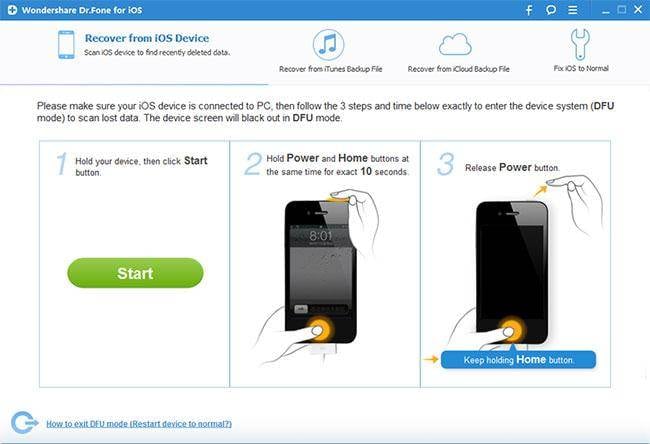
Note: If you want to extract your iTunes backup, you can choose the other recovery mode: Recover from iTunes Backup File. Then choose your backup and extract it. It's very simple.
Step 2: Scan your iPad for bookmarks
Next, you can directly click Start Scan on the primary window for iPads (iPad 1 excluded) to scan it. If you use iPad 1, you need to get into the scanning mode with your iPad according to the steps below:
- Hold your iPad and click Start.
- Then immediately press Home and Power buttons for exactly 10 seconds.
- After 10 seconds, release the Power button and keep pressing the Home button for another 15 seconds.
When you get into the scanning mode. The software begins scanning your iPad for lost data.
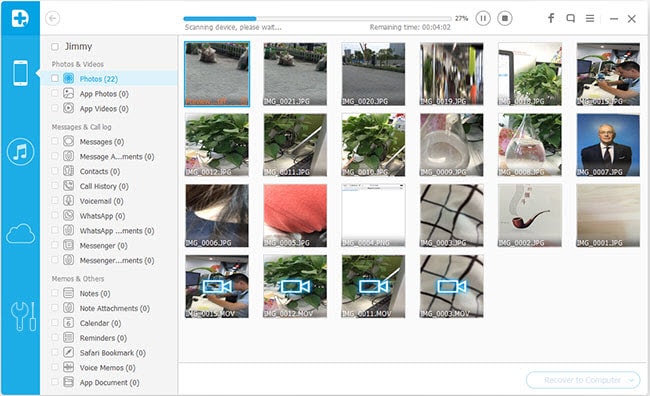
Step 3: Preview & recover iPad bookmarks
After the scan, you can preview all your iPad bookmarks in the category of Safari Bookmark. Mark those you want to recover and click Recover to save them on your compute with one click.
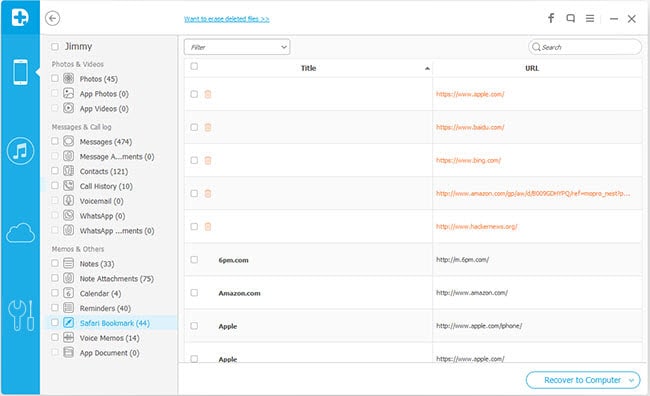
Note: Data found here includes deleted data and those currently on your iPad. If you only want back your deleted ones, you can refine the scan result by using the slide button on the top to only display deleted items.
Further Reading
Recover iPhone messages: This guide shows you how to retrieve deleted text messages from iPhone in different ways.
Recover deleted photos on iphone: This article shows you how to recover deleted photos on iphone in different ways.
Recover iPhone iMessages: You can recover deleted contacts without a backup on iPhone with 3 steps at ease.