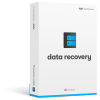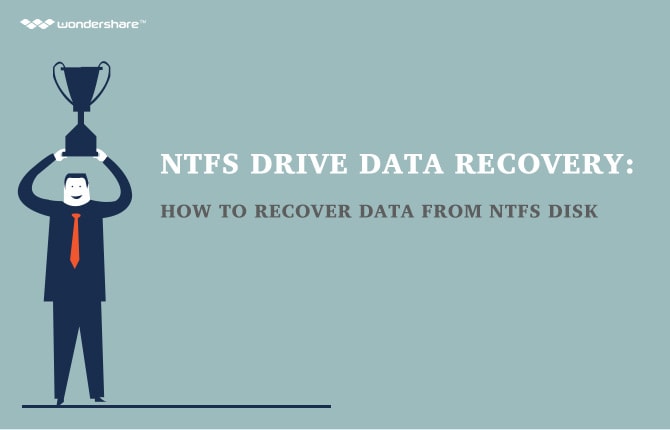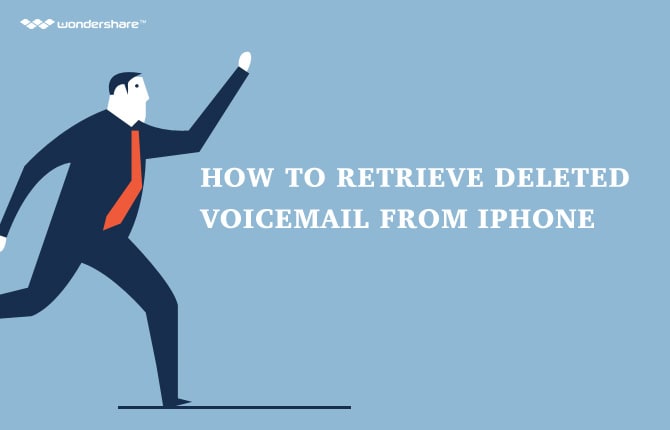Partition
- 1 Recover Partition Data
- 1.1 Restore lost Partition
- 1.2 Recover files from Raw Partition
- 1.3 Samsung Recovery Partition
- 1.4 Restore Deleted Partiton Data
- 1.5 USB Partition Recvoery
- 1.6 Partition Recovery
- 1.7 Vista Partition Recvoery
- 1.8 Recover Deleted Partiton
- 1.9 Partiton Recovery to Restore files
- 2.0 Recover data from formatted partition
- 2 Partition Solutions
- 2.1 Merge Partition
- 2.2 GPT Partition
- 2.3 Clone Partition
- 2.4 Invalid Partition Table
- 2.5 Split Partition
- 3 Partition in different system
How to delete partition in Windows 10
There are tens of thousands of reasons that are partition is deleted from the hard drive and for the same reason the number of effect it can have on the PC is also same as it can make sure that positive as well as negative effects can be brought to the system. It is also to be noted that there are many ways to make sure that a user gets the best and the state of the art results when it comes to deleting the partition. This tutorial is all about the terminology and to make sure that the results that are obtained in this regard are the ones that are in line with the user’s requirements.
Why to delete partition?
As it has been mentioned before there are so many reasons to make sure that the partition is deleted to make sure that the user requirements are met in this regard. It is therefore to be noted that following are some of the reasons that are to be considered in this regard to get the results in the best manner:
- Reducing number of partitions
- Error resolution
It is one of the first and foremost reasons for which the partitions are deleted and the user makes sure that the while going through the system he has to browse lesser partitions to make sure that the desired documents are found with ease and satisfaction. It is also to be noted that the user in this regard should also make sure that the partition is deleted as per the requirements or else the data loss could occur in future if there is any issue with the drive with lesser partitions.
To resolve errors in this regard is also one of the primary functions to make sure that the partition is deleted and the user gets the best and the state of the art results. At times it happens that the partition gets corrupted and for the same reason it is mandatory to make sure that it is deleted so that the overall hard drive functions are restored to normal. It is also to be noted that the user in this regard should make sure that the partition is always deleted as a last resort and the user should also make sure that the built in tools are used rather than the external and third party powered tools with zilch results.
How to delete partition in Windows 10?
It is to be noted that deleting partition in windows 10 is same as any other OS that has been launched by Microsoft and for the same reason the user needs to make sure that the best and the state of the art tools that have been built in are used to make sure that the results are obtained in line with the user requirements and the partition that has been deleted also resolves the issues that are being faced by the users. It is also to be noted that the user should make sure that the partition that is to be deleted is also backed up as there is a lack of state of the art data recovery tools on the internet and therefore the lost data cannot be restored if proper precautionary measures are not taken in this regard.
When it comes to windows 10 then it is to be noted that the user should make sure that the current version of the OS is buggy and for the same reason the hard drive or the partition issue might be related to the issue rather than the drive itself. It is also advised in this regard to contact experts so that they can get a way out for the user to make sure that the needful is done and the best and the state of the art resolution is also provided.
If everything has been checked and still the user is facing the issue while accessing a certain part of the drive or the drive performance is being affected due to this then it is advised to make sure that partition is deleted as a last resort and the other features are used to make sure that the partition is created once again for the user. The process that has been mentioned below solely depends upon the fact that the user can make use of the built in system of the windows 10 to make sure that the end results are in line with the requirements of the users and they get the results that are awesome. The steps are to be followed in same order and it is advised to make sure that the following path is adopted in this regard:
- The user needs to follow the path “My Computer” right click the icon and then select manage:
- Once the next screen pops up the user needs to make sure that the option of disk management is selected to proceed further in this regard:
- On the next screen the user needs to right click the partition that is to be deleted and the option of “Delete Volume” is to be selected to make sure that the partition is deleted:
- When prompted the user needs to select yes to complete the task in full:
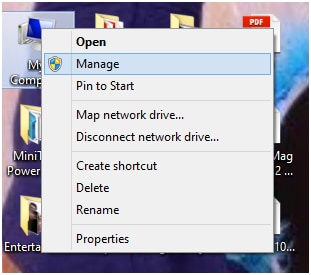
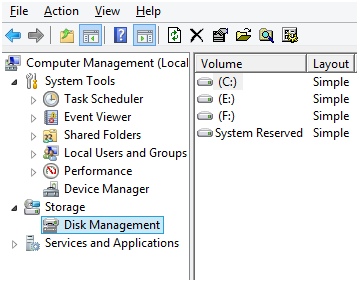
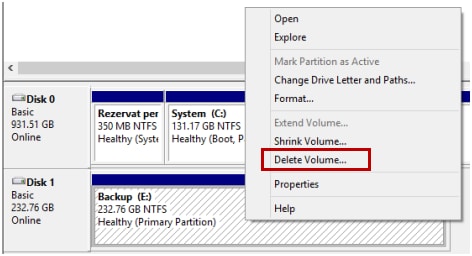
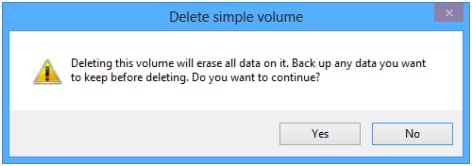
Restoring data of deleted partition in case backup is not created
Wondershare Data Recovery is the best and the state of the art tool that is to be used in this regard to make sure that the partition is recovered in full. It is however advised not to install anything onto the drive that is to be recovered as it will overwrite the previous data block which would then become very difficult to recover. The program is state of the art and the user ratings in relation to the program are the best and for the same reason it is advised to make sure that the user gets the best and the state of the art method to make sure that the data is recovered. The process that is to be followed is as under:
4,088,454 people have downloaded it
- From the URL https://www.wondershare.com/data-recovery/guide.html the user needs to make sure that the program is downloaded, installed and run to make sure that the process advances:
- The user then needs to make sure that the partition recovery is then selected to make sure that the process advances in the best direction so that the following screen appears:
- The partition under question is to be selected to make sure that the process advances:
- The scan mode is then to be chosen to proceed:
- Once the files are recovered the user needs to make sure that the ones required are chosen and the recover button at the bottom right corner is pressed to complete the process:





Tips and Tricks for deleting partition in Windows 10
Following are some tips in this regard to make the process a complete success:
a.The user should make sure that the built in functionalities of the windows 10 is used to delete the partition as it is the most successful way of doing so.
b.Third party software programs to delete partition are to be avoided and should only be used when the internal functionality fails.