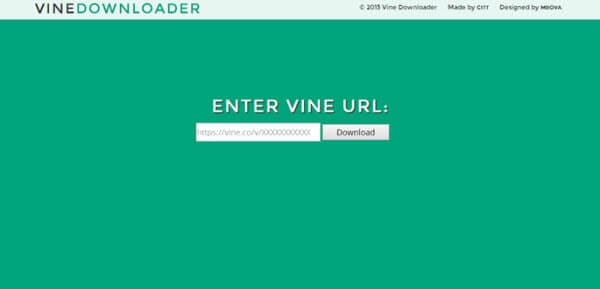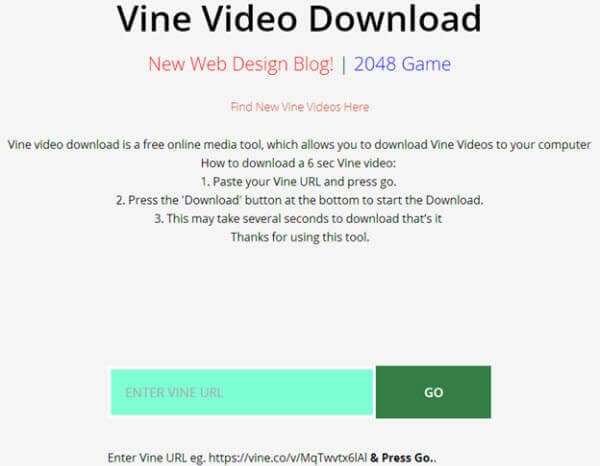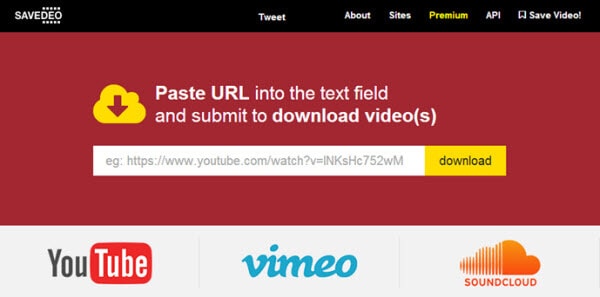How to Download Vine Videos to PC and Mobile Devices
Vine has become a big trend on the world of smartphone apps and internet alike since it launched in January 2013. Vine is a form of video sharing mobile app, but it is not just like any other video sharing app as it was designed to make short, separate films so they could be combined together to create a 6-second video. Every short video created plays in a nonstop loop, and can be viewed from the app, Facebook and Twitter's timeline, or embedded to a webpage. There are also a lot of vine compilations on YouTube where you can find the funniest, cutest, and most unique and interested vine posts in longer video, it makes easier for everyone to watch great vine posts with their computer. And if also have favorite vine posts that you want to compile in one video, the first thing you have to know is how to download vines, and in order to do so, this article will teach you how you can easily perform this using your PC and smartphone.
Part 1: How to Download Vine Videos to PC
There are a couple of advantages of watching vines with your PC. First is that the vine is bigger and you can see it wide in your computer screen, and another advantage is that you can easily copy and share the link to show it to your friends or followers in social media networks like Facebook, Twitter, and even in your personal blog. If you want to download a Vine video straight to your computer, it's also easy to do it. You don't have to download and install any type of software of plugins to perform it, and most importantly, you don't need to spend a cent on making it happen. In fact, there are two easy methods to do it, if you want to know how, read further below:
Method 1: Saving through ""Save Video as…""
Step 1. Launch Your Browser
There are some browsers that don't support "Save video as…" feature for vine videos, but the latest version of Google Chrome, Mozilla, and IE 10 all do. Make sure that your browser can support it, anyway, you will know whether your browser can do it or not, the option you need to choose (refer to step 2) wouldn't show up if it's not supported.
Step 2: Play Vine Video in the Chosen Browser
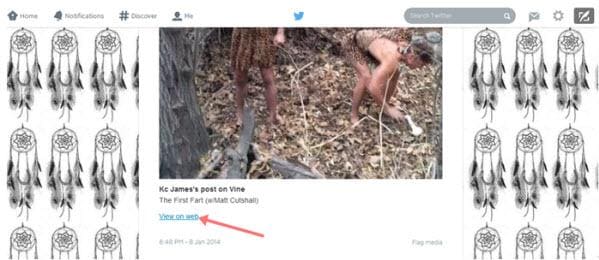
You can do this by clicking the link of the vine video when someone shares the link via email, Facebook, or Twitter. Simply click on the link and you will be directed to the video, if you get the link from Twitter, just click the "View on Web" link below the video. On the older version of Twitter and links attached to Facebook and email, the actual link is shown; click the link that is usually underlined when you hover on it and in color blue.
Step 3: Right-Click on the Video and Select "Save Video as…"

Simply Right-click over the video and from the option that will appear, click the "Save video as…" as show in the picture above.
Step 4: Save the Video File
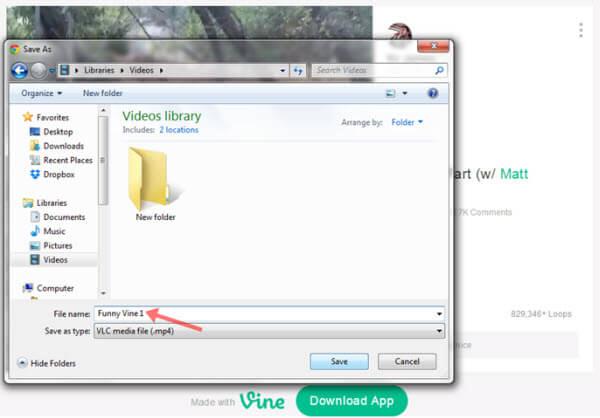
Choose the location you want to save your video to and set file name you want for it. After choosing the name you want for the Vine you have just downloaded, click the Save button at the bottom right part of the window. The file type of the video you want to download will be in mp4 format by default, however, if you want to choose other format for your Vine video, you can click the dropdown arrow on the right side of the Save as Type: and choose from the format type you want for your video.
Method 2: Saving through desktop video downloader
If you haven't got a browser that supports Save Video As, you can try a desktop video downloader. Wondershare AllMyTube is among the best. All you need to do is to copy the url of the video and click the Paste URL button on the primary window. Then you can get the video right away.
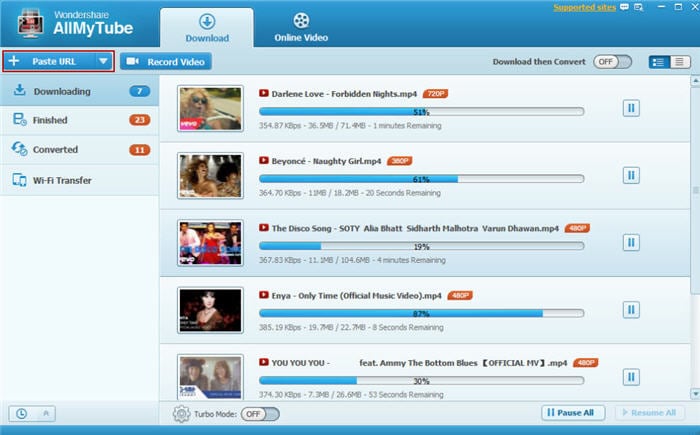
Method 3: Saving Using Online Vine Downloader
Another simple method to download Vine videos straight to your computer is by using online Vine downloader you can easily find and use for free! They are very easy to use as all you need is to find the URL of the Vine video from email, Facebook, or Twitter just like on the first method, copy the URL, and paste it one the Vine downloader and click the button that is usually beside or below it in order to begin the download.
Below are the top 3 online Vine downloaders you can use for free to download any Vine video clips to your computer:
1. Vine Downloader
Vine Downloader is a simple Vine video downloader. No frills and other unnecessary extras, it just does it job, and it does it properly.
Pros
- Quick and easy to use
- Share the vine video using this website
Cons
- No proper instruction and contacts feature
2. Vine Video Download
Download your favorite Vine videos straight to your computer with Vine Video Download website. This website has a complete instruction on how you can download your video so you will never get lost.
Pros
- Instruction provided
- Simple interface
Cons
- Download may take more than few minutes
3. SaveDeo
Even though the site doesn't say that it can download videos from Vine, it can. By simply pasting the Vine link on the box, you can download high or/and low quality versions of any Vine posts you want for free.
Pros
- Easy to follow instruction
- Gives HQ and LQ options
- Can download videos from other different sites
Cons
- Doesn't indicate that it downloads Vine
Part 2: How to Download Vine Videos to iOS
If you have an iOS mobile device such as iPhone, iPod, or iPad and you want to download Vine videos straight to your device, then you are lucky because there are a lot of apps available today which you can use to download them, and they are for free! One of the mostly used apps for downloading Vine videos to iPhone is VineGrab, this is a free app that you can use to download, like, revine, and share any Vine videos. Sounds too good enough? It can also open multiple Vine accounts at the same time! If you are interested to install this app to your iOS device, you must know the basic things about it, and the first thing is how to use it. Read below to learn more about this amazing app:
Step 1: Install The App From App Store
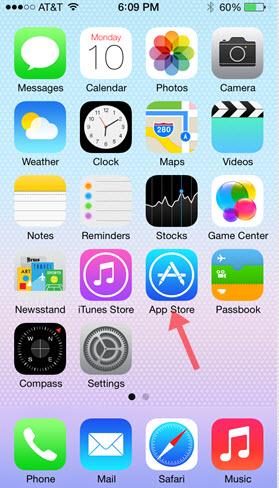
Go to the App Store and search "VineGrab" install the first app that will show up. This app is for free but just like downloading any other apps from App Store, it will require you to enter your iTunes email address and password.
Step 2: Launch the App and Sign In/Choose Your Vine Account
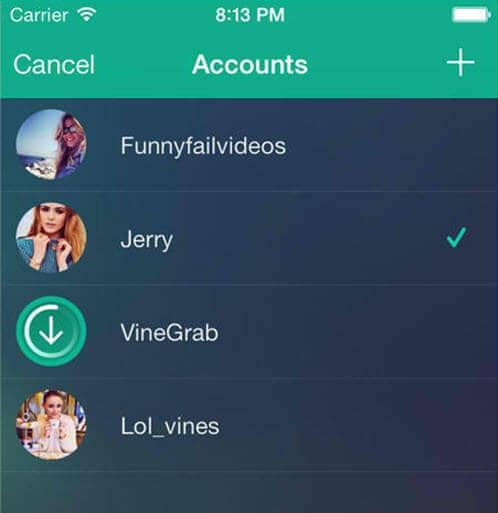
Once the installation is complete, launch the app and sign in your account or accounrs. The good thing about VineGrab that the real Vine app doesn't have is that it allows you to sign in or open multiple vine accounts at once. If you run a lot of vines, choose the one you want to download the vine videos from.
Step 3: Search The Videos You Want To Download
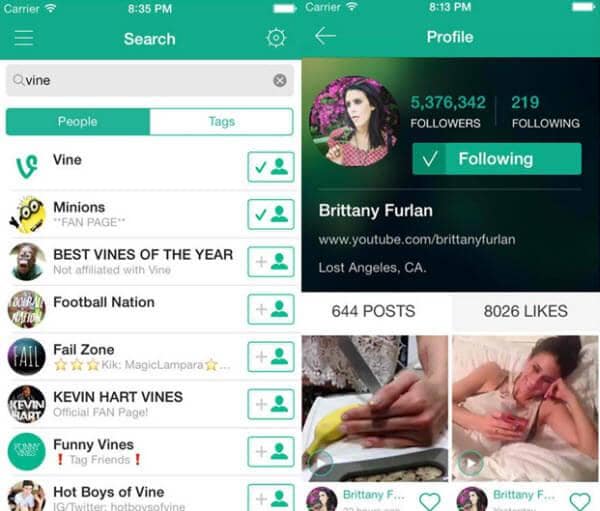
You can manually search the vine account you want to download the vines from or simply browse it on your following list. You can also simply choose any vines that appear to your home timeline.
Step 4: Download The Vine Video You Want
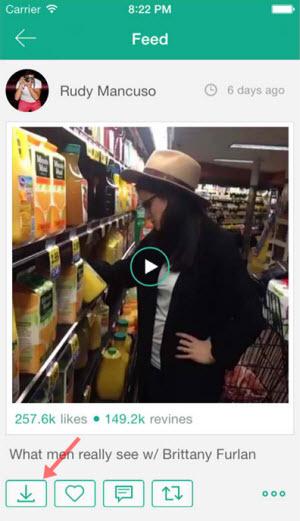
Once you found the one you are looking for, you can simply tap on the download icon you will see below the vine. Just like the actual Vine app, you can also like, comment, revine, and share any Vine videos from VineGrab.
And as simple as that! You can now play all the vines you have downloaded over and over again even without connecting to Wi-Fi.
Part 3: How to Download Vine Videos to Android
If you are an Android user on the other hand, of course, there are also apps for you to use to be able to download any Vine videos that interest you and want to save on your mobile device.
One of the most reliable Vine video downloaders trusted by a lot of Android users is vLoader; this is an app from Play Store you can install to your Android device for free. To know how to use the vLoader app, follow the instruction below:
Step 1: Download The App From Play Store
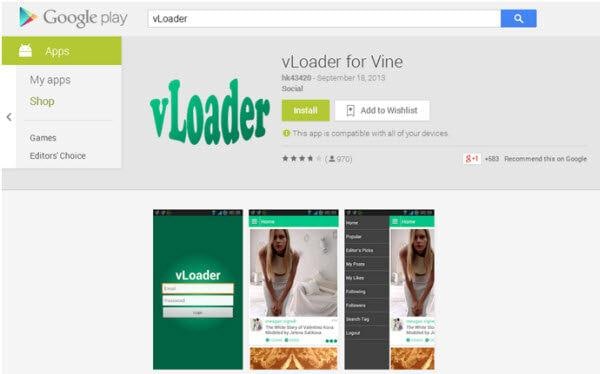
From Google Play you can type "vLoader" on the search box and you will come up with a list of apps related to that keyword, choose the first one on the list. And then click the install button to begin downloading.
Step 2: Sign In Your Vine Account
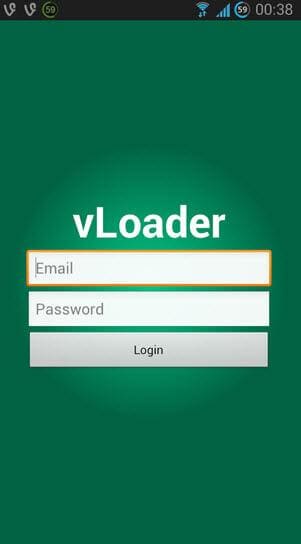
When the installation is done, launch the app and enter your Vine account email address/username and password. If you don't have an account yet, you can sign up for free with the actual Vine app that you can also install from the Google Play Store for free.
Step 3: Find the Vine video you want to download
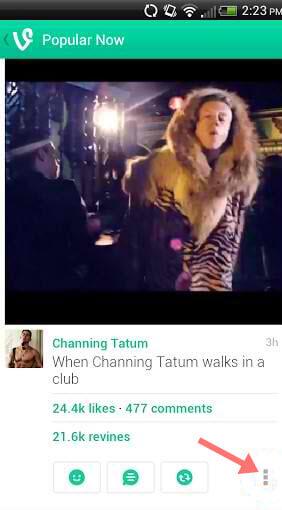
Look for the Vine you want to download by searching it or choosing from on what are in your home. When you finally decide which ones you want to download, tap on the 3 squares that are lined vertically.
Step 4: Choose "Share to…"
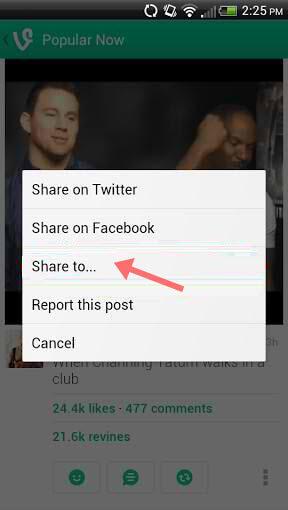
After tapping the tiny vertical boxes, you will have an option of which action you want to do next, this Includes Share on Twitter, Share on Facebook, Share to…, Report this post, and Cancel, tap on the "Share to…"
Step 5: Complete Action Using vLoader
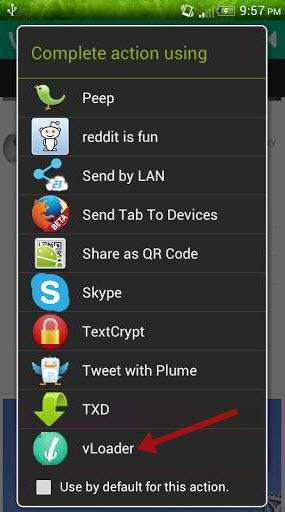
Tap on the vLoader icon in order to begin the process of downloading, after that you will be prompt with a page that shows the URL of the Vine and a Download button below, click on the Download button and the downloading will begin.
And that's it! You have your favorite vines downloaded! You can check out the vines you have downloaded in your album, they are sorted by date of download and they are downloaded in mp4 format by default, and that makes it easier for you to upload it in other video sharing websites like YouTube, Vimeo, Facebook, and Instagram.
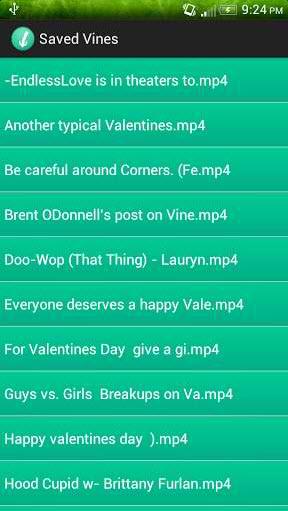
Just like when you are playing any video on Vine, downloading and saving them to your computer or mobile phone should just take a matter of few seconds. Nothing really complicated, right?