How to Get Text Message Records from iOS/Android Phones
Feb 29, 2024 • Filed to: Manage Device Data • Proven solutions
An important text when gets deleted from your phone accidentally can cause immense trouble for you. Sometimes you lose text messages from your phone while updating your operating system and you worry how you could help yourself. Dr.Fone comes with a perfect solution to get cell phone text message records. This article explains how you can recover the deleted text messages from your phone and how to get text message records from the phone.
- Part 1: Get contact history from a service provider
- Part 2: Get deleted text messages from iPhone/Android phone
Part 1: Get contact history from a service provider
The history of the contacts can be retrieved by requesting the service provider. However they don't store any text message content, only the date, time and phone number of your text message. You need to file a request with the customer care of your service provider. They will send you a form to be filled and notarized within 2 weeks. As soon as they receive the duly filled and notarized form, they produce the previous 3 months of message history along with the details and send them to the applicant within the next 7 to 10 days.
To recover the actually text message content, including the text attachments such as videos, music or image files, you can go for alternate methods of retrieving your text details and history, that are more satisfactory, fast, and accurate.
When a message is deleted from the device, it is not deleted instantly. The text messages along with the attachments are not overwritten, but are actually hidden. The system hides it, and it can be efficiently retrieved with the help of this one of a kind, amazing software called the Dr.Fone.
Part 2: Get deleted text messages from iPhone/Android phone
We receive several text messages daily, and most of them are promotional messages. Eventually, we develop a habit of deleting them in bulk. Suddenly you realize that a text message of great importance has been deleted. There can be attachments with the text message like audio clips, video or photos. Sometimes in the process of software up gradation or due to corrupted OS also, you lose your text.
So, you don't need to panic as there are ways to retrieve your text messages. With Dr.Fone, you have got a way now to undo your mistake. You can get back your text message without any trouble.
Dr.Fone is available for both Android and iOS. It is a bliss for people who get into these troubles frequently. You can recover almost everything not just the texts, which you have lost from your phone. This data recovery software can help you get the most valuable data. All you need is to follow these three easy steps.
For Android Devices - Dr.Fone - Data Recovery (Android)

Dr.Fone - Data Recovery (Android)
World's 1st Android smartphone and tablet recovery software.
- Recover Android data by scanning your Android phone & tablet directly.
- Preview and selectively recover what you want from your Android phone & tablet.
- Supports various file types, including WhatsApp,Messages & Contacts & Photos & Videos & Audio & Document.
- Supports 6000+ Android Device Models & Various Android OS.
Step 1: Connect your device

Now you need to enable USB debugging mode, to directly connect Android devices with your PC. This mode helps the Dr.Fone to identify your phone and allows you to establish a connection for the requisite operation.

Step 2: Start scan
After your Android device has been identified, you can start with the process of scanning the deleted text messages.

Check the box before 'Messaging' to select the recovery of messages only. To avoid the scrutiny of messages from several files and save time you must select message box only rather than selecting all.
You can start scanning by either selecting "Scan for Deleted items" or "Scan for all Files". If you are not sure of the text message you are looking for, specifically in the "Deleted" section, you can scan for all files. There is an advanced mode of searching that can be used for specific search. It may take time, depending upon the file type, location, and size.

Step 3: Retrieve Data
Now Dr.Fone will initiate a detailed scan and will come up with a list of results. Dr.Fone allows you to preview the deleted texts before you restore or recover.

You can select the desired text messages from the list and click to "Recover".
For iOS devices - Dr.Fone - Data Recovery (iOS)

Dr.Fone - Data Recovery (iOS)
3 ways to recover contacts from iPhone X/8 (Plus)/7 (Plus)/SE/6S Plus/6S/6 Plus/6/5S/5C/5/4S/4/3GS!
- Recover contacts directly from iPhone,iTunes backup and iCloud backup.
- Retrieve contacts including numbers,names,emails,job titles,companies,etc.
- Supports all iPhone and iPad models.
- Recover data lost due to deletion,device loss,jailbreak, iOS update,etc.
- Selectively preview and recover any data you want.
Step 1: Connect the device
Start by connecting your iOS device with your computer so that you can start searching for all the lost text messages.
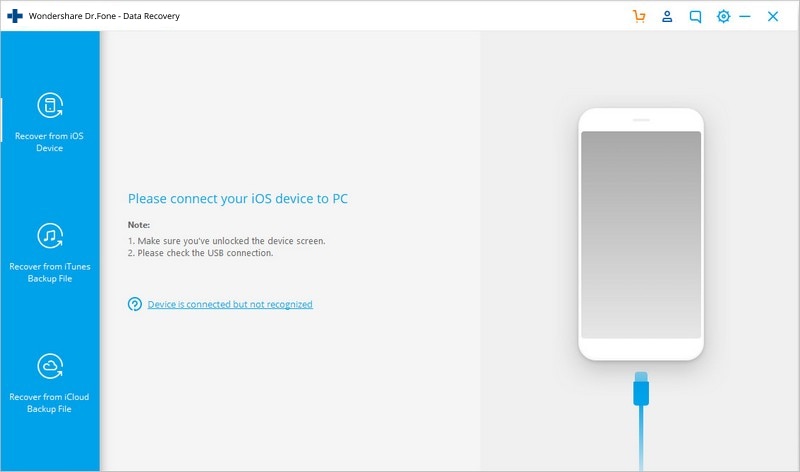
Step 2: Start scan
To initiate scan, simply hit the option of 'Start Scan'. This process may take a few minutes depending upon the data on your device. Remember that you can even pause the scanning process, if you find the file you are looking for during the process.

Select the option of Messages from the listed items being searched, towards the left hand side of the screen. In some time, the screen should display all the related text message files to you.
Step 3: Retrieve Data
You may see both the deleted and existing data on the screen. Switch on the option 'Only display deleted items' to just display the deleted ones. Now, you can choose the text message you want retrieved.

The only thing left to do now is to click the "Recover to Device" or "Recover to Computer" button on the bottom right hand side of the screen so as to store the texts and the attachments on your computer or to the device.

Message Management
- Message Sending Tricks
- Online Message Operations
- SMS Services
- Message Protection
- Various Message Operations
- Forward Text Message
- Track Messages
- Read Messages
- Get Message Records
- Schedule Messages
- Sync Message across Multiple Devices
- View iMessage History
- Love Messages
- Message Tricks for Android
- Message Apps for Android
- Recover Android Messages
- Recover Android Facebook Message
- Recover Messages from Broken Adnroid
- Recover Messages from SIM Card on Adnroid
- Samsung-Specific Message Tips






James Davis
staff Editor