Video Editing
- TRY IT FREE TRY IT FREE
- 1. Edit Video+
-
- 1.1 How to Set Aspect-Ratio
- 1.2 Top 10 Free 3D Video Makers
- 1.3 Free After Effects Plugins
- 1.4 Top 50 Music Players
- 1.5 Add Backgrounds in iMovie
- 1.6 Top 30 Flac Players
- 1.7 Add Sound Effects in iMovie
- 1.8 How to Fast Forward in iMovie
- 1.9 Top 5 Online Video Encoders
- 1.10 Top 20 Facebook Music Apps
- 1.11 Top 30 Xvid Player
- 1.12 Edit Any Format with Virtualdub
- 1.14 Top 10 Free Music Video Makers
- 1.15 Top 30 Online Music Players
- 1.16 3 Easy Methods to Speed up Videos on Windows
- 1.17 Top 3 Ways to Speed up Videos on Mac
- 1.18 Best YouTube Video Speed Changer to Slow down Video
- 1.19 Increase TikTok Video Speed When Watching or Recording
- 1.20 Top 12 Android Apps to Speed up Video
- 2. Other Editing Tips and Tricks+
-
- 2.1 Top 5 Apple TV Troubleshootings
- 2.2 Windows Media Player Crashes
- 2.3 QuickTime Playlist
- 2.4 Windows Media Player Plug-in
- 2.5 Torrent Links to Download iMovie
- 2.6 7 Ways to Repair Windows Media Player
- 2.7 Post Music Notes on Facebook
- 2.8 Avid Media Composer Shortcuts
- 2.9 Share iMovie Video to iCloud
- 2.10 QuickTime Plug-in for Chrome
- 2.11 Add and Share iMovie to iTunes
- 2.12 Introduction to Vine History
- 2.13 QuickTime 64 Bit
- 2.14 Windows Media Player Not Working
- 2.15 How to Use Windows Movie Maker
- 2.16 Top 10 3D Video Cameras
- 2.17 Top 5 QuickTime codecs
- 2.18 Use Windows Media Player as a DLNA Server
- 2.20 History of Windows Movie Maker
- 2.21 YouTube Video Editing Software
- 2.23 10 Hilarious Graduation Speeches
- 2.24 Free Online iMovie Alternatives
How to Add and Share iMovie to iTunes Library
by Christine Smith • 2024-01-11 10:26:43 • Proven solutions
You can share all your iMovie projects in an instant by sharing directly via the movies section of the iTunes library. All the shared movies are available for watching on your Mac or PC.
You can also import music and any other audio types to the iTunes library as you like.
iMovie theater is a platform where you can view your shared movies and clips whenever you want. You can share them directly or just copy the files automatically when you use iTunes.
Any shared file via iMovie Theater creates a tailored version of the clip that can readily be played on any device operating on iOS as it is automatically converted and moved to the movie section of the iTunes library.
Now, let us take a look at the steps involved in adding and sharing iMovie to your iTunes Library real quick.
- Open your movie browser or folder.
- Select a movie or a clip to share.
- To select multiple items in the library, click on the adjust button on the tool bar.

- In the following dialogue, select any of the following options:
- Click the name field at the top to set a title for your shared movie
- Set the description of your clip by clicking the description field
- Tag the clip by separating the tags with commas
- Set the size of the movie clip
- Over the compatibility icon, select which devices will play the movie
- Check the “add to theater” box to add the movie to the iMovie theater
- Click on the share button.
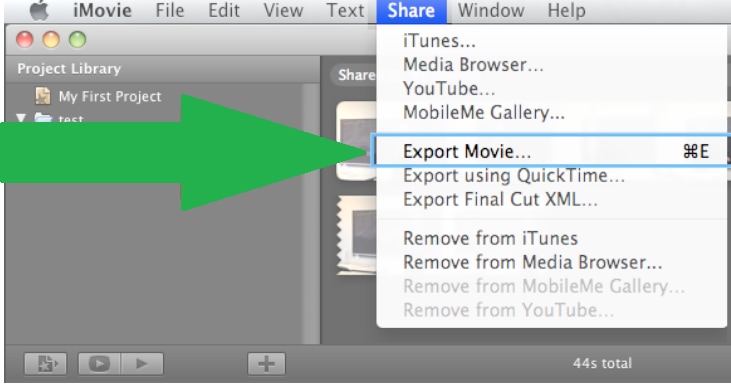
- Once the share activity is over,

- A notification “Share Successful” will be seen.
- In the Media browser, you will see your movie with its attributes as you had selected.
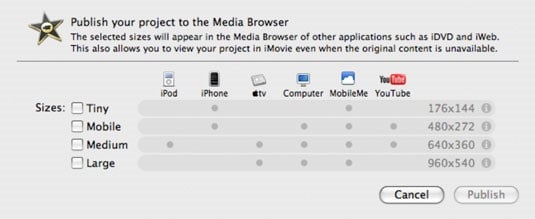
How to add iMovie videos to iTunes Library on Mac
The advantage of sharing movies in your iTunes library allows you to share files of different sizes and for different devices.
- Select the video in the project library.
- Click on Share > iTunes.
- On the following dialogue or window, select the video size and devices you intend to use.

- Click on the Publish button to send the video to the iTunes library.
- All the shared videos will appear in the left hand side pane of the movie section in iTunes library.

 Wondershare UniConverter (originally Wondershare Video Converter Ultimate)
Wondershare UniConverter (originally Wondershare Video Converter Ultimate)
Your Complete Video Toolbox

- Convert video to optimized preset for almost all of the devices, including iMovie, Final Cut Pro, Windows Movie Maker, and more.
- Convert video to 1000+ formats, like AVI, MKV, MOV, MP4, etc.
- Import iMovie files and convert to other 1000+ video formats without losing quality.
- 90X faster conversion speed than any conventional converters.
- Edit, enhance & personalize your video files.
- Burn video to playable DVD with attractive free DVD templates.
- Download or record videos from video sharing sites.
- Versatile toolbox combines fix video metadata, GIF maker, video compressor, and screen recorder.
- Stream your videos from Windows or Mac to other devices, including Chromecast, Roku, Apple TV, Xbox 360 or PS3.
- Supported OS: macOS 11 Big Sur, 10.15 (Catalina), 10.14, 10.13, 10.12, 10.11, 10.10, 10.9, 10.8, 10.7, 10.6, Windows 10/8/7/XP/Vista.


Christine Smith
chief Editor