
The Ultimate Guide on How to Access and View iCloud Backup Files
Aug 30, 2023 • Filed to: Manage Device Data • Proven solutions
“Hi, so I recently got iCloud and backed up my iPhone. I can see that there is data backed up, but I don't know how to access iCloud backup on my pc. Is there any way to access iCloud backup file from a PC? Thank you!” —— Nancy
Like Nancy, want to access iCloud backup file? Want to view iCloud backup? OK, I admit it's a little hard to answer your question in 2 or 3 short sentences, because there are several answers. And some of them might not be the one you desire for. Anyway, I'd prefer to share all the ways with you, hoping I'll answer your question fully:
Solution 1: How to Access and View iCloud Backup File with No File Type Limited? (Simple and Fast)
For security, Apple never tells you where your iCloud backup file is. If you need to access and view iCloud backup files, you should try a third-party tool or search for the path where your iCloud backup file is. However, even though you find your iCloud backup files, generally, you can't view the data in iCloud backup files in detail. It's a package with all data mixed together, displaying as code. Luckily, Dr.Fone - Data Recovery (iOS) will allow you to see all iCloud synced files.

Dr.Fone - Data Recovery (iOS)
Access iCloud synced files easily & flexibly
- Simple, safe, flexible and fast.
- Download and extract iCloud synced files.
- Selectively preview and export data from iCloud synced files.
- Sort data in iCloud synced files into categories.
- Fully compatible with multiple iPhones, iPads, and iPod touch models.
How to Access iCloud Backup with Dr.Fone?
- Step 1. Download and install Dr.Fone
Download and install Dr.Fone on your computer. It has both Mac and Windows versions. After you install it, launch it right away. Then go to Data Recovery > Recover iOS Data, select Recover Data from iCloud and sign in your iCloud account.

- Step 2. Scan iCloud synced files
Click Start Scan to let Dr.Fone scan data on your iCloud account. During the process, you can see all data, including Videos, Photos, Remind, Note and contacts. Please keep your iPhone connected with your computer all the time.

- Step 3. View and export iCloud synced files selectively
After the scan, you can view iCloud synced files on the window. Tick the item you want and save it on your computer as an HTML file. This could be the best way to access and export iCloud synced files to PC. And if needed, you can even print them if you have connected your computer to the printer. So, in this way, you just successfully access iCloud synced files and export them to your computer or device.

Solution 2: How to Access iCloud Backup Through iCloud.com? (File Type Limited)
The only way Apple allows you to check what's on your iCloud is logging iCloud official site. However, after logging in, you'll find that you can only check parts of data, including: contacts, mail, calendar, notes, reminders, Pages, Numbers, and Keynote documents. Anyway, if you only need to check out the above-mentioned data in iCloud, it's enough.
But as for other files and settings, like pictures, wall paper, recorded videos, apps, text messages, MMS messages, iMessage, ringtones, visual voicemail, and more, Apple doesn't allow you to access them in iCloud. If you want to access more files in iCloud file, you should check out solution 3 which tells how to access iCloud backup files, picking up the data you need.
- Step 1. Open https://www.icloud.com/ with a browser on your computer.
- Step 2. Log in with your iCloud account or Apple ID and check data on iCloud.

- Step 3. All the backup files will be list on the window, you can just click to access iCloud file.
Pros: Convenient, easy and safe.
Cons: You can't access to some type of data, such as Kik messages, Kik photos, Viber contacts, Viber messages, Viber photos, Viber videos, WhatsApp messages, WhatsApp attachments.
Solution 3: How to View iCloud Backup by Restoring Your iOS Device? (Complex and Data Loss)
I know, it sounds stupid to access iCloud backup file by restoring your iOS device. However, you have to admit it is a way, right? And if you have an old iPhone, then you can take your old one as a test, right?
- Step 1. Set to factory default. Tap Settings > General > Reset > Erase All Content and Settings.

- Step 2. According to the set-up prompts, choose Restore from iCloud Backup > Sign in with your iCloud account > choose a backup file to restore.
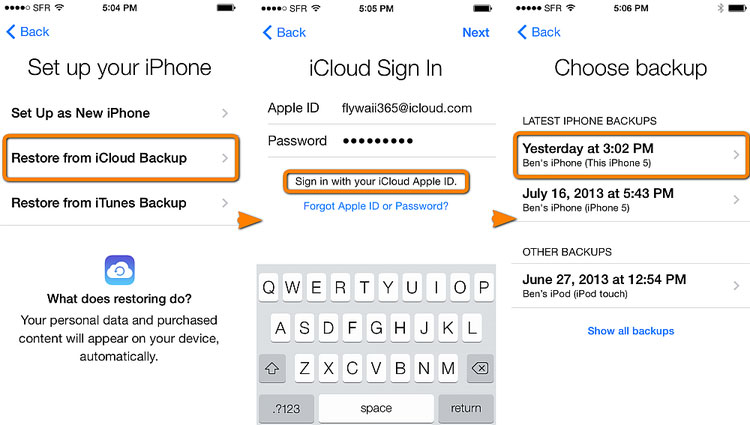
Important: Before restoring your iOS device with an iCloud backup file, you should back up the current data on your iOS because all data on your iOS device will be erased and filled with old data from the iCloud backup file.
If you do not want to lose existing data, try Dr.Fone - Data Recovery (iOS). It can keep both restored data and current data on your iPhone.
FAQs about iCloud Backup
1: Where is My iCloud Backup File?
Sorry to tell you that Apple doesn't offer the path where your iCloud backup file is saved. Surely it's on the cloud, on Apple's server. If you want to access to iCloud backup files, you should apply one of the right ways above.
2: Check How Much iCloud Storage We Have?
For iPhone, iPad, or iPod touch:
- Step 1. If your device runs iOS 8 or later, go to Settings > iCloud > Storage > Manage Storage.

- Step 2. As for earlier version of iOS, go to Settings > iCloud > Storage & Backup.

For Mac:
- Step 1. On your Mac, go to Apple menu > System Preferences.
- Step 2. Click iCloud, then click Manage.
For Windows PC:
- Step1. On your Windows computer, open iCloud for Windows, then click Manage.
3: How to Delete iCloud Backup File?
iCloud backup files take too much space. If you've used iCloud for a long time, then for sure, you should delete some old iCloud backup files, otherwise you have to pay for extra storage. Follow the steps, you can delete old iCloud backup files on your any of your iOS device.
- Step 1. Tap Settings > iCloud > Storage & Backup > swipe iCloud Backup to ON > tap Manage Storage in the same window.

- Step 2. Tap on the backup file you want to remove from iCloud > tap Delete Backup.

Conclusion
Accessing and viewing iCloud backup files is a valuable skill that can help you recover lost data and set up new devices with ease. In this ultimate guide, we explored multiple methods to access iCloud backups, including the file type-unlimited approach using Dr.Fone - Data Recovery (iOS), accessing backups through iCloud.com, and restoring your iOS device. Remember to choose the method that best suits your needs while considering factors like data loss risks and file type limitations. With the right approach and tools, you can confidently access your iCloud backup files and retrieve your precious data whenever the need arises.
iCloud Backup
- Backup to iCloud
- Extract iCloud Backup
- 1. Access iCloud Backup Files
- 2. Retrieve Data From iCloud
- 3. Access and Download iCloud Backup
- 4. Top 6 Free iCloud Backup Extractor
- Restore from iCloud
- 1. Restore from iCloud Backup
- 2. Recover Photos from iCloud
- 3. Restore WhatsApp from iCloud
- 4. Restore iCloud Backup to iPhone
- 5. Restore Text Messages from iCloud
- 6. Restore Notes from iCloud
- 7. Restore WhatsApp from iCloud
- 8. Can't Restore an iCloud Backup
- 9. Retrieve Photos from iCloud Backup
- iCloud Backup Issues
- ● Manage/transfer/recover data
- ● Unlock screen/activate/FRP lock
- ● Fix most iOS and Android issues
- Start Backup Start Backup Start Backup





Selena Lee
chief Editor