Accidentally dropped your iPad in the bath? Left it in the rain? Calm down. Don't hurry to do repair if it can't work normally, even can't start, unless you've backed up your iPad with iTunes before. Otherwise, the first thing you need to do is to back up your data. How can we back up the data on a water damaged iPad? Read on and you'll get the answer.
How to recover data from water damaged iPad
No matter you're a Windows user or a Mac user, you can use Wondershare Dr.Fone for iOS (iPhone Data Recovery for Windows) or Wondershare Dr.Fone for iOS (iPhone data recovery for mac) to recover data directly from water damaged iPad as well as recover data by extracting iTunes backup file.
Download the free trial version of the program below to have a try.
Next let's take the Wondershare dr.fone for ios for example. If you're a Mac user, go here: iPad data recovery.
Step 1. Connect your water damaged iPad to computer
Launch the Wondershare dr.fone for ios on your computer, then connect your water damaged iPad. When you do this, don't run iTunes at the same time, avoiding your iTunes backup being updated if there is. Next, you'll get the interface as follow after the iPad is detected. There are two recovery modes provided: Recover from iOS Device, and Recover from iTunes Backup File.
For iPad with Retina display, iPad mini, The new iPad and iPad 2:

For iPad 1: You need to download a plug-in according to the notice on the window.
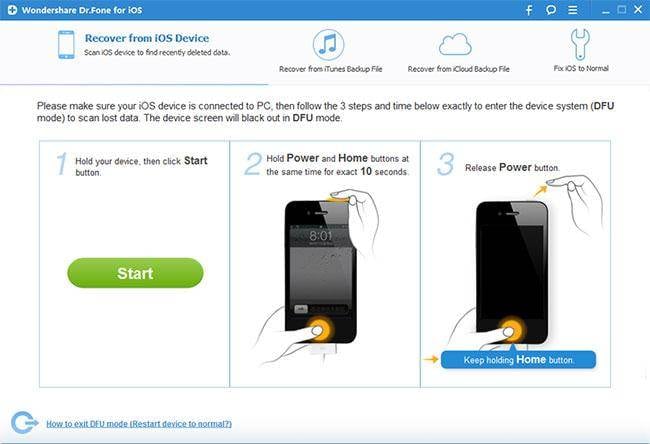
Step 2. Scan your water damaged iPad
To directly recover data from your water damaged iPad, you can click Start Scan to begin it for your iPad with Retina display, iPad mini, The new iPad and iPad 2.
For your iPad 1, you need to get into the scanning mode first. The steps are described well on the window above. Just follow to enter it.
- Hold your device, and click the Start button.
- Hold Power and Home buttons at the same time when you click Start for exactly 10 seconds. The program will count the time for you.
- Release the Power button when the 10 seconds passed, but keep holding the Home button for anther 15 seconds.
- Release Home when you get the message of success.
After that, the program starts scanning your water damaged iPad for data, including lost data and existing data.
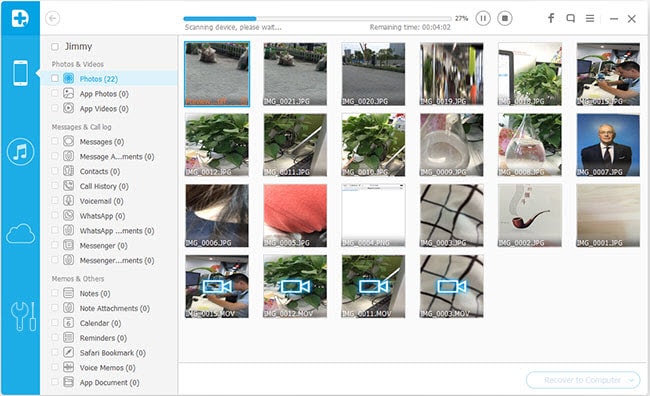
Step 3. Preview & save iPad data
When the scan finishes, you can preview all data one by one in the scan result, and recover all that you can preview there. If you want to recover all data, just mark the box in front of your device icon and click Recover to save them all on your compute with one click.
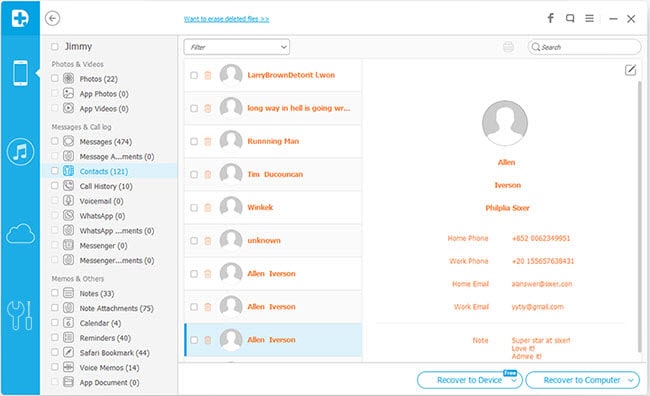
Note: Data found here includes what you have on your iPad now and those you deleted before. You can slide the button on the interface above to only display deleted items.
Further Reading
Recover iPhone messages: This guide shows you how to retrieve deleted text messages from iPhone in different ways.
Recover deleted photos on iphone: This article shows you how to recover deleted photos on iphone in different ways.
Recover iPhone iMessages: You can recover deleted contacts without a backup on iPhone with 3 steps at ease.

















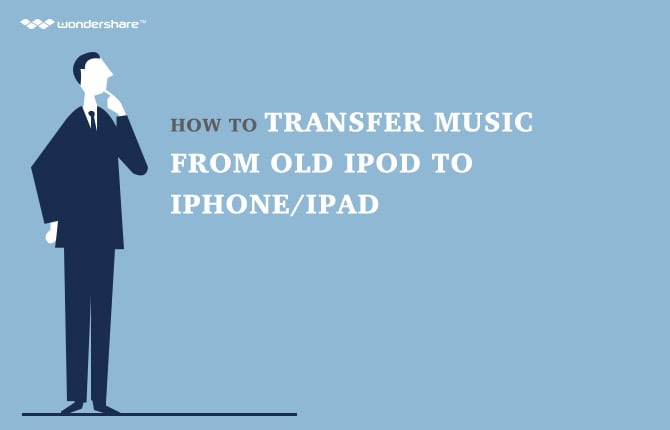

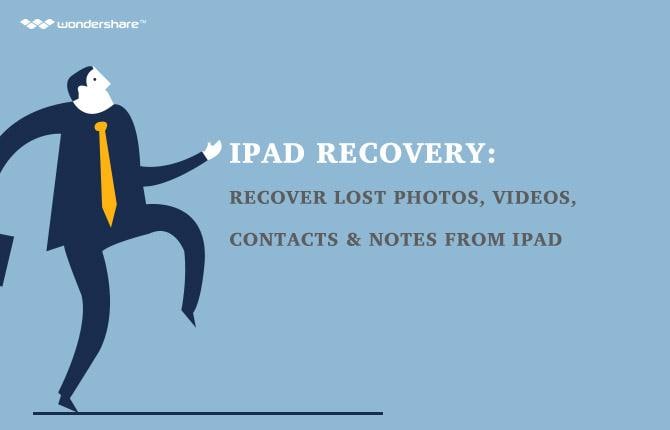







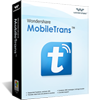


I dropped my iPad, did so much damage and I searched for a way to recover my files! Thank God I found a software that truly works! Downloaded the trial version and did the scan and surprise! My files were there ready to be recovered. Thank you, thank you!
I'm not sure if it's because of water damaged since my iPad won't work anymore after I ran through the rain. Haven't really had the time to get it repaired so I came across here while searching alternative solution. I have some files I really need to recover from that iPad. I'm certain I did a backup on iTunes. I will try your software and hopefully it works. Well, I'm pretty positive that it will! Thanks!
How stupid of me to leave my iPad when a kid's playing around and spilled his milk on my iPad! Frustrating! I downloaded the trial version of Dr.Fone. It looks so easy to use and is such a big help. Thanks! I'm now ready to download full version for full recovery.
Just download the free trial version to have a try first before recovery.
I saw this and I said is that even possible!? As I read on, I have a smile in my face because I can now finally recover my files in my iPad! I spilled soda on my iPad due to my carelessness. Poor me. I'm not that tech savvy so I'm not sure what to do. It was my son who backed up my files to iTunes. I'll ask him to visit this page which I'm going to bookmark now and install the needed software to do it. Thanks a lot!