What Are the Best Ways To Perform a Huawei Backup?
Huawei Mobile
- Huawei Manage
- 1. Enter Recovery Mode on Huawei
- 2. Backup and Restore Huawei Phones
- 3. Huawei Data Recovery
- 4. Make Huawei Mobile Wifi Easy
- 5. Top 6 Huawei Data Recovery Tools
- 6. Hard Reset Huawei Phones
- Huawei Transfer
- 1. Transfer from Huawei to Mac
- 2. Transfer from Huawei to PC
- 3. Transfer from Huawei to iPhone
- 4. Transfer from Huawei to Samsung
- 5. Transfer from iPhone to Huawei
- 6. Best Phone Clone alternative
- 7. WhatsApp from iPhone to Huawei
- 8. WhatsApp from Huawei to Android
- 9. WhatsApp from Huawei to iPhone
- 10. Top Huawei Data Transfer Apps
- 11. A Detailed Guide of Huawei Clone
- Huawei Unlock
- 1. Forgot Huawei Phone Password
- 2. Unlock Huawei E303 Modem
- 3. Unlock Huawei E3131 Modem
- 4. Unlock Bootloader on Huawei P8
- 5. Unlock Huawei with Video Guide
- 6. Factory Reset Huawei When Locked
- 7. Top 6 Huawei Modem Unlockers
- 8. Huawei Unlock Secret Codes
- 9. Huawei Unlock Code Calculators
- 10. Remove Huawei ID Activation Lock
- 11. Bypass FRP Huawei Honor 9 Lite
- 12. Tips About Huawei FRP Bypass
- 13. Guide About Huawei FRP Code
- 14. Top Huawei Bypass FRP Tools
- Huawei Problems
- 1. Honor 7A Touch Not Working
- 2. Top 9 Huawei Phone Problems
- 3. Huawei Touch Screen Not Working
- 4. Fix Huawei Battery Problems
- 5. Huawei Phone Won't Turn On
- Huawei Alternatives
- 1. Huawei P50 Pro vs Galaxy S22 Ultra
- 2. Samsung Galaxy S10 vs Huawei P20
- 3. iPhone 13 Pro Max vs Huawei P50 Pro
- Huawei Tips
- 1. Update Android 6.0 for Huawei
- 2. Fake GPS on Huawei to Get More Fun
- 3. Setup Huawei as A Wifi Hotspot
- 4. Guide About MirrorShare Huawei
- 5. Top Huawei Screen Mirroring Apps
- 6. Root Huawei P9 Safely
- 7. Enable USB Debugging on Honor
- 8. Review of Huawei Mate 60 Series
- 9.Huawei Mate 50 VS Mate 50 Pro
- 10.Huawei Mate 40 Series Comparison
- 11.Upgrade Huawei Mate 50 Pro to 60 Pro
- ● Manage/transfer/recover data
- ● Unlock screen/activate/FRP lock
- ● Fix most iOS and Android issues
- Manage Now Manage Now Manage Now
Mar 07, 2024 • Filed to: Backup & Restore Data • Proven solutions
The exit of Google services has made users concerned about many device functions. One of the big worries is finding a reliable alternative when it comes to backing up your Huawei device. You might be concerned about the absence of Google services. However, there are still many effective ways to safeguard your data. This article will explore the best backup methods on Huawei devices.
It will go through built-in features and third-party apps to back up your Huawei device. Stick with the article to find out the best Huawei backup software.
- Part 1: Why Should You Backup Your Huawei Smartphone?
- Part 2: How To Backup Huawei Using Built-In System Option?
- Part 3: How To Backup Huawei Using Huawei HiSuite?
- Part 4: Understanding the Right Way To Backup Huawei: Wondershare Dr.Fone

- Part 5: How To Perform Huawei Backup Using Coolmuster Android Assistant?
Part 1: Why Should You Backup Your Huawei Smartphone?
In today's digital age, backing up your smartphone is crucial. It is one of the best ways to protect your valuable data. A Huawei smartphone holds personal photos, contacts, messages, app data, and more. All that can be irretrievably lost due to various unforeseen circumstances. Given below are reasons why you should consider backing up your Huawei device:
Data Protection and Security
Accidental deletion, hardware failure, and software glitches can result in data loss. Backing up your device on a regular basis ensures that your important data is secure. Moreover, you can also get peace of mind knowing a backup of data is stored and can be easily restored when needed.
Device Upgrades and Transfers
Creating backups helps when you upgrade to a new Huawei smartphone. Having a backup simplifies the transition process, which will be otherwise hectic. It allows you to seamlessly transfer your data, apps, and settings from the old device to the new one. Moreover, it also ensures a smooth and efficient setup process for the new device.
System Updates and Customizations
Huawei releases software updates that bring new features, bug fixes, and improved security. However, system updates can sometimes cause data loss or conflicts. Creating a backup before updating your Huawei device is an assurance that you have a way back. It allows you to have the option to revert to a previous state if any issues arise.
Accidental Data Deletion
It is not uncommon to accidentally delete an important file or photo. In fact, it is one of the most common reasons for data loss from smartphones. With a backup, you have a safety net that allows you to recover deleted data and prevent permanent loss.
Part 2: How To Backup Huawei Using Built-In System Option?
Huawei devices come equipped with a built-in backup system option. It allows you to perform backups from your phone. This method provides a convenient and straightforward way to safeguard your data. Described below are the steps to create a Huawei backup using the built-in system option:
- Step 1: Go to "Tools" on your Huawei device and open the "Backup" app. In the app, tap "Back Up" and choose a medium where you want to create a backup.
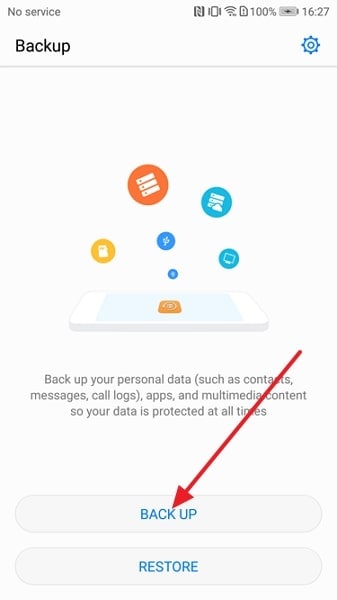
- Step 2: You can create backups on internal storage, SD card, or USB storage. After making a choice, press "Next," and on the following screen, choose the data.
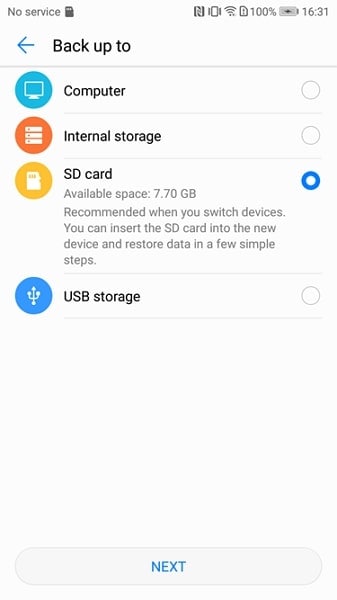
- Step 3: You can back up all data or select data. If you want to back up all data, choose "Select All." Otherwise, select the data and tap "Next" to create a backup of the selected data.
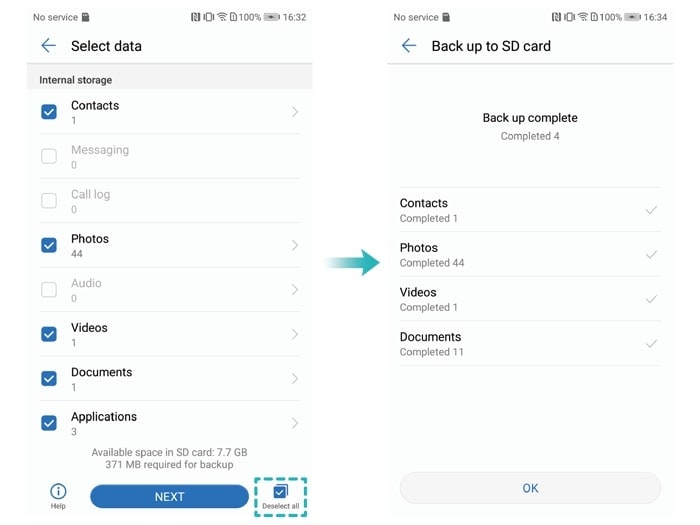
Part 3: How To Backup Huawei Using Huawei HiSuite?
Besides the built-in system option, Huawei provides a dedicated software called Huawei HiSuite. It offers advanced features for managing and backing up your Huawei device. HiSuite allows you to perform comprehensive backups, restore data, transfer files, and more. The steps below are on how to back up your Huawei device using Huawei HiSuite:
- Step 1: Use the official Huawei website to download and install Huawei HiSuite on your system. Connect your Huawei device to your computer using a USB cable. Make sure USB debugging is enabled on your device.
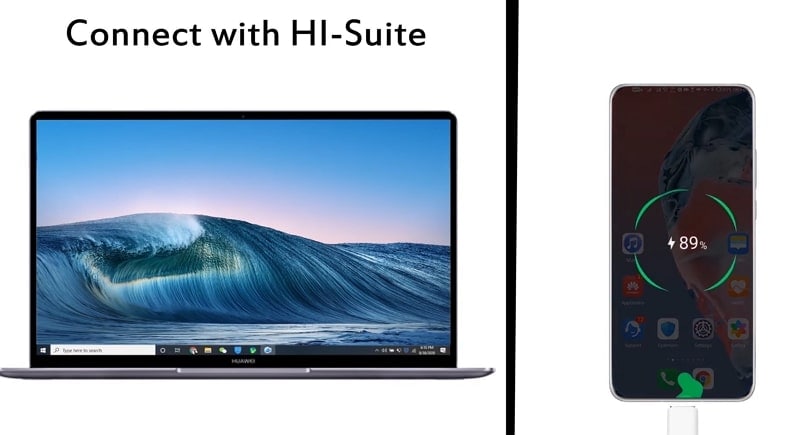
- Step 2: After connecting your device, launch Huawei HiSuite on your computer. The software should detect your connected Huawei device. Now click "Backup" to start the backup process.
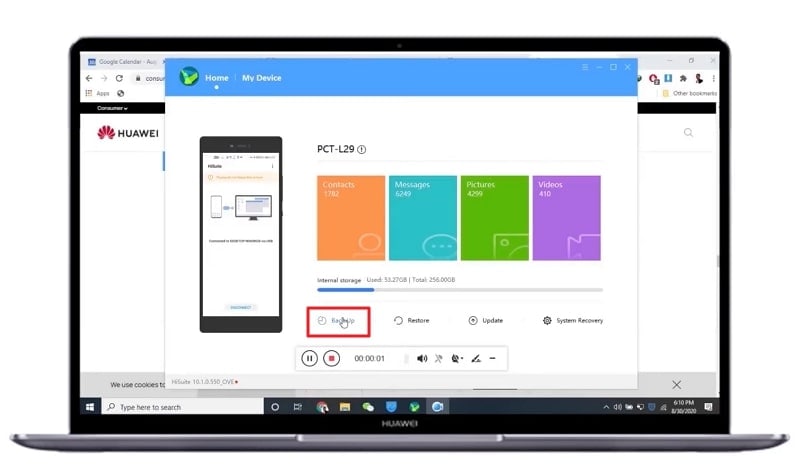
- Step 3: On the following screen, choose the data you want to back up. Once you have selected the data, tap "Backup" to create a backup. Afterward, add the password to encrypt your backup and press the “OK” button to start the procedure.
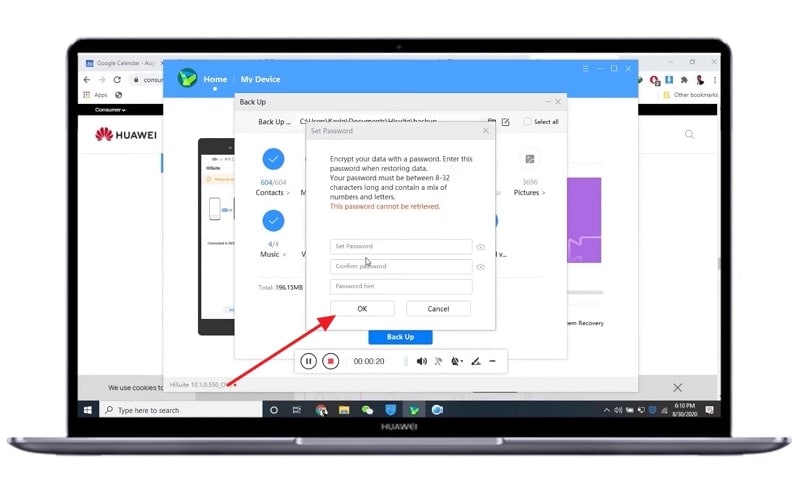
Part 4: Understanding The Right Way To Backup Huawei: Wondershare Dr.Fone
Finding reliable methods to back up Huawei devices is crucial to you for many reasons. There are third-party apps that offer more features compared to native solutions. One such application is Wondershare Dr.Fone, a comprehensive mobile management tool. It provides a comprehensive backup solution for all Android devices. With it, you can back up over 10 types of data using one click.
Moreover, it supports over 8000 Android devices for backup and restores. With Wondershare Dr.Fone, you can create a complete backup on your computer. Furthermore, it allows you to preview the backed-up data at any time.
Key Features of Wondershare Dr.Fone
- Wondershare Dr.Fone simplifies the backup process by allowing you to create a comprehensive backup of your Huawei device with a single click.
- With Wondershare Dr.Fone, you can selectively choose the data you want to restore from your Huawei backups.
- It lets you restore iCloud and iTunes backups on any Android device without any problem.
Steps To Backup Huawei With Wondershare Dr.Fone
This tool simplifies the backup process for your Huawei device with its one-click backup feature. Here's a step-by-step guide on how to back up your Huawei device using Wondershare Dr.Fone:
- Step 1: Connect Dr.Fone to Your Huawei Phone
Start by launching Wondershare Dr.Fone on your computer. Connect your Huawei device to the computer using a USB cable. Once connected, select the "My Backup" option located on the left side of the Wondershare Dr.Fone interface.

- Step 2: Initiate the Huawei Backup
In the "My Backup" section, click on "Back Up Now" to start the backup process. If you wish to include your messages in the backup, you'll need to set Dr.Fone Link as the default messaging app on your device. In case you prefer to exclude messages from the backup, simply click "Cancel," and the backup process will continue without them.

Part 5: How To Perform Huawei Backup Using Coolmuster Android Assistant?
Coolmuster Android Assistant is a reliable third-party app for Huawei backup. It provides comprehensive backup and management features for Huawei devices. This tool offers a simple interface and powerful functionalities when it comes to backup. Moreover, it makes backing up your Huawei device a breeze. Here is the step-by-step process of using Coolmuster Android Assistant to perform a backup:
- Step 1: After installation, launch Coolmuster Android Assistant on your computer. Now connect your Huawei device to your computer using a USB cable. In Coolmuster Android Assistant, locate and click on the "Super Toolkit" option. From the Super Toolkit, select the "Backup" feature to access the backup options.
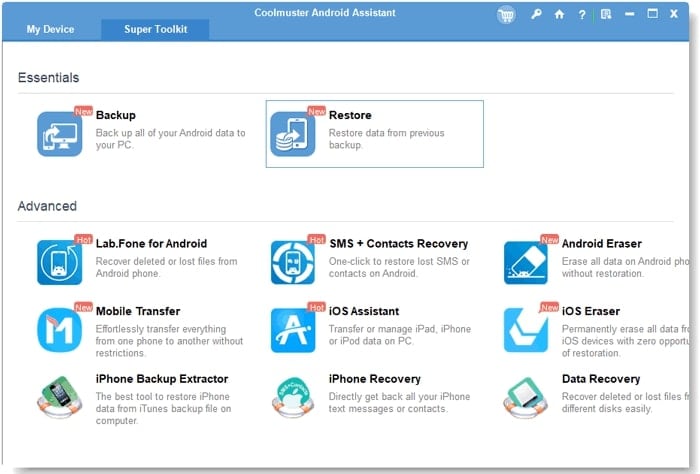
- Step 2: Within the "Backup" feature, you will see a list of data types that you can choose. Here check the boxes next to the data types you want to back up. After selecting the backup location, click "Backup" to create a backup of your device.
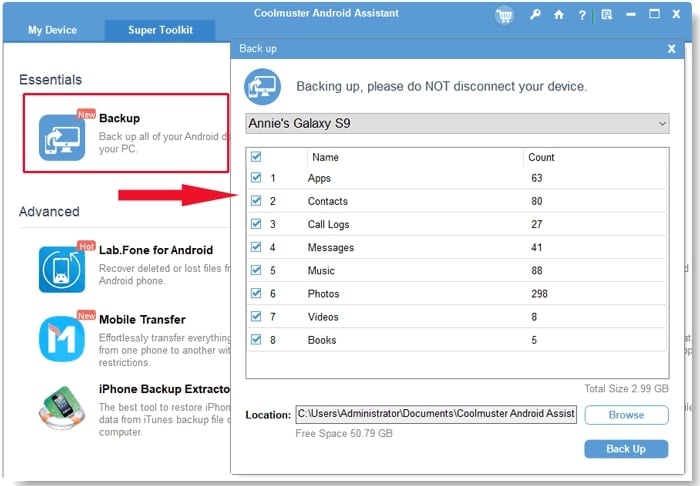
Conclusion
In conclusion, for performing a Huawei backup, there are several options available. You need to ensure the safety of your valuable data. After exploring various methods, Wondershare Dr.Fone stands out as the top choice. It simplifies the backup process due to its powerful features.
The one-click backup feature allows you to safeguard your Huawei device. Furthermore, the selective restore option enables you to choose specific data for restoration. It saves both time and storage space. All in all, Wondershare Dr.Fone excels in Huawei backup and restoration, making it a top-notch Huawei backup software.




Alice MJ
staff Editor