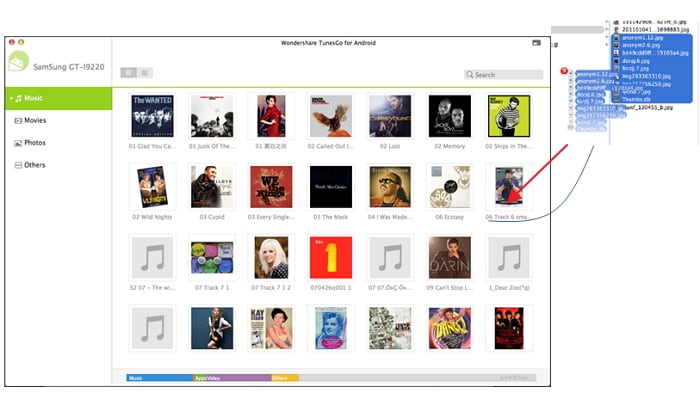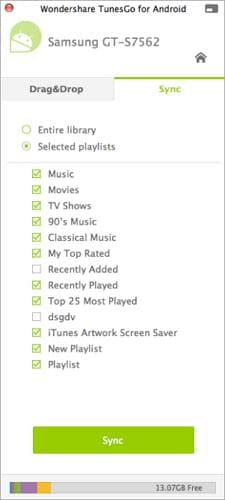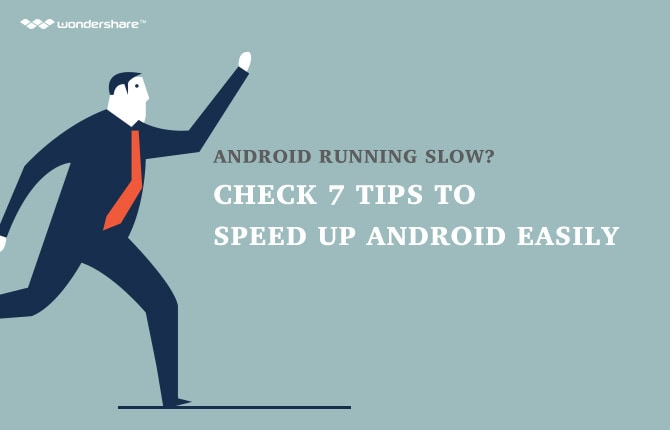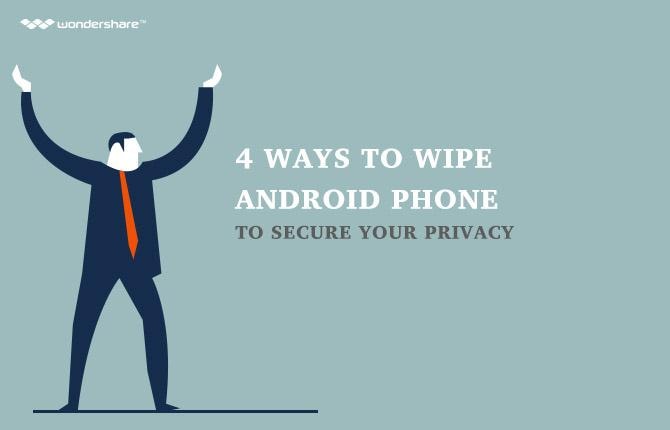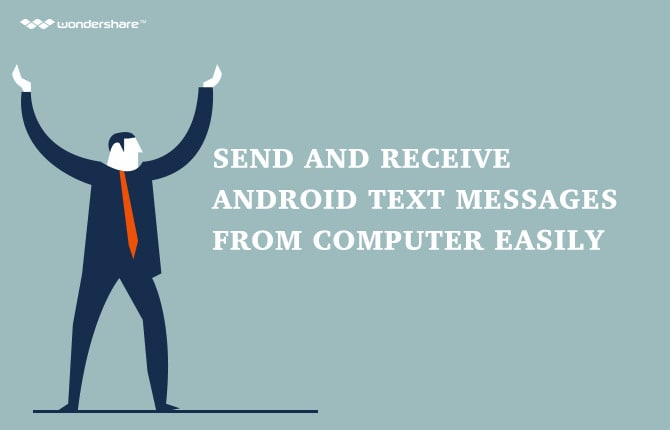Contents
-
2. Sync Android with Mac
Just got an Android phone or tablet and now want to sync Android with Mac for your wanted music, video, photos, .etc? On Windows PC, everything is so user friendly that you can sync Android with Mac simply by mounting your Android phone or tablet with a USB cable. However, things come to different when coming to Mac. Mac is unable to detect Android phone or tablet, let alone sync Android phone or tablet with Mac.
2. Sync Files One by One between Android Phone and Mac
- 2.1 Sync Android Contacts with Mac by Using Mac Address Book
- 2.2 Sync Android Music/Video with Mac by Using doubleTwist
- 2.3 Sync Mac Calendar with Android by Using iCal
- 2.4 Sync Android Photos with Mac by Using Dropbox
- 2.5 Sync Android Documents with Mac by Using android file transfer
- 2.6 Sync Android Bookmarks with Mac by Using Google Account
1. Shortcut: Sync Android with Mac to Get Everything
As I mention above, Mac can't detect your Android phone or tablet. Thus, to sync everything between Android and Mac, you need to draw support from a third party tool. Here is an easy-to-use Android sync for Mac tool named Wondershare TunesGo (Mac). It enables you to sync iTunes library to Android on Mac, and sync music, video, photos and documents from Mac to Android effortlessly.
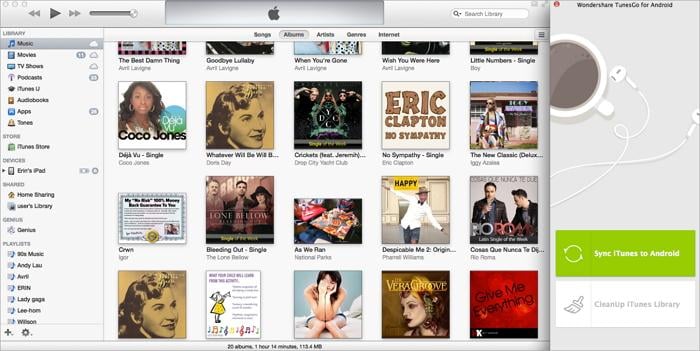
A professional itunes for android tool to help transfer iTunes library to Android effortlessly, and vice versa.
- Sync music, video, photos and documents from Mac to Android by dragging and dropping
- Drag and drop music, playlists, podcasts, TV shows and more from itunes to android phone easily.
- One click to sync iTunes library to Android, and vice versa.
- Fully compatible with Android 2.1 and later.
Step 1. Download and install TunesGo(Mac)
To begin with, install this tool on your Mac. Take out a USB cable to connect your Android phone or tablet to Mac. Run this tool. Then, Mac will remind you of running iTunes. Run it and then Wondershare TunesGo will be shown at the right side of iTunes, located as an add-on.
Step 3. Sync iTunes Library with Android on Mac
Click the Sync tab and tick Sync Android to iTunes or Sync itunes to android according to your needs. Then, click the Sync button to begin the syncing process.
Note: Wondershare TunesGo is compatible with both Windows and Mac.For Windows users, you can also sync Android with PC.
2. Sync Files One by One between Android Phone and Mac
Sometimes, you might don't want to sync everything between Android and Mac. Instead, you just want to transfer one kind of files, like photos or playlists. If that's what you're caring about, you can try the ways below.
2.1 Sync Android Contacts with Mac by Using Mac Address Book
Contracts located on Android phone can be synced with Mac by using Mac Address Book. In order to do that you will have to synchronize your contacts with your Google account at first. If you have no Google account, you can install Gmail app on your Android phone and create an account for it. Then, follow the easy steps below.
Step 1. Open Contacts on your Android phone. And then tap the virtual button left to home button to show the menu on the screen.
Step 2. Tap Merge account > Marge with Google. It will ask for your confirmation. Just click ok and your contacts will be synchronized with your Google account.
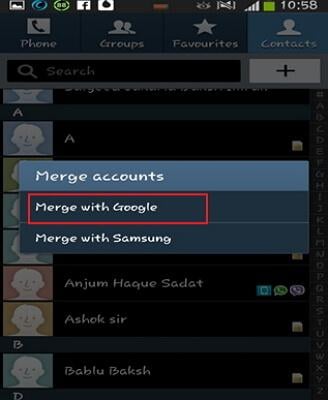
Step 3. Open your Address Book on your Mac and then go to Preferences then click on Accounts where you will have to On my Mac and you will see options like the picture below.
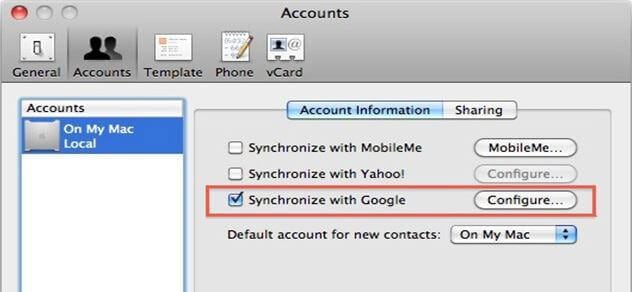
Step 4. On the list select Synchronize with Google as shown on the picture above. Then click on Accept in the box which pop-up. After that you will be asked to enter your Gmail account and password which you will have to do accordingly.
When you complete these steps successfully you will see screen below. Click on Sync Now and all your contacts will be available on your Mac Address Book.
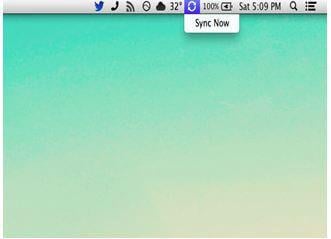
2.2 Sync Android Music/Video with Mac by Using doubleTwist
Besides Wondershare TunesGo(Mac), doubleTwist also enables you to sync music and video on your Android phone with Mac. The tutorial below guides you through how to do it.
Step 1. Download and install doubleTwist on your Android phone.
Step 2. Install the desktop doubleTwist on your Mac.
Step 3. Run the desktop doubleTwist on Mac and connect your Android phone to Mac by using a USB cable.
Step 4. Click on Disk Drive and your Android device will be connected to the Mac and doubleTwist will be able to sync music/video of your Android phone with Mac.
Note: For some device, you might not see Disk Drive but you will see Mass Storage which you will have to select.
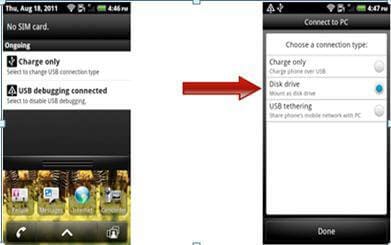
Step 5. Now on your Mac you will see a screen prompting your permission as the image below. Mark the boxes as shown on the image and then click on Sync button. This will sync and get music on your Android phone from Mac. If you select Import new music from device option as well, then synchronization will be on both directions.
Just like this if you select Videos on top of the image on right side and do same, then videos will also be synchronized to your Android phone.
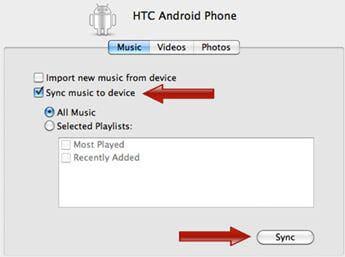
2.3 Sync Mac Calendar with Android by Using iCal
If you have synced calendars with Google account and now wnat to to sync these calendar with Mac, you can draw support from iCal application.
Step 1. Open the iCal application on your Mac. A window will appear like the image below.
Step 2. As you see on the image, From Accounts click on Add an Account and on the box below on Account Type select Automatic.
Step 3. Then on Email Address box type your Gmail account address and on Password section enter your gmail password.
Step 4. Then click on Create and iCal will sync your Android/google calendar automatically. This is how you can synchronize your Android calendar with your Mac.
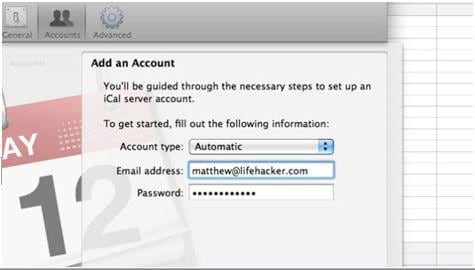
2.4. Sync Android Photos with Mac by Using Dropbox
Synchronizing photos from Android to Mac and from Mac to Android is very easy today because of the cloud storage service providers. Here, we'll use Dropbox as the cloud storage service provider. Remember that, Dropbox use Air-sync method, so you must have a working internet connection on your Mac and also Android Phone. You don't need data cable for sync using dropbox.
Step 1. Go to Dropbox offcial website and Sign up for dropbox account. You can also download and install the desktop Dropbox application.
Step 2. Go to Google Play and download Dropbox on your Android phone and log into it.
Step 3. To sync Android photos to Mac, you can open Gallery and choose a folder, like Camera. Open it and check your wanted photos and tap the share icon.
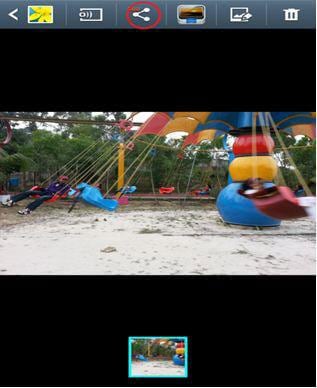
Step 4. Tap Add to Dropbox button and your photo will be added to Dropbox cloud server. Then, run the Dropbox appliacaiton on your Mac or open the Dropbox website to download the Android photos to Mac.
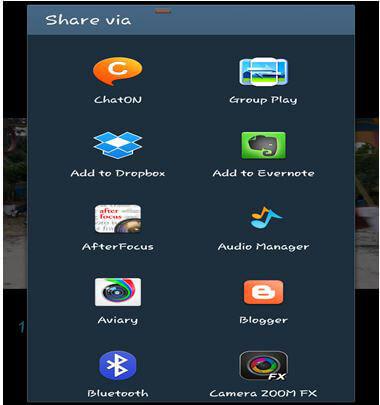
Step 5.In the same way, to sync photos from Mac to Android, you just run Dropbox application on Mac or open the Dropbox website and upload photos from Mac to Dropbox cloud server. Then the photos will be accessed on your Android phone via Dropbox app.
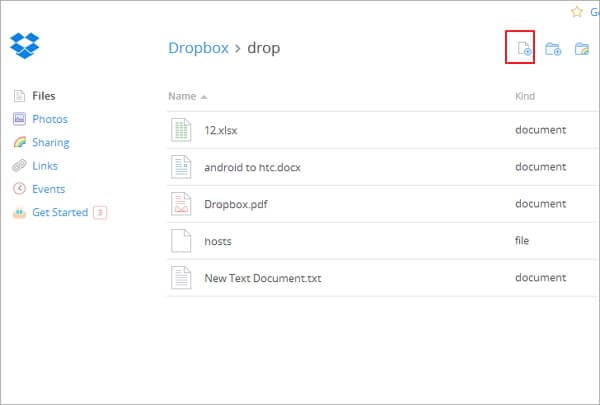
2.5. Sync Android Documents with Mac by Using android file transfer
Syncing documents of an Android phone with Mac is very easy and credit goes to cloud storage again. You can easily do it using Dropbox, android file transfer, etc. Here we take android file transfer as an example.
Step 1. Get android file transfer installed on your Mac. Use your Android Phone's USB cable to connect your Android phone to Mac.
Step 2. Open android file transfer on your Mac. If your Android phone successfully recognized, the SD card of your Android phone will be shown on the Mac desktop.
Step 3. Just copy files you need from your Android phone's directory to your Mac. Or you can copy files from your Mac to your Android this way as well.
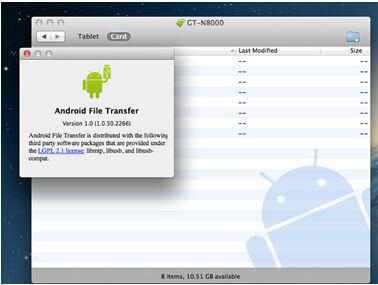
2.6. Sync Android Bookmarks with Mac by Using Google Account
Bookmarks of your Android phone tell your search habit. Sync bookmarks between Android phone and Mac offer easy access to the bookmarks whenever you're using Android phone or Mac. To so bookmark sync, you can use Google Chrome. Follow the easy steps below.
Step 1. install Chrome on your Android phone. At the same time, you should install Chrome on Mac.
Step 2. Sign in your Google account on chrome browsers of your Android phone and Mac by tapping or clicking Settings > Sign In.
Step 3. Now Click on Add Account and there you should enter your google mail address and password and thus you will be signed in your google account on your chrome browser.
Step 4. Now sign in your chrome browser on Mac as well following same procedure.
Step 5. Now ay new bookmark you add on your browser will be synced between Mac and Android phone automatically.
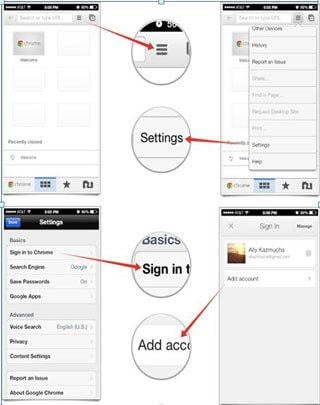
Android Manager - One Stop Solution to Manage Your Mobile Lifestyle
- One click to download, manage, import & export, transfer your music, photos and videos.
- De-duplicate contacts, switch devices, manage your app collection, backup & restore and send messages from your desktop.
- Mirror your android device to send messages, and play Android games on your computer.
- Transfer Files among your mobile devices without limitation.
- Optimze your device on the go with the MobileGo app.