Top 3 Android Notification Manager: Shut Off Annoying Notifications Effortlessly
Feb 29, 2024 • Filed to: Latest News & Tactics • Proven solutions
Receiving notifications on the status bar is an extremely common feature of all operating system that inconspicuously. It makes you aware about the latest activity or an event that requires you to take an immediate action. There are four ways to notify you:
- Flashlights
- Play a sound
- Status Bar Notification
- Vibrate
Part 1: Top 3 Android Notifications Manager Apps to Manage Notifications in Batches
If you have many apps to shut off notifications, then it is miserable to turn off them one after one. With the help of such apps, you can easily configure the vibrations, LED color, number of repetitions, ringtone and even the interval that occurs between each notification. Also, if the monitored app removes the notification, they are automatically stopped. The best android notification manager app list comprises of the following:
1. Recurrent notification manager
The size of the app isn't too large with the size of 970 KB. The free version of this app is extremely popular with 10,000 - 50,000 installations till date. The current version 1.8.27 is extremely responsive as this application gives the freedom of configuring recurrent notifications for every app installed on the device with the typical Android notification subsystem. This notification manger for Android lets you change and assign the different ringtone, LED color, vibration and interval of time between every notification from a single application. This app is compatible with Pebble Watch and also allows you to remove the ads.
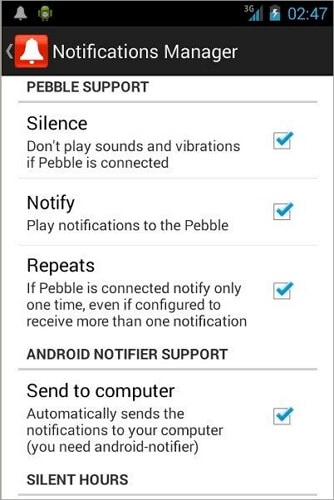
2. notification manager Lite
This app is the pioneer in the class of Android notification managers. With the help of this app, you can be entirely carefree even when you forgot to turn your device on the silent mode. With this app, you can manage the sound and alerts of different applications as per your convenience. And just as I mentioned, all the details about segregating your apps according to the importance, this app shall notify you exactly according to your preferences. You can easily monitor the calendar of your device and be sure about the events that are about to take place in the near future. Besides, you can easily adjust the volume of the notifications and alerts. In fact, you can create additional volume profiles according to your time schedule.
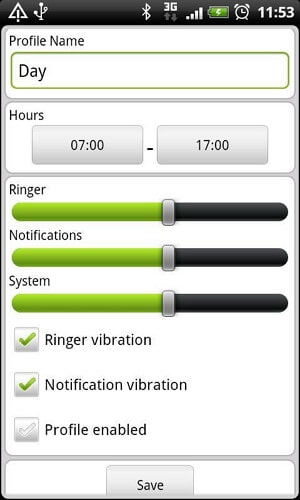
3. Notifications Off
With Notifications Off, you can add multiple profiles and choose one of them to block notifications with one click. It also automatically disables notifications when apps are installed. Finding the app is also easy with searching the name in the search bar. The app has three modes, default, work and night. If you choose to work at night, the notifications will automatically turn off or with vibration. Although some people reported that it would stop working if you change ROMs, this app is simple and quick to use.
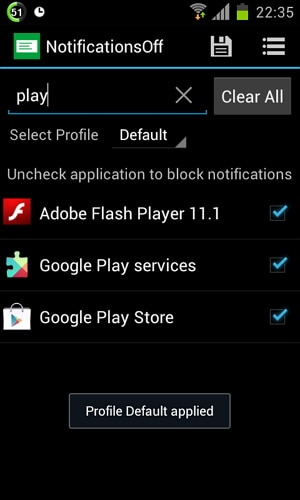
Part 2: How to Shut Off Notifications without Any Tool
However, many times these notifications may seem a little too irritating. It gets extremely annoying when you know that the notifications you receive aren't even useful. You can shut them off completely on your Android device. Here's how you do it.
Step 1. Separate and segregate the apps based on their importance.
Once we start guiding you with the settings, you must take a look at the apps that you have downloaded to your device and pick out the ones that you really need to be aware about at all times. In order to make it easier, you can split them up in three categories:
- Very important: You want to receive notifications from these apps at all costs. These must include vibrations, badges, sounds and everything else as well. Short messaging service along with the instant messengers, work email, calendar and to-do-list apps generally go into this category.
- Less important: This list comprises of those apps that you occasionally use but don't want to be disturbed by the notifications every now and then. These apps generally include the social networks like Facebook, Twitter and Internet Messengers.
- Useless: This category would be the ones for which you want the notifications to be turned off entirely. They consist of games and rarely used apps.
Step 2. Shut off the notifications of each category according to the importance.
All the Android apps have the option to manage their notification settings individually. Hence, in order to adjust the notification settings for a particular app, you need to change the notification settings according to the categories you have established.
Very important: The notifications are supposed to be ON for everything in this category because you want them to be visible in your status bar, make a sound and vibrate so that you stay on top of it at every instance. Take Short Messages as an example. Open Short Messages-Settings-Notifications.
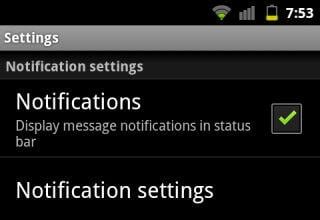
Less important: For the apps under this category, you want to turn the notifications on but keep them from vibrating.
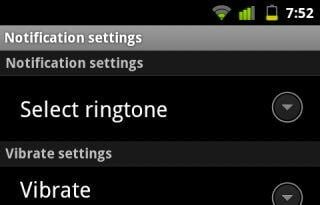
Useless: For the apps here, take the full liberty to turn off the notifications entirely. Like what you do with the very important, just turn off the notifications.
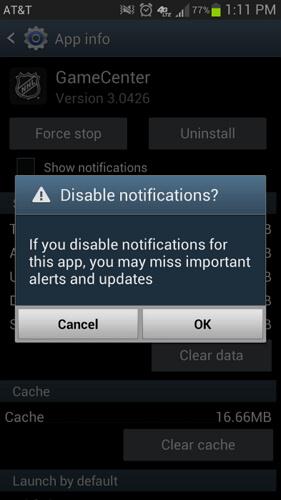
Part 3: Manage Notification for Android Apps in One Place
If you just want to download any Android notification management apps, you can click the corresponding download link in Part 1. To do more than that, you can turn to Dr.Fone - Phone Manager (Windows and Mac version). It enables you to install, uninstall, export, view and share the notification management apps conveniently and easily.

Dr.Fone - Phone Manager (Android)
One Stop Solution to Manage Any Apps Conveniently and Easily from PC
- Transfer files between Android and computer, including contacts, photos, music, SMS, and more.
- Simple ways to install, uninstall, export, view and share the notification management apps.
- Manage, export/import your music, photos, videos, contacts, SMS, Apps etc.
- Transfer iTunes to Android (vice versa).
- Manage your Android device on computer.
- Fully compatible with Android 8.0.
The following screen shows how apps can be uninstalled easily with this tool.
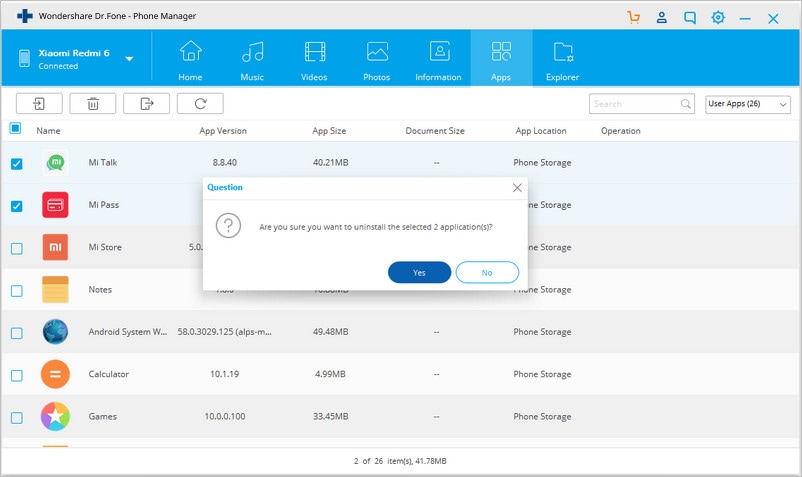
Android Tips
- Android How-Tos
- 1. Get Out of Android Odin Mode
- 2. Android Keyboard Settings
- 3. Get the Most Memory of Android
- 4. Partition SD Card for Android
- 5. Turn Off/On Emergency Alerts
- 6. Exit Android Factory Mode
- 7. Play MP4 files on Android
- 8. Play WMV on Android Phone
- 9. Reboot your Android Phone
- 10. Turn off Safe Mode on Android
- Android Password Find
- 1. Find Passwords Stored On Android
- 2. See Wi-Fi Password on Android
- 3. Show Wi-Fi Password on Android
- Broken Android Manage
- Data Manage
- 1. Top 3 Android Notification Manager
- 2. Edit Contacts on Android
- 3. Import Contacts from CSV File
- 4. Remove Facebook from Android
- 5. Transfer Phone Contacts to SIM
- 6. Unlock Android with Solid Explorer
- 7. Text from Android to Computer
- 8. Manage Audio on Android Device
- 9. Change System Fonts on Android
- 10. View HEIC File on Android
- Android Tricks






Daisy Raines
staff Editor