4K Video
- 1. Convert 4K Videos+
-
- 1.1 Convert 1080p to 720p
- 1.2 Convert 4K to 1080p
- 1.3 Convert Videos to HD 1080p
- 1.4 4K vs 1080p
- 1.5 Convert Videos to MP4 HD
- 1.7 4K Online Video Converter
- 1.8 4K Video Converter Apk
- 1.9 Top 4K Video Converters
- 1.10 Convert 4K Tamil Movies
- 1.11 Convert 4K Hindi Movies
- 1.12 Convert 4K Test Videos
- 1.14 4K Video Songs Converter
- 1.15 4K to MP3 Converter
- 1.16 4K Movies Converter
- 2. Tips & Tricks for 4K Conversion+
All Topic
- AI Tools Tips
- DVD Users
- Social Media Users
- Camera Users
- Photography
- Creative Design
- Movie Users
- Travelling Fans
- Educational Users
- More Solutions
- Holidays
- Game Lovers
- Other Tips
Top 6 4K Video Players for Windows/Mac
by Christine Smith • 2024-02-27 11:22:02 • Proven solutions
Whether you want to watch stunning 4K videos on your huge widescreen computer monitor or your smartphone, having a piece of software that is capable of playing this increasingly popular and widely used format of ultra-high-definition video smoothly will make all the difference in how much you enjoy the experience. But it's not only 4K videos that you'll probably want to be playing - regular HD videos can also prove problematic for many video players. Issues like stuttering and codec incompatibility are still widespread, so finding a highly reliable, competent video player program is of such high importance.
Although 4K videos are being distributed more than ever before as this technology becomes more widely and cheaply available to amateur videographers, many video player programs still do not support it. Below you will find a list and description of the best 5 4K video players to smoothly play 4K videos and the best 4K video converter to convert and play 4K videos easily on Windows/Mac. We hope this helps you to make the right choice for your 4K viewing needs!
Part 1. Top 5 4K Player for Windows/Mac
1. Wondershare Player
Is promoted as being able to play virtually every video that exists. They promote the fact that the player should not suffer from the very common problem that most people have experienced at one time or another; that being the inability of other video players to be able to play certain video formats successfully or even the most common and popular formats which may have been encoded differently. Another common complaint with video player software is that the files can take a long time to open or play in a stuttered way. The makers of Wondershare say that this player does not have such issues and that all videos play instantly and seamlessly.
Wondershare Player is available for both Windows systems and Mac OS X and has recently been made available for Android devices. The player is not only for video files, but also plays any audio file as well. Supported video formats include the popular AVI, MPEG, WMV, and MKV (just to name a few). Additionally, subtitles on videos will also display correctly in ASS, SSA, and SRT formats.
MP3, WMA, FLAC, M4A, AAC, and other audio formats are supported.
The motto of the Wondershare Player is "everything plays right, all the time." This gives you the peace of mind that even those video files that you've not been able to play with any other software may indeed work perfectly with Wondershare.
Wondershare Player is a FREE DOWNLOAD, and thankfully, unlike many free players, it does not intrude upon your experience with pop-ups or advertisements.
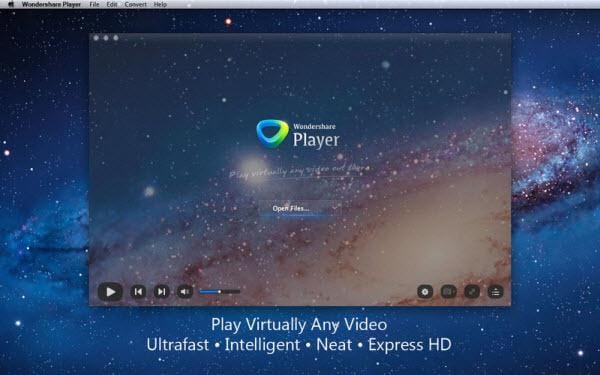
2. VLC Player
Another player that is well known for its ability to playback files and codecs that may cause other programs to fail is the VLC player. This player was recently updated to include support for 4K video playback in version 2.1. This player has support for a very large range of codecs, making it possible to playback virtually any type of video file (audio).
VLC Player is available for free for Mac OS X and Windows machines. The company has an optional donation panel on its website, encouraging people to donate a small amount if they are happy with the software's performance.
MP3, WMA, FLAC, M4A, AAC, and other audio formats are supported.

3. DivX Player
This very popular and well-known video player now supports playback of files up to 4K in resolution. It supports DivX video with the plugin, as well as regular DivX and DivX Plus. DivX Player is promoted as a very high-quality media player and is one of the most popular choices. Some of the unique features that are well worth mentioning with this software, including the ability to switch between subtitles in various languages quickly. You can also easily flick through different soundtracks to hear features like the director's commentary or the motion picture in another language when available.
They have focused on making the fast forward and rewind functions as smooth as possible in DivX Player. This is where many players can show their weakness as they may lock up, stutter, or crash completely with large, ultra high definition video files; especially on slightly older computers.
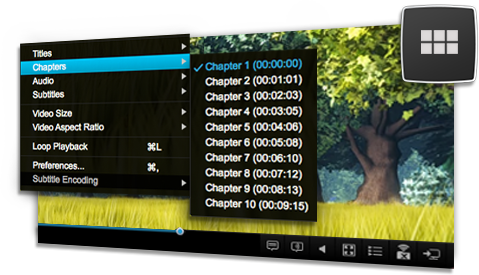
4. Media Player Classic and K-Lite Codec Pack
This popular, stripped-down version of the much bulkier Windows Media Player is a very lightweight software that is free and has no toolbars or ads packaged with it. However, installing Media Player Classic on its own does not yet provide 4K playback capabilities. The key is also to install the K-Lite Codec Pack. This is simply a package of many different codecs; all rolled into one for convenience. The full package of K-Lite Codec Pack also includes Media Player Classic, so there is no need to download and install that separately. The latest version of K-Lite also includes both 32-bit and 64-bit codecs in the one package.
The lightweight nature of Media Player Classic itself allows the software to be used on even the oldest of computers - although, to playback in 4K video, you will require a more powerful system.

5. CyberLink PowerDVD PRO 14
CyberLink is well known for its affordable and intuitive video editing software and its DVD and video playback software. PowerDVD can playback DVD and Blu-ray discs, as well as any video file formats. It supports UltraHD 4K videos, which can be even further enhanced with their unique TrueTheater Lighting technology, that enhances detail and colors. The TrueTheater Surround feature gives you expanded stereo output options if you want to connect it to your home theater for a complete surround sound experience.
CyberLink PowerDVD PRO 14 comes at around $80, which includes full customer support and access to updates.
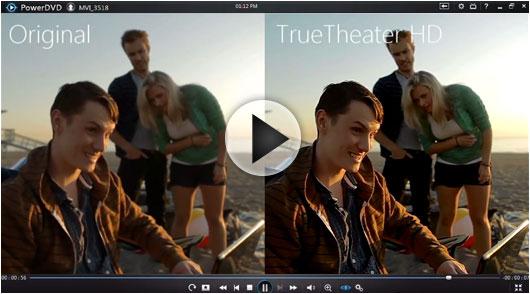
The above 5 programs all fully support 4K video playback and videos of other resolutions and in various formats. These are the leading players in the new age of 4K video. As more and more video is shot at 4K resolution, we can only see more and more features packed into these and other programs that are sure to be developed to provide the ultimate 4K viewing experience for everyone!
Part 2. How to Convert and Play 4K Videos Easily
There is multiple 4K video player for playing 4K videos. However, if you need to change video formats or downscale the video resolution, consider Wondershare UniConverter, a powerful but easy-to-use tool to convert 4K videos to any format and resolution. You can also play 4K videos directly; other functions like video editing, DVD burning, and more are also supported.
Wondershare UniConverter - Best 4K Player and Converter
-
Support 1000+ video formats, including MP4, MOV, MKV, WMV, AVI, and other 1000+ formats.
-
Customize video resolution from 4K to 1080p, 720p, 480p, etc.
-
90X faster conversion speed than any conventional converters.
-
Edit video files with trimming, cutting, adding subtitles, applying effects, and more.
-
Burn video to playable DVD with attractive free DVD templates.
-
Download or record videos from 10,000+ video sharing sites by pasting URL.
-
Versatile toolbox combines fixing video metadata, GIF maker, video compressor, and screen recorder.
-
Supported OS: Mac OS 10.15 (Catalina), 10.14, 10.13, 10.12, 10.11, 10.10, 10.9, 10.8, 10.7, 10.6, Windows 10/8/7/XP/Vista.
Steps to Convert and Play 4K Videos Easily on Windows/Mac
Step 1 Add 4K videos you need to play or convert.
Launch Wondershare UniConverter after download and installation; click the Add Files button to add 4K videos you want to play or convert.

Step 2 Play 4K videos directly or choose the output format.
Move your mouse on the video thumbnail, and you'll see a Play icon, click it to play your 4K videos directly. You can also click the Edit icons under the video thumbnail to easily trim, cut, and merge your 4K videos.
Hit the Output Format drop-down option, and choose the Video tab to select an output format. You can also see the different video resolution it provides, selecting the one you desired or clicking the Create button to customize.
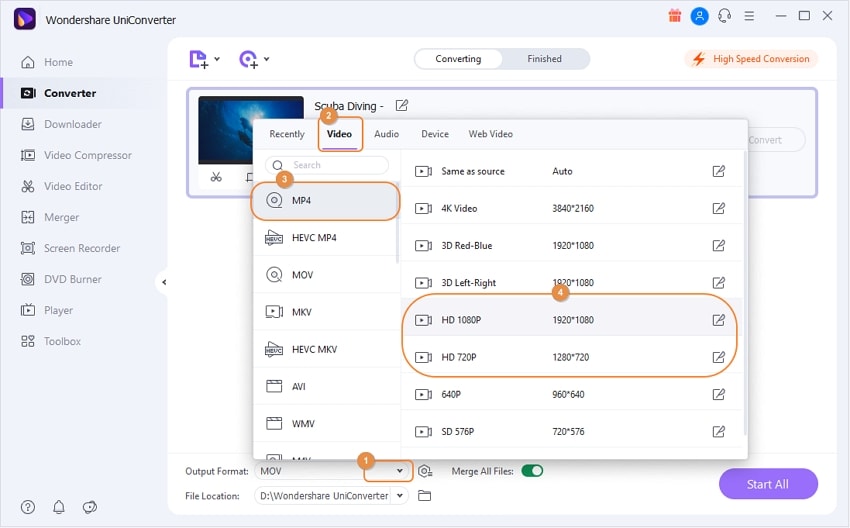
Step 3 Convert 4K videos for easy playback.
Finally, click on the Start All button to start converting 4K videos on your Windows/Mac; you can turn on the High-Speed Conversion mode to enjoy the high-speed conversion. Get the converted files under the Finished tab, and you can now transfer these videos to any devices for playback.
Your complete video toolbox
 Convert videos to Final Cut Pro supported formats easily on Windows/Mac.
Convert videos to Final Cut Pro supported formats easily on Windows/Mac.




Christine Smith
chief Editor